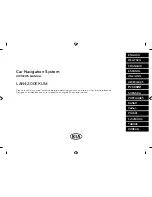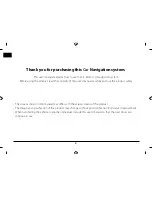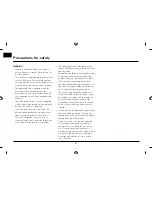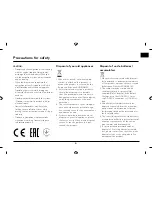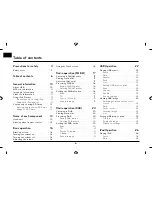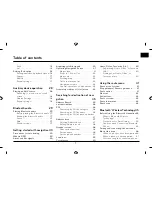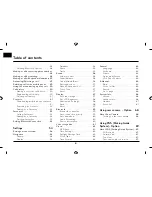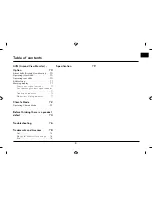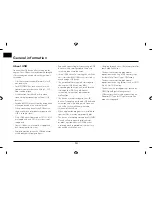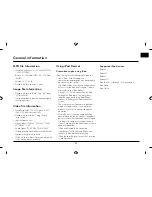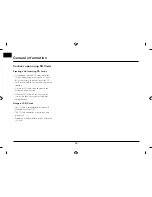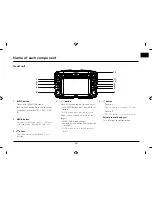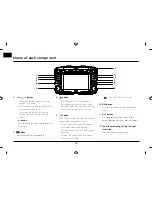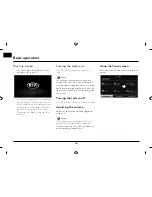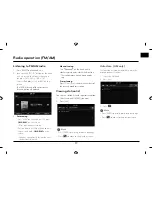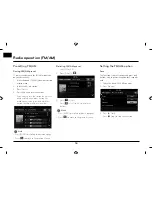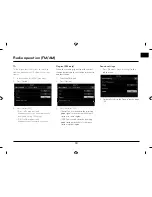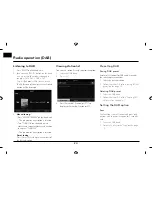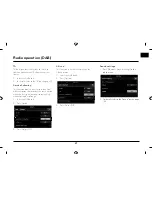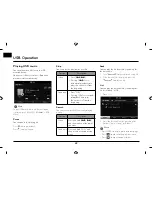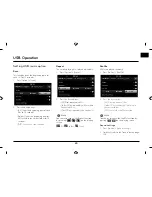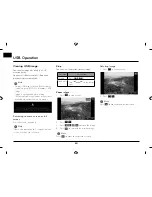14
1
4
2
5
3
10
11
12
7
9
6
8
Name of each component
6
. •
button
-
FM/AM/DAB mode: turn left/right to
change the station.
-
MEDIA mode: turn left/right to search for
the desired fi le and press it.
-
Navigation mode: turn left/right to
change the map scale on the map
screen.
•
button
Press to repeat the voice guidance on the
map screen.
7
.
button
Press to turn the screen on or off .
8. button
- Press to move to the [Setup] menu.
- Press and hold to check Software version,
Bluetooth version, Navigation version, Map
database version, and Firmware version.
9.
button
Press to check the destination, route, traffi
c
information, and satellite status.
• [Destination]: shows the information of
current position and destination.
• [On route]: shows the traffi
c information
on route.
• [Nearby]: shows the traffi
c information
near current position.
• [
]: shows the GPS satellite status.
10. NAV button
Press to move to the [Destination] menu
screen.
11
.
MAP
button
Press to display the map screen of the
current location when in a diff erent mode.
12
. Cover for protecting SD card (SD card
insert slot)
Insert the SD card into the slot.
Содержание LNN2010EWUM
Страница 80: ...P N MFL67720954...