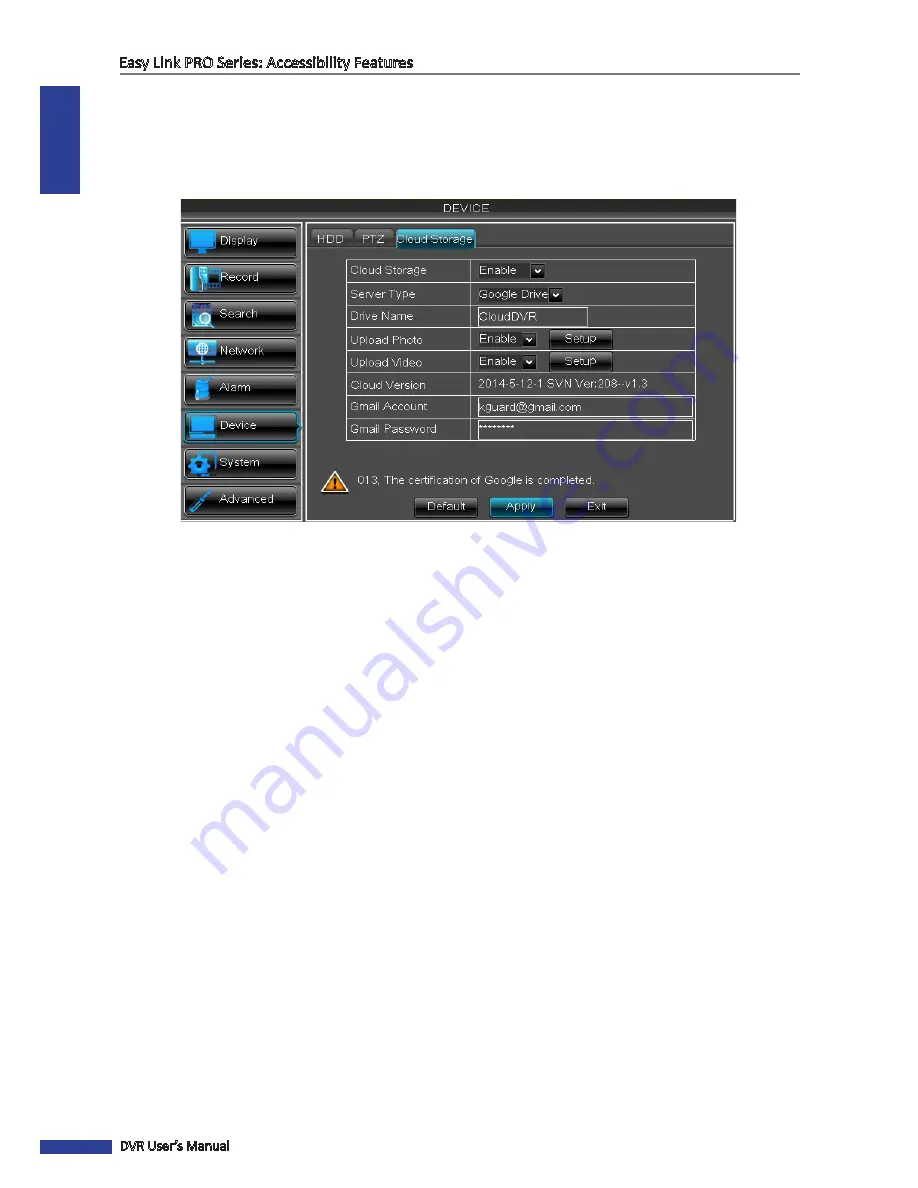
ENGLISH
Easy Link PRO Series: Accessibility Features
50
DVR User’s Manual
How to Configure the Cloud Storage Settings for Google Drive
If you already have an active Google Drive account, you need to connect the KGuard Cloud Uploader to your Google
Drive. Before making the connection, make sure you have installed a hard drive in the DVR (see
“Step 2: Install the
Hard Disk Drive (HDD)” on page 8
), formatted the hard drive (see
“Device: HDD” on page 78
). Then configure the
following settings on your DVR (right-click on Live Viewing screen,
Main Menu->Device->Cloud Storage
).
• Cloud Storage:
Allow cloud settings.
• Server Type:
Select
Google Drive
from the list.
• Drive Name:
Enter the cloud storage name for your DVR. When linking the KGuard Cloud Uploader to your
Google Drive, the
Drive Name
will be used as the folder name where KGuard uploads the snapshots and/or
videos.
• Cloud Version
: Current cloud storage service version.
• Gmail Account
: Enter your Gmail account in the format <
username>@gmail.com
. For example,
• Gmail Password
: Enter the password of your Gmail account.
Click
Apply
to save the settings. Then continue configuring the photo/video upload settings.
• Upload Photo:
Enable and click
Apply
if you want to upload photos from the cameras. Click
Setup
to configure
the photo upload options.






























