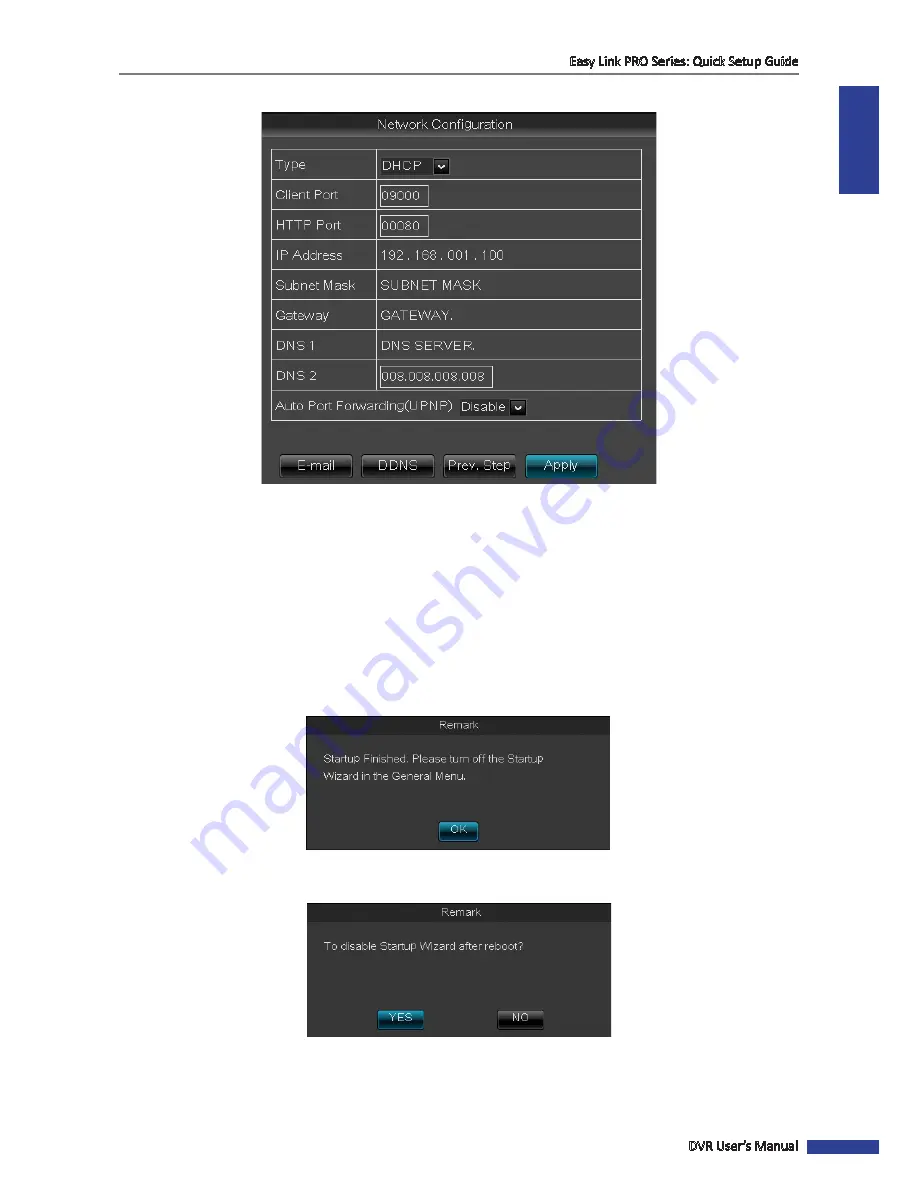
ENGLISH
Easy Link PRO Series: Quick Setup Guide
DVR User’s Manual
23
Network Configuration
Network settings should be configured if you want to connect to the DVR remotely for live viewing or for example, if
you want the DVR to synchronize the date and time automatically.
Type
: Select the network type you are using. The most common types are
DHCP
or
Static
. Most probably your network
type is
DHCP
, unless the network is
manually
addressed (usually called-
Static
).
NOTE:
If your network type is
Static
, ask your ISP for assistance on determining the IP address, Subnet mask, Gateway,
and DNS 1/2 server. If your network type is DHCP, your DVR will obtain the connection parameters, like IP address,
Subnet Mask, Gateway and DNS 1/(2) automatically.
Client Port
and
HTTP Port
: For time being, keep the default port values. Client and HTTP ports are important to
configure before accessing the DVR remotely from a PC via HTTP Interface or smart phone/tablet.
For the first time startup, you do not need to configure
or
DDNS
.
Click
Apply.
A notification message appears on the screen, click
OK
.
Another notification messages appears on the screen, asking your confirmation to disable Startup Wizard after reboot.
Click
Yes
.
The DVR will reboot.






























