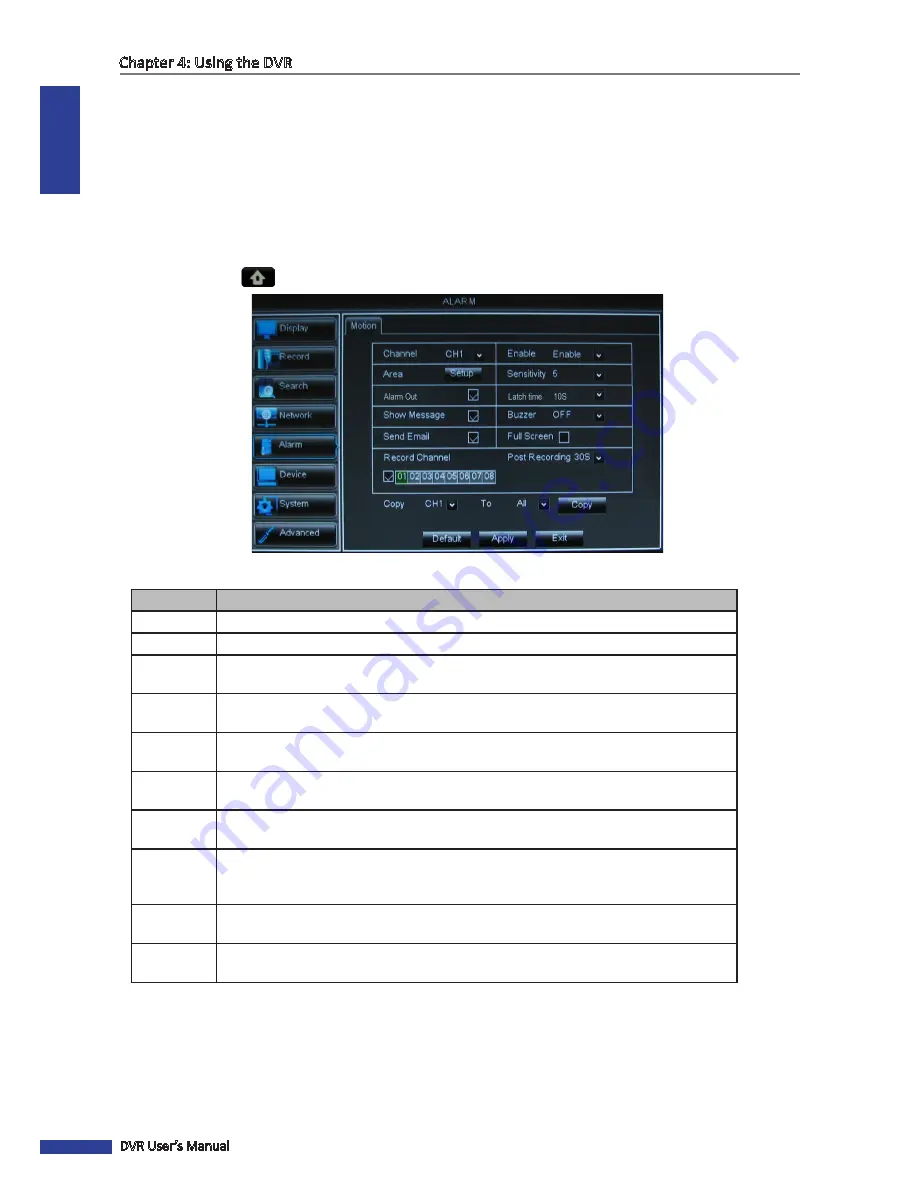
ENGLISH
Chapter 4: Using the DVR
50
DVR User’s Manual
4.5 Setting Alarms
On the alarm menu, you can configure the motion detection and the alarm notification settings.
4.5.1 Motion Detection Alarm Settings
For added security, enable the motion detection feature. When motion is detected on a selected area, the DVR issues
an alarm notification. To set the motion detection alarm, do the following:
1
In preview mode, right-click on the mouse to display the Pop-up menu.
2
Select
Main Menu
>
ALARM
.
3
Modify the necessary settings:
Menu item
Description
Channel
Select the channel to set motion detection.
Enable
Select
Enable
to enable motion detection alarm for the channel.
Area
Click
Setup
to select the area for motion detection alarm. See
“Set Motion Detection
Area” on page 51.
Sensitivity
Select the motion detection sensitivity rate. Options are : 1~8, wherein “8” is the most
sensitive and “1” is the least sensitive.
Show
Message
Check the box to display a message on screen when the alarm is triggered.
Buzzer
Set the buzzer duration when motion is detected (Off/10 S/20 S/40 S/60 S).
To disable buzzer, select
Off
.
Send Email
Check to enable email alarm notification. If the function is enabled, the system will send
the alarm images to the specified email address. See
“4.6.2 PTZ Setup” on page 54
.
Full Screen
Check the box to enable this function. If this function is enabled and the alarm is
triggered, the corresponding channel will be displayed in full screen. Select the screen
display duration (1 S/3 S/5 S/7 S/10 S)
Record
Channel
Check the box to enable recording and then select the channels to record when the alarm
is triggered.
Post
Recording
Select the post-recording duration.
4
Click
Apply
.
5
When data saving is complete, click
OK
.
« TIP »
• To copy the current settings to other channels, select the channel, then click
Copy
.
• To revert to the default alarm settings, click
Default
.
6
When data saving is complete, click
OK
.
Содержание BR1611P
Страница 1: ...USER MANUAL BR1611P ...
















































