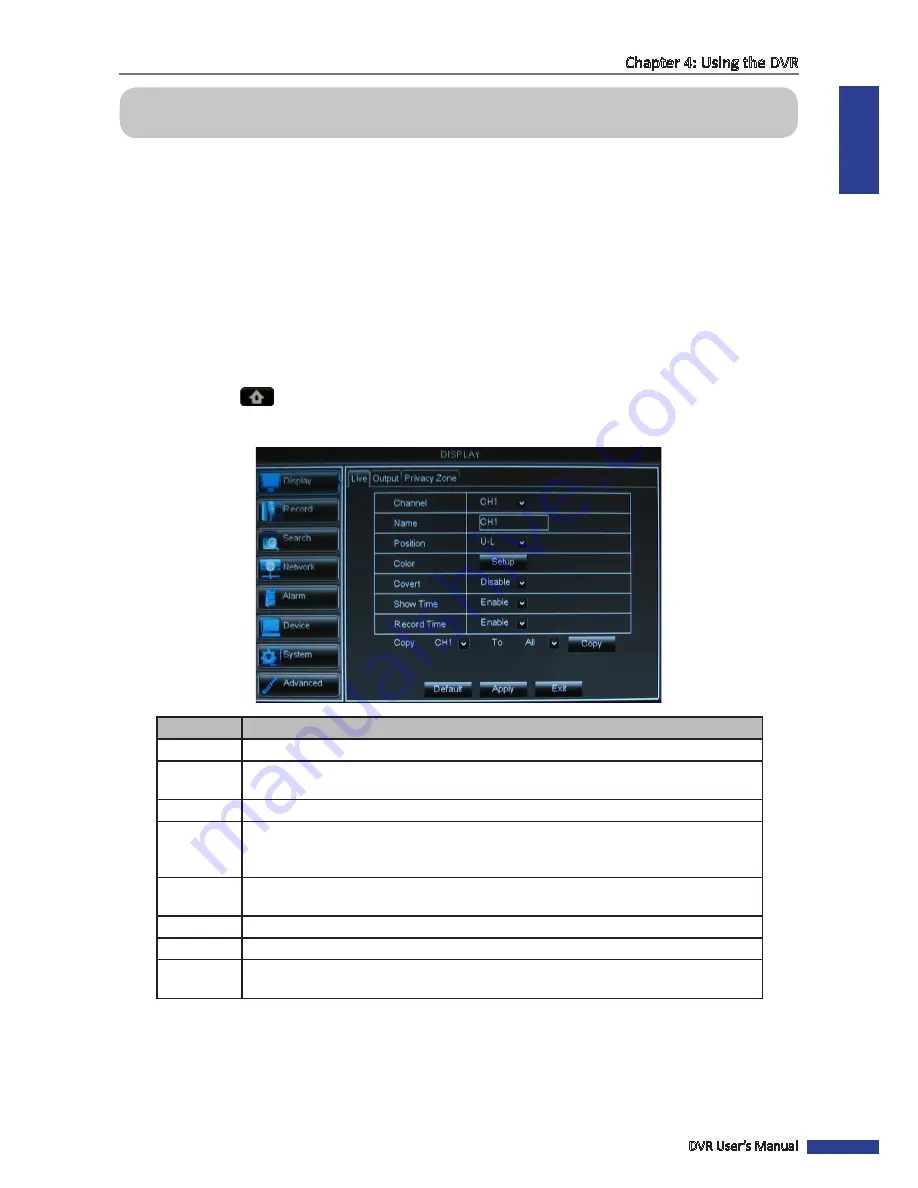
ENGLISH
Chapter 4: Using the DVR
DVR User’s Manual
33
Chapter 4: Using the DVR
4.1 Setting the Display
With the
DISPLAY
menu, you can adjust the display settings such as channel type, window position, color, enable live
time, set the privacy zone, and other settings. The
DISPLAY
menu is divided into three sections:
• Live
: To configure how you want the channel to appear on the live view screen.
• Output
: To configure the video and audio output settings.
• Privacy Zone
: To mask areas on your camera as private zones.
4.1.1 Live Settings
1
In the preview mode, right-click on the mouse to display the Pop-up menu.
2
Select
Main Menu
>
DISPLAY
.
3
Modify the necessary settings:
Menu item
Description
Channel
Select the channel that you want to configure.
Channel
Title
Enter desired channel title to be displayed on the upper-right corner of the display
screen.
Position
Set the title position on the screen. Example: U-L (upper left)
Color
Adjust image hue, brightness, contrast, and saturation settings.
Select
Setup
to enter the Color submenu. Drag the slider bar to adjust the color item
setting.
Covert
Select
Enable
to hide the channel from being displayed on the screen. Select
Disable
to
display the channel in live view.
Show Time
Hide or display the current time while viewing the channel in live view.
Record Time
Hide or display the recording time while recording.
Copy To
Copy the current settings to all channels or one specific channel. Click the arrow to select
an option and then click
Copy
.
4
After all settings are complete, click
Apply
.
5
When data saving is complete, click
OK
.
Содержание BR1611P
Страница 1: ...USER MANUAL BR1611P ...






























