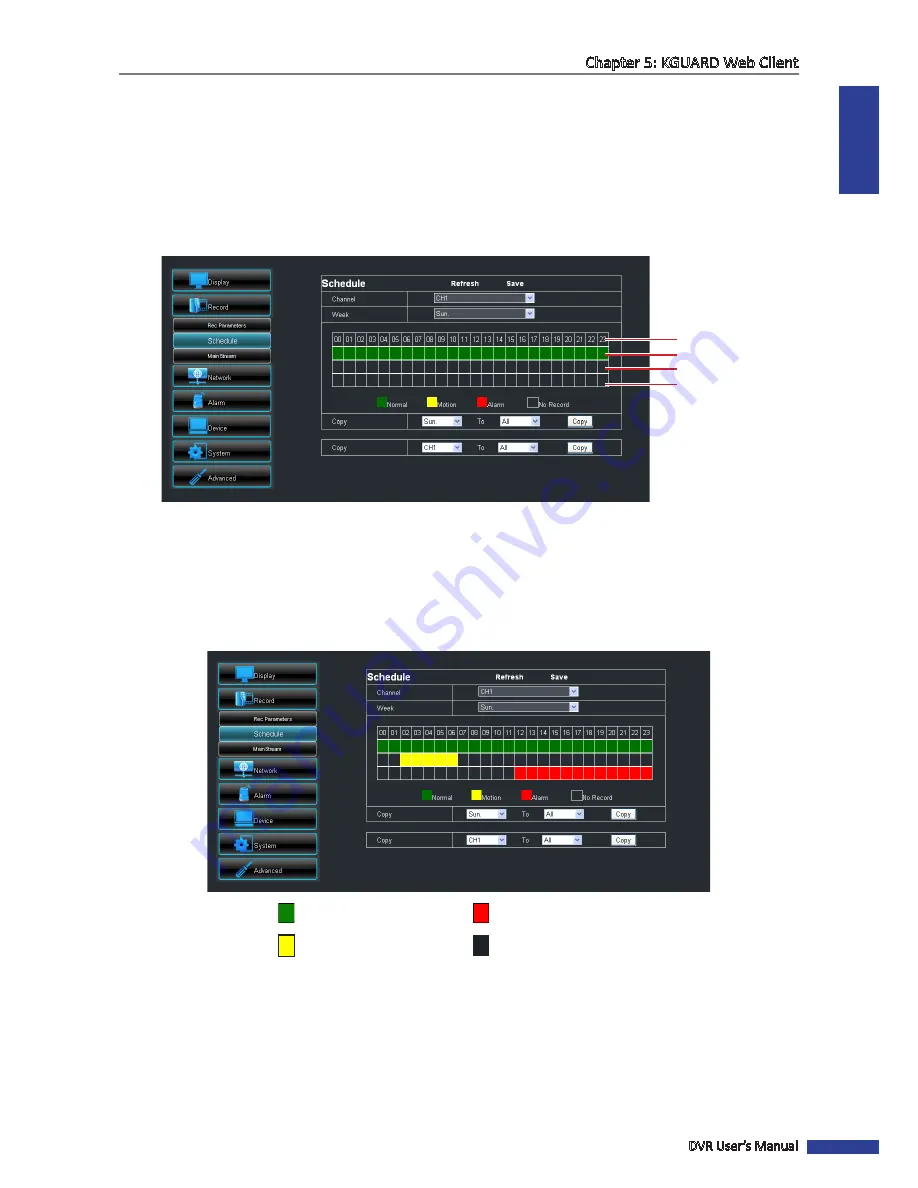
ENGLISH
Chapter 5: KGUARD Web Client
DVR User’s Manual
77
Setting the Recording Schedule
To automatically record a channel at a specified time, do the following:
1
On the Main Menu, click
Remote Setting
.
2
On the left panel, click
Record
> Schedule
. The Schedule screen appears.
3
On
Channel
, select the channel.
4
On
Week
, select the day of the week.
Time (24-hour format)
Slot for Normal recording
Slot for Motion recording
Slot for Alarm recording
(on 16-channel DVR only)
6
Click a space on the grid to mark the schedule. The space changes color depending on the selected record type.
Click as many spaces as desired.
• Normal
: To record the video within the specified time.
• Motion
: To record the video only when motion is detected.
• Alarm
: To record the video only when the alarm is triggered within the specified time. If the alarm is not
triggered, the recording is not performed. See
“5.5.4 Setting the Alarm” on page 86
for further details.
Normal recording is set
Alarm recording is set
Motion recording is set
No scheduled recording
« TIP »
To copy the same schedule from one day to another, select the source day on the
Copy
field, then select the target
day on the
To
field, then click
Copy
.
7
To save the schedule, click
Save
.
« TIP »
• To apply the same recording settings to other channels, click
Copy
. See
“Copying Settings To Other Channels”
on page 74
.
• To cancel any modifications and retain the existing settings, click
Refresh
.
Содержание BR1611P
Страница 1: ...USER MANUAL BR1611P ...






























