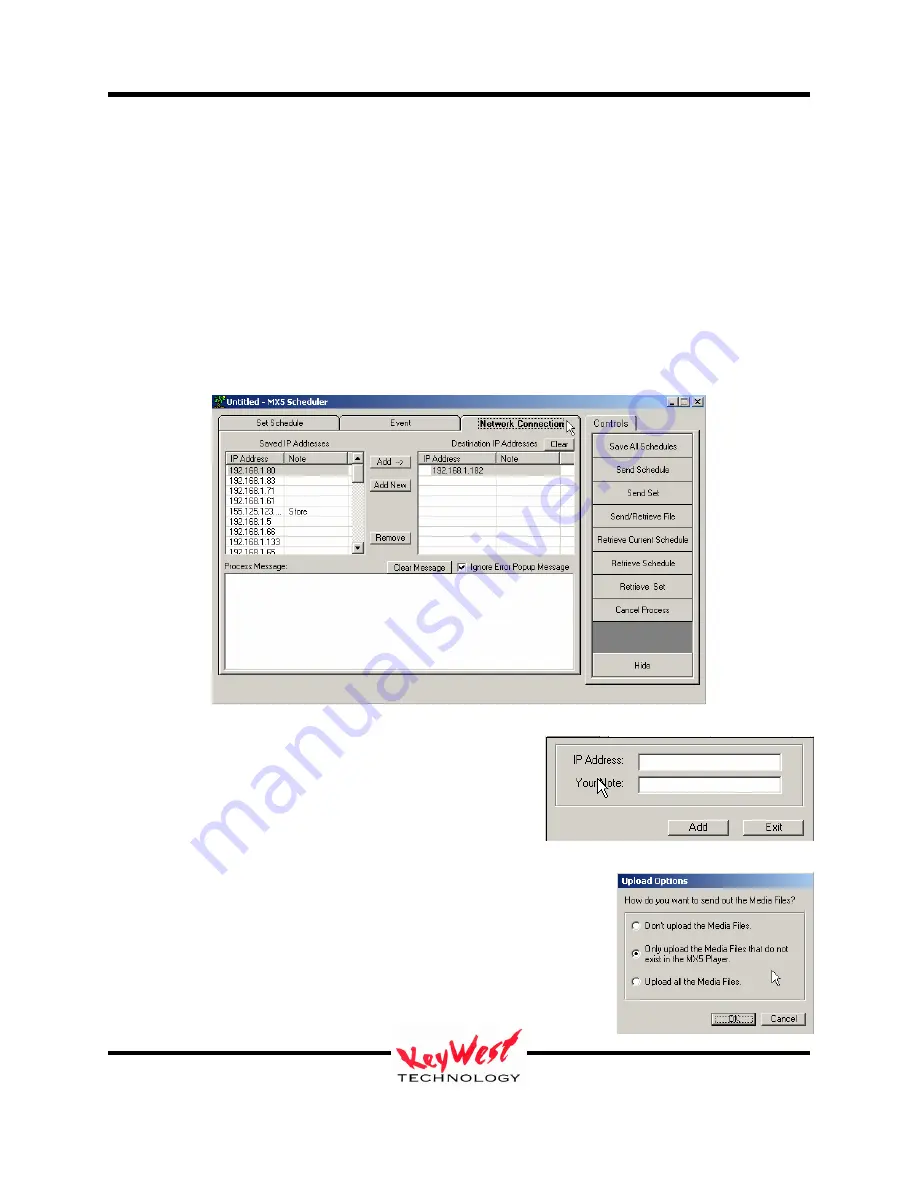
MediaXtreme MediaZone
Keywest Technology
14563 W. 96
th
Terrace
Lenexa, Kansas 66215
800.331.2019
www.keywesttechnology.com
49
23 Mar 2009
Change 06
schedule and name it. Click the SAVE CURRENT SCHEDULE or SAVE ALL SCHEDULES,
and provide a name for the schedule in the browser window that opens. If your schedule already
has a name, SAVE CURRENT and SAVE ALL will save under the same name.
You can determine if your set is programmed as a valid FAIL SAFE if the Start Date, End Date,
Start Time, and End Time all have the value “ANY”.
COMMUNICATIONS
The final step is to send you schedule to the player.
Click the NETWORK CONNECTION Tab.
Click ADD, or ADD NEW if the IP isn’t listed on the left,
to add the IP address of your MX. This address was set
when you first installed the device.
Enter the IP here and a note if you’d like to identify the
address to yourself (useful mostly with multiple devices).
Note: You can use the network name of your MX in lieu of an IP address.
Once an IP address is set, click the SEND SCHEDULE Button.
The UPLOAD OPTIONS dialog will open. Choose the first option
if you know all of your media already exists on the player and you
want the fastest way to send a schedule change only.
Choose the middle option for true SMART UPLOADS. This option
will poll the player, compare your schedule and send only the files






























