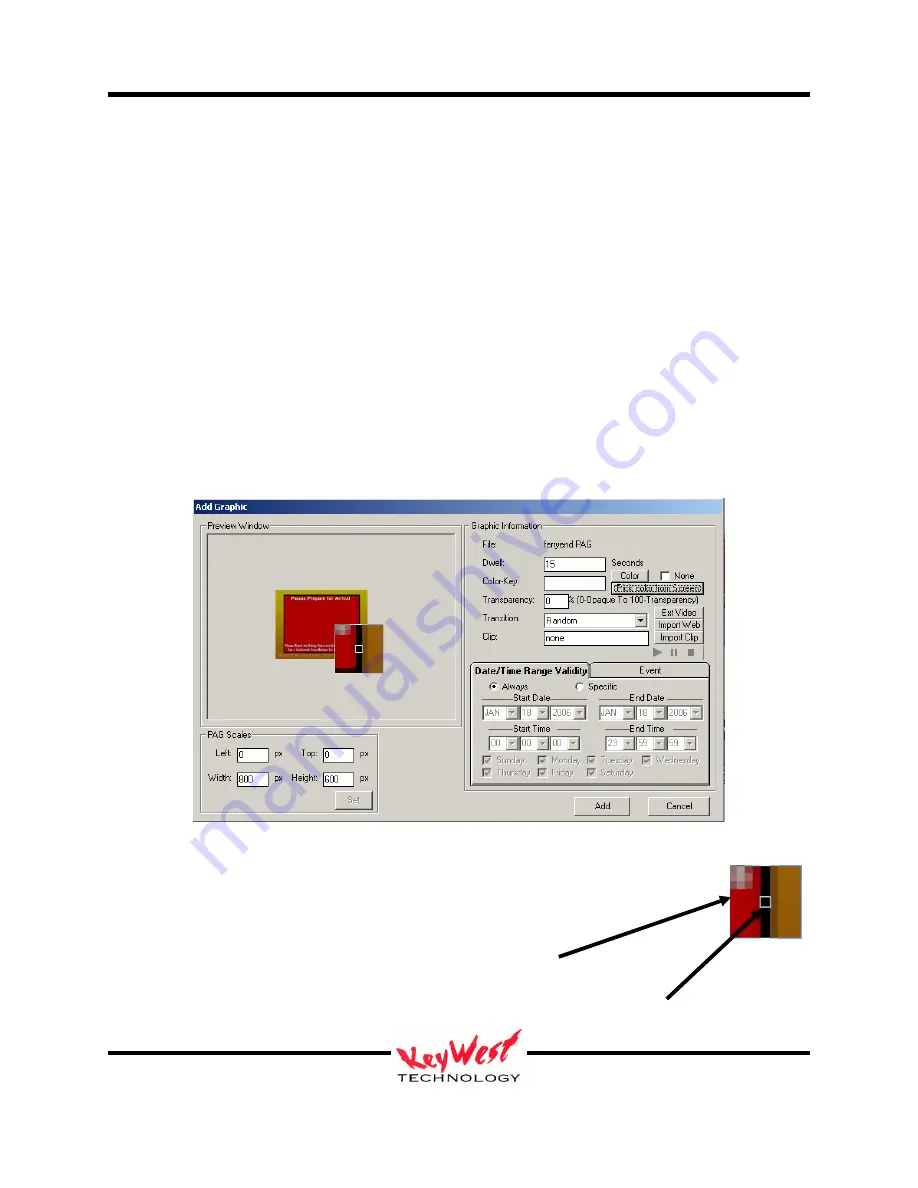
MediaXtreme MediaZone
Keywest Technology
14563 W. 96
th
Terrace
Lenexa, Kansas 66215
800.331.2019
www.keywesttechnology.com
41
23 Mar 2009
Change 06
If you desire a color be keyed out, you can either enter the standard hexadecimal value of your
color (if you have this value handy) or click on the COLOR button, and select your key color
from the pallet.
This window will initially open in basic view—to open the expanded view as shown in the
picture to the right, click the DEFINE CUSTOM COLORS button.
Pick Color From Screen
Another option for selecting which color to key (or cut) out of an image is Pick Color From
Screen. This option allows you to select a color from anywhere on your screen to serve as the
key color—so if you have created a graphic with a large red field that you wish to be transparent,
you can use Pick Color From Screen to select that exact color. This is extremely useful if the
colors you are using for keying are unknown (their exact RGB values are unknown).
To use, first click the NONE check box in the Color Key area of the attributes window to remove
the check mark. Next, click the PICK COLOR FROM SCREEN button:
A reticule box will appear that you can move around the screen. This reticule will magnify the
pixels it is currently over, allowing you to choose colors down to pixel precision.
To choose your key color, simply place the small square pipper in the center of the
reticule box over the color you desire and left click the mouse.
Reticle Box
Pipper






























