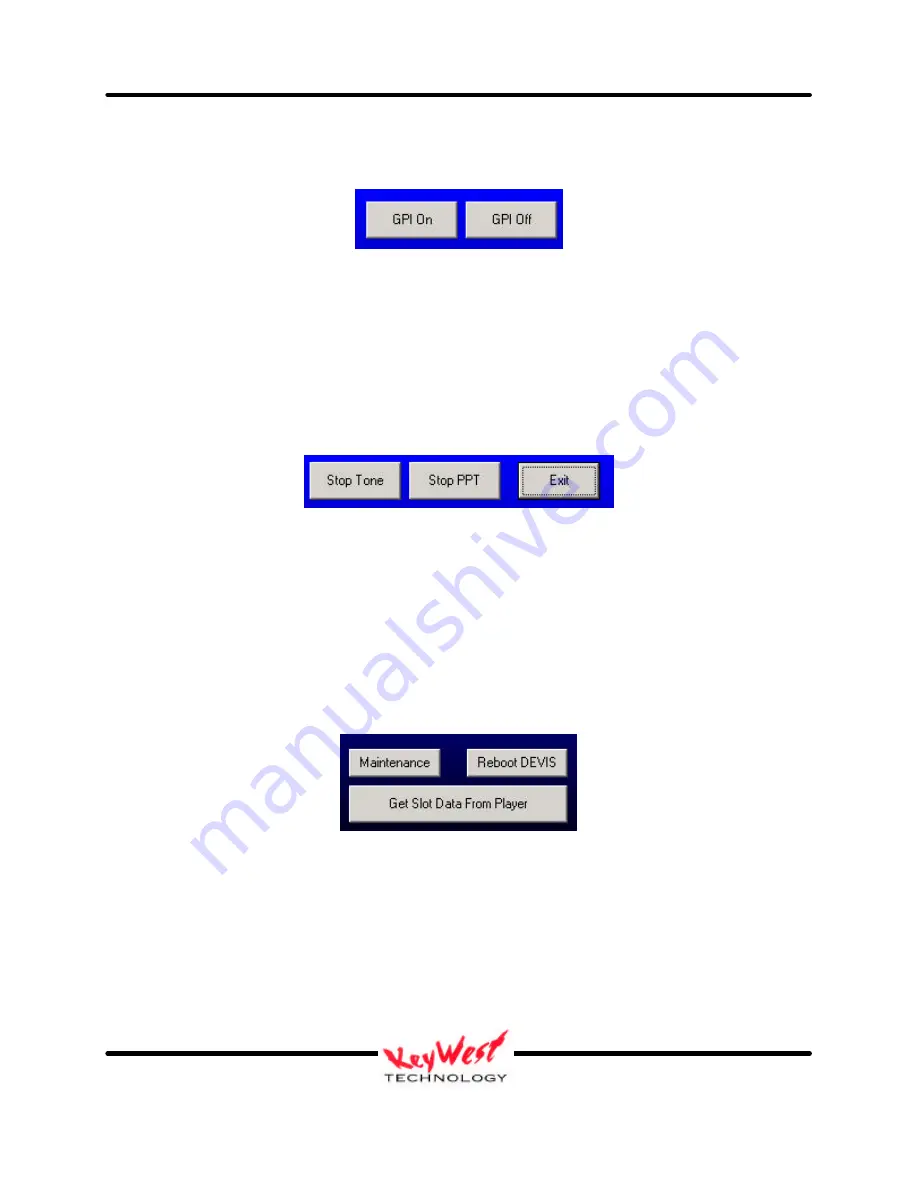
DEVIS (v.2) Operator’s Manual
Keywest Technology Early Warning Systems
Keywest Technology
14563 W. 96
th
Terrace
Lenexa, Kansas 66215
800.331.2019
www.keywesttechnology.com
36
KWT TM 2-1-DEVISOM
14 Mar 03
Change 02
At the top of the remote control application, there are several other functional buttons. GPI On
and GPI Off work as the equivalent buttons on the DEVIS Player (FIGURE 36).
Click on GPI On to trigger an external device (such as the MegaHertz© 1x8 Base band Switcher)
to switch all connected channels to your presentation channel.
Click on GPI Off to return the switcher, and all channels, back to their normal operating
configuration.
Also at the top of the main form, are three “Stop” buttons (Figure 37).
“Stop Tone” will cease any emergency tones that are playing on the DEVIS unit.
“Stop PPT” will stop any PowerPoint© Presentation that is playing on the DEVIS unit.
“Exit” will exit the remote control application.
The remote control application has three more buttons at the bottom right corner of the main
screen (Figure 38).
“Reboot DEVIS” button will reboot the remote DEVIS player. Utilize this button only as
troubleshooting aid, if perhaps, your remote player has seemed to lock up, or stop responding.
The “Get Slot Data From Player” button we covered earlier in this section. That leaves the
“Maintenance” button. This is where more advanced functions are carried out. Click on
“Maintenance” button.
Figure 36
Figure 37
Figure 38





















