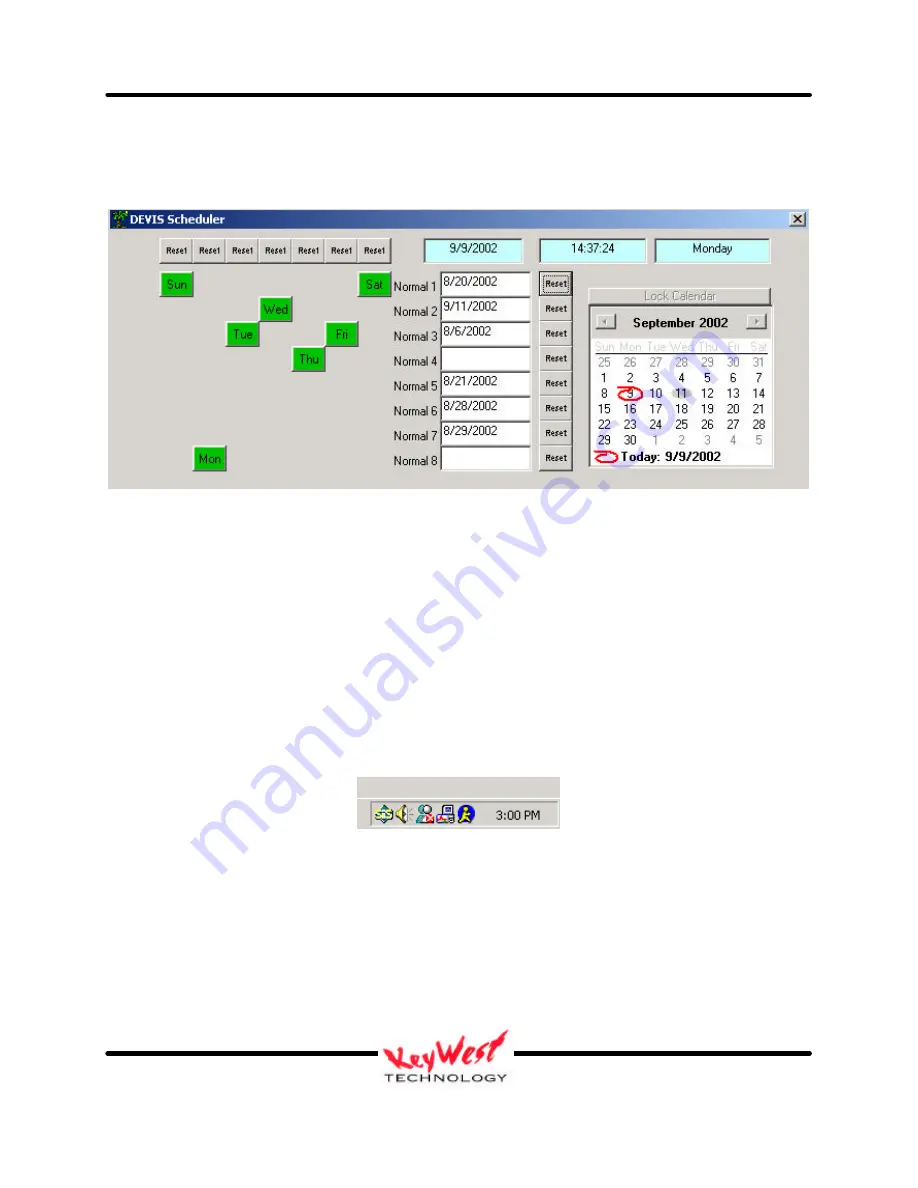
DEVIS (v.2) Operator’s Manual
Keywest Technology Early Warning Systems
Keywest Technology
14563 W. 96
th
Terrace
Lenexa, Kansas 66215
800.331.2019
www.keywesttechnology.com
33
KWT TM 2-1-DEVISOM
14 Mar 03
Change 02
After you’ve selected that date, it should appear in the highlighted textbox. Click on “Lock
Calendar” above the calendar to prevent inadvertent changes…at that point, you will notice the
cyan illuminated text box return to white (FIGURE 32).
All scheduler information is automatically saved whenever you make an entry…and it is
automatically overwritten when you make a new entry for the same slot. No save buttons are
necessary.
One final note on the scheduler, the three cyan boxes at the top right are actual time, date, and
day as set in your DEVIS. Verify that these are correct, and if not, change them to your location
using the Windows© Time/Date Function.
To set the Windows© Time/Date Function, double-click on the clock that appears in the bottom
right corner of your computer display (Figure 33).
Figure 32
Figure 33
























