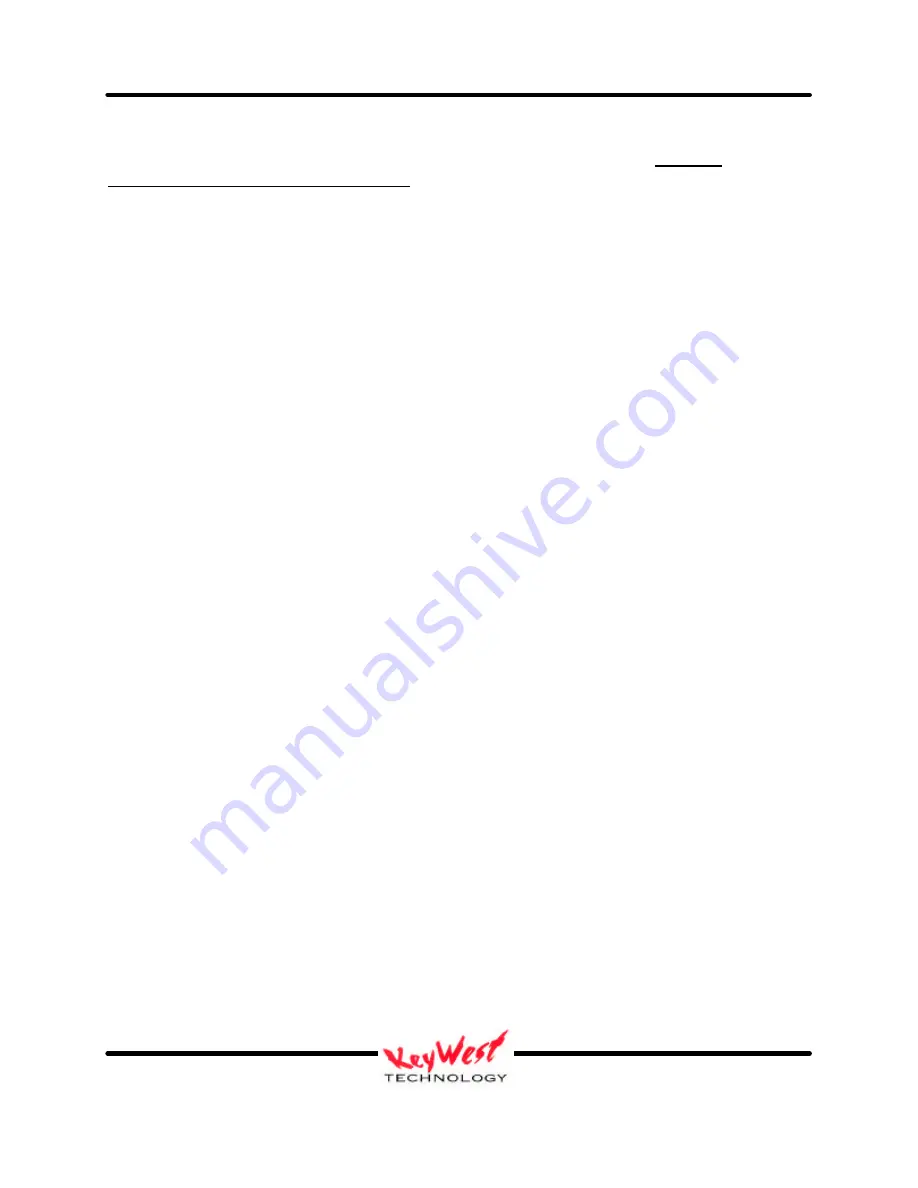
DEVIS (v.2) Operator’s Manual
Keywest Technology Early Warning Systems
Keywest Technology
14563 W. 96
th
Terrace
Lenexa, Kansas 66215
800.331.2019
www.keywesttechnology.com
12
KWT TM 2-1-DEVISOM
14 Mar 03
Change 02
Double click on DEVISFOL to open it. There you will find two sub-folders, “AUDIO” and
“PRESENTATIONS” (see FIGURE 4), as well as a number of text (.txt) files—DO NOT
MOVE OR DELETE THE TEXT FILES—the text files are present to ensure storage of schedule
and presentation log information should power loss occur. These text folders also ensure you
can setup DEVIS at your home base, transport it to the deployed location, and have it function
with all your settings moments after unpacking it.
Now, double-click on the “PRESENTATIONS” folder. When it opens, you will see all
PowerPoint© presentations available to and stored in DEVIS (see FIGURE 5).
From this point you can open another explorer window, open your CD drive on DEVIS if you’re
importing from CD (D:\), or open your floppy drive (A:\), or open your mapped network
computer that contains the files you are importing. Once you have located the presentations to
import, left-click on them one time, and use the mouse to “drag” them to the DEVIS folder
“C:\DEVISFOL\PRESENTATIONS”.
You will now see in the presentations folder your new presentation has been added. It is now
available for use by DEVIS. Remember, for DEVIS to use your presentations for normal or
emergency display, they must be stored in DEVIS in the folder
“C:\DEVISFOL\PRESENTATIONS”. By the same token, if you want to remove a presentation
from DEVIS use, simply remove it from the “PRESENTATIONS” folder. You can utilize the
large unused portion of DEVIS’s hard drive to store and archive old data, or simply delete as
required.
Store your normal (non-emergency) and your emergency presentations in the
“PRESENTATIONS” folder. You may store as many as you like in the folder, and declare
through the software, which one is actually to play in which slot. DEVIS will allow you to use
any presentation from the PRESENTATIONS folder for any normal or emergency slot. You can
repeat presentations as often as you like, and you may choose to not use some of them at all.
This manual will cover how to select which presentation plays in which slot later.



























