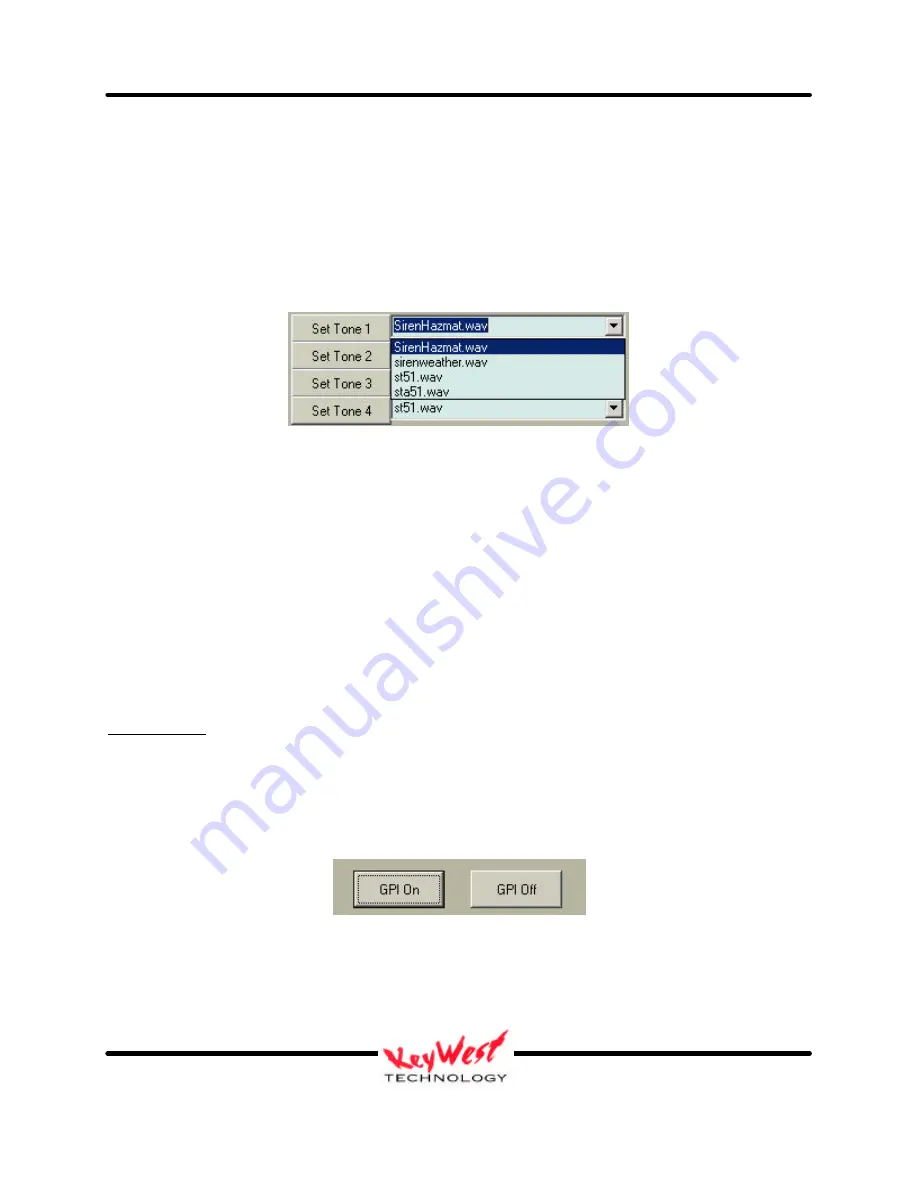
DEVIS (v.2) Operator’s Manual
Keywest Technology Early Warning Systems
Keywest Technology
14563 W. 96
th
Terrace
Lenexa, Kansas 66215
800.331.2019
www.keywesttechnology.com
20
KWT TM 2-1-DEVISOM
14 Mar 03
Change 02
Also, note that a presentation in the “Set” text box does not become active for a slot until the
“Set” button is pressed and the file name to the right of the “Play” button changes to correspond
to your new selection (FIGURE 11).
Setting a tone to play in a certain emergency slot essentially has the same procedure to follow.
The Tone slot “Set” buttons have drop down boxes, activated by the down-arrow to the right of
the button (FIGURE 17). The difference here is that the drop-down box reads from the
“C:|\DEVISFOL\AUDIO” folder to find all available .wav files.
Following the same procedure as for presentations, click on the desired .wav file in the drop-
down box. You will see the file you clicked now appear in the text box to the right of the “Set”
button you are working on.
Remember again, this tone you’ve selected does not become active for that slot until you click
the “Set” button and see the file name change to the right of the tone “Play” button (FIGURE
11).
Also, remember the Tone slots are hard-coded tied to Emergency slots. They can be played
independently, but are set to only automatically play when an Emergency presentation has been
activated.
GPI ON/OFF
The GPI trigger responds to which presentation is playing. GPI will be off if a Normal (non-
emergency) slot is playing, and it will be on, if one of the EMERGENCY slots are playing.
Additionally, you may set GPI on and off manually by clicking the buttons shown in Figure 18.
Figure 18
Figure 17






























