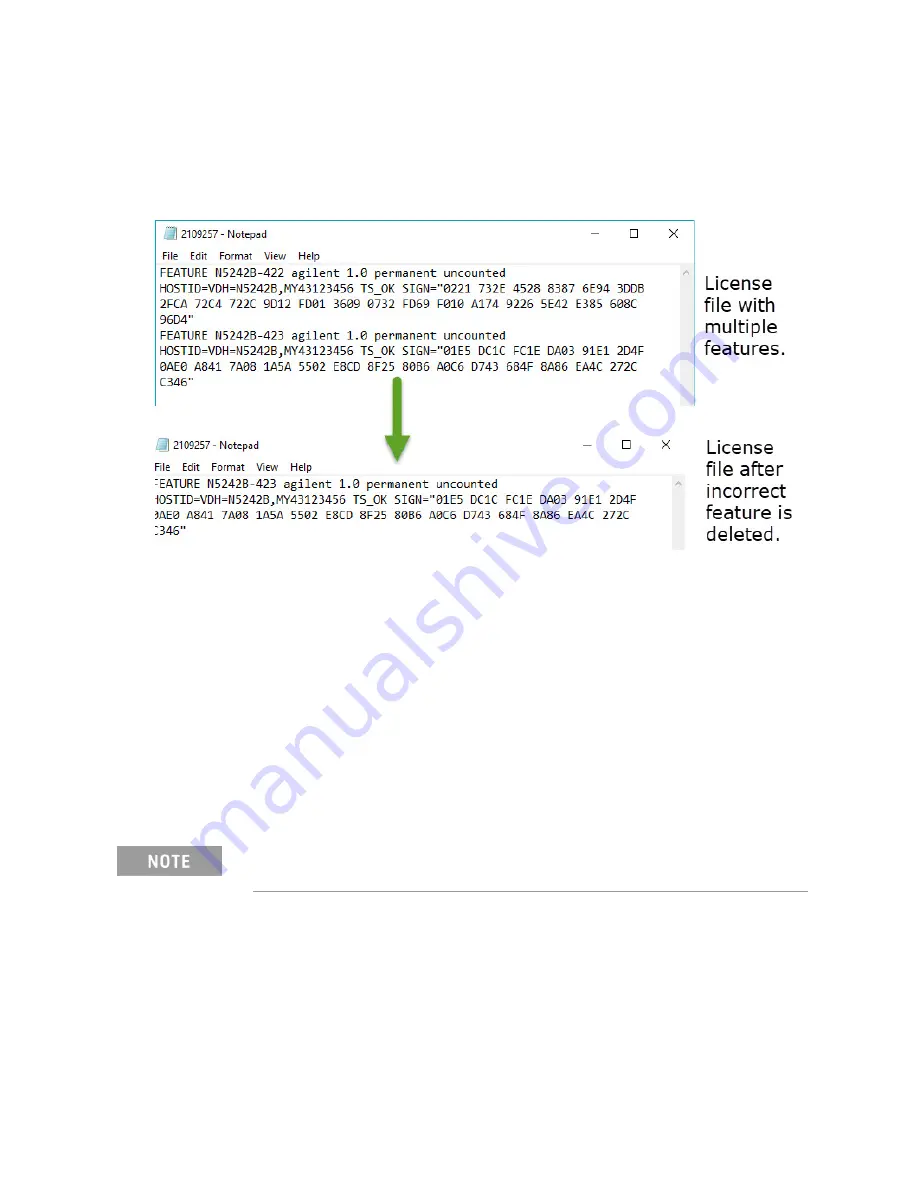
Installation Note N5242-90125 49
Description of the Upgrade
Installation Procedure for the Upgrade
Figure 25
Editing a Keysight License File Using a Text Editor.
Note
: This figure may not contain your specific features and is an example
only. In this example N5242B-422 is the incorrect feature. N5242B-423 is the
correct feature.
d.
Re-save the text license file to the root directory of your USB flash
drive.
e.
Verify that only the single correctly edited text license file is in the
root directory of your USB drive.
f.
Eject your USB flash drive and remove the USB flash drive from your
PC.
4.
Connect the USB flash drive to the PNA. Within 5 seconds, the PNA
should display a small "New licenses installed" message.
Else, load the license key file(s), manually move your license file(s) to
C:\Program Files\Agilent\licensing
. It may take Keysight License
Manager an extra ~5 seconds to enable the licenses.
5.
Disconnect the USB flash drive from the PNA.
6.
On the analyzer, click or press to open the KLM software from your PNA’s
Windows taskbar by pressing
Start > More Programs > Keysight License
Manager folder > Keysight License Manager
and verify the options are
correct.
Attempting to re-install a license file that is already installed may generate
a “Corrupt Media” error message. Ignore this message.


























