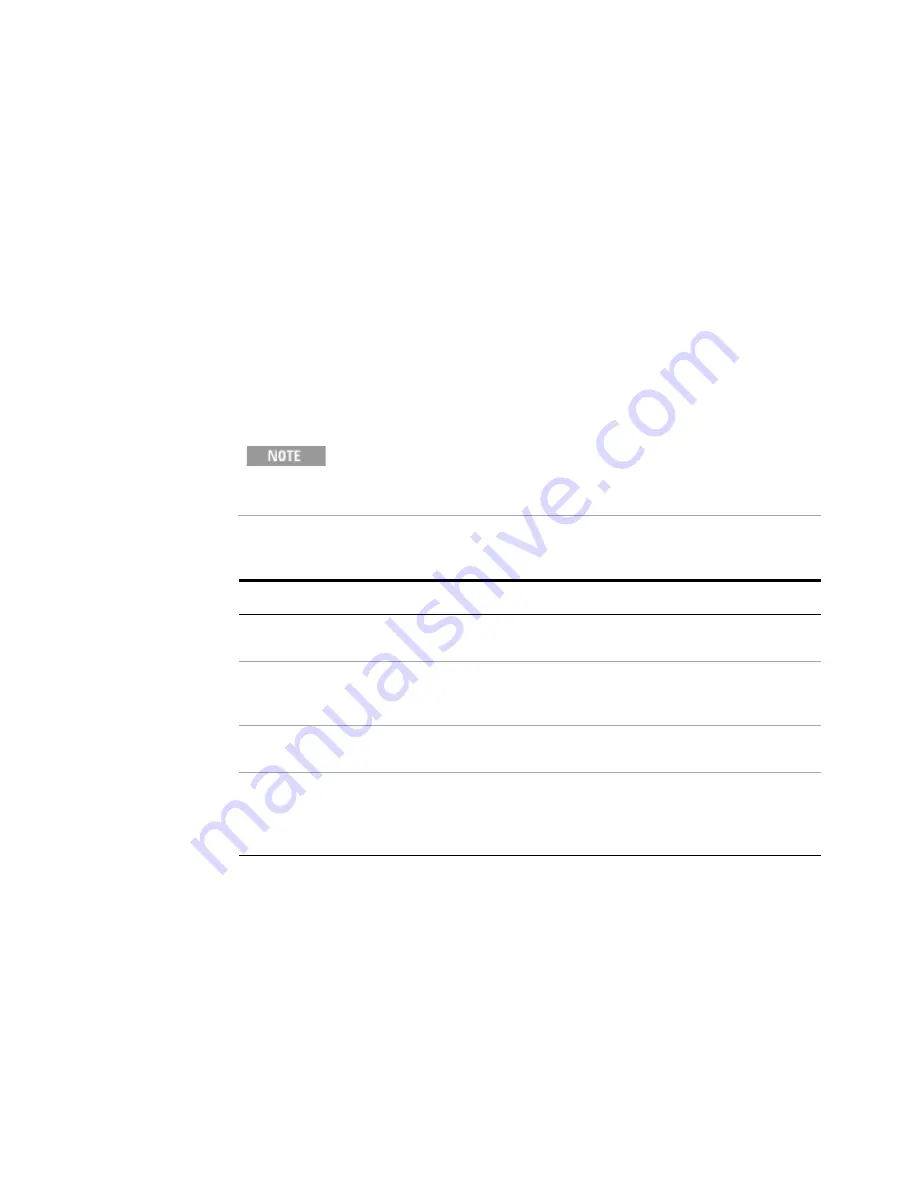
80
Getting Started Guide
4
Using Microsoft Windows Operating System
Setting up the remote computer
The procedure depends on whether the Remote Computer to be set up is running
Windows XP, Windows 7, or another version of Microsoft Windows.
Remote computer running Windows XP or Windows 7
Windows XP and
Windows 7 include the Remote Desktop Connectivity Client software, so no additional
setup is required.
Remote computer running another version of Windows
You can use any 32-bit
version of Windows (Windows 95, 98, ME, NT4, or 2000) to install and run the Client
software for Remote Desktop Connectivity. However, you need to have available a
Windows XP or Windows 7 installation CD-ROM, because that contains the Client
software.
How to locate the computer name of the test set
To connect a remote computer to the test set, you need to know its Computer Name. The
Computer Name can be displayed as follows:
The following instructions relate to software provided by Microsoft
Corporation. Agilent offers no warranty regarding the operation of such
software. The procedure described here may be changed by Microsoft at
some future time.
Installing the Client software
Step
Notes
1
When the Welcome Screen appears, click
Perform additional tasks
2
From the
What do you want to do?
screen, click
Set up Remote Desktop
Connection
.
The Remote Desktop Connection InstallShield
Wizard appears.
3
Click
Next
.
Follow the on screen instructions provided by
the Wizard.
4
To access the installed software, click
Start
>
All Programs
>
Accessories
>
Communications
>
Remote Desktop
Connection
.
Содержание Agilent X-Series
Страница 9: ...10 Getting Started Guide...
Страница 17: ...18 Getting Started Guide 1 Quick Start The 1 GHz signal appears on the display Steps Actions Notes...
Страница 26: ...Quick Start 1 Getting Started Guide 27...
Страница 39: ...40 Getting Started Guide 2 Front and Rear Panel Features...
Страница 107: ...108 Getting Started Guide 4 Using Microsoft Windows Operating System...






























