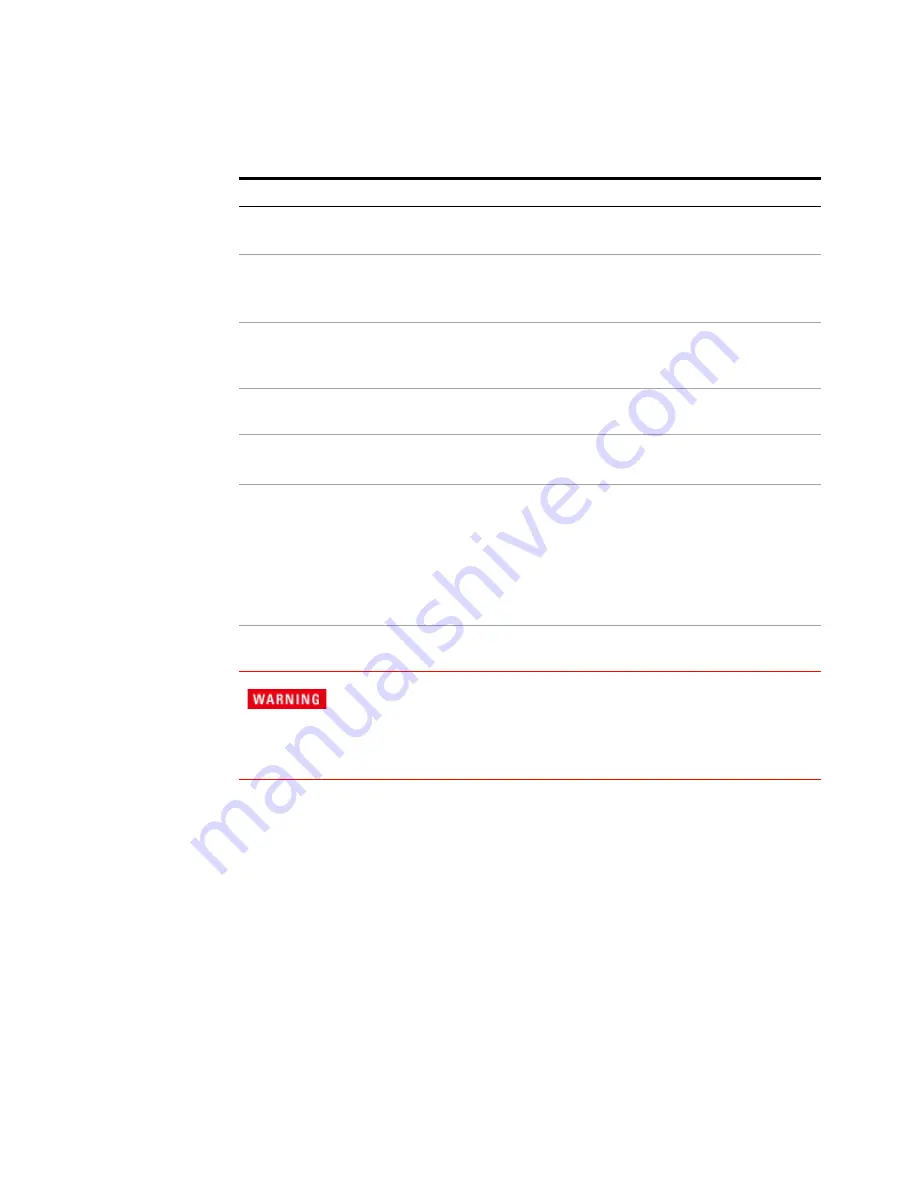
70
Getting Started Guide
3
Test Set Operating System
Installing the Software
Step
Notes
1
Log out of the default user (instrument):
•
Select
Start
,
Log Off
,
Log Off
2
At the log in prompt enter:
•
User Name:
administrator
•
Password:
agilent4u
3
Navigate to C Drive:
•
Click
Start
,
My Computer
,
C: Drive
and open the
Temp
folder.
4
Locate the software installer program:
“
XSA_Installer_A.XX.XX.exe
”.
5
Double-click on the installer.exe.
It may take a minute or two for the installer to
start.
6
A window appears showing the extraction
process.
Following the extraction screen, there may be
a short period where there is no activity on the
screen. The desk top may be displayed for a
short period.
7
Follow the on-screen prompts to continue
the installation.
When you see the message
Programming FPGAs...Do NOT turn off
power to the instrument
, be sure to do as it says and DO NOT turn
off the instrument power at this time for ANY reason. If this process is
interrupted the instrument most likely will need to be sent back to an Agilent Service
Center for servicing before it will be usable again.
Содержание Agilent X-Series
Страница 9: ...10 Getting Started Guide...
Страница 17: ...18 Getting Started Guide 1 Quick Start The 1 GHz signal appears on the display Steps Actions Notes...
Страница 26: ...Quick Start 1 Getting Started Guide 27...
Страница 39: ...40 Getting Started Guide 2 Front and Rear Panel Features...
Страница 107: ...108 Getting Started Guide 4 Using Microsoft Windows Operating System...






























