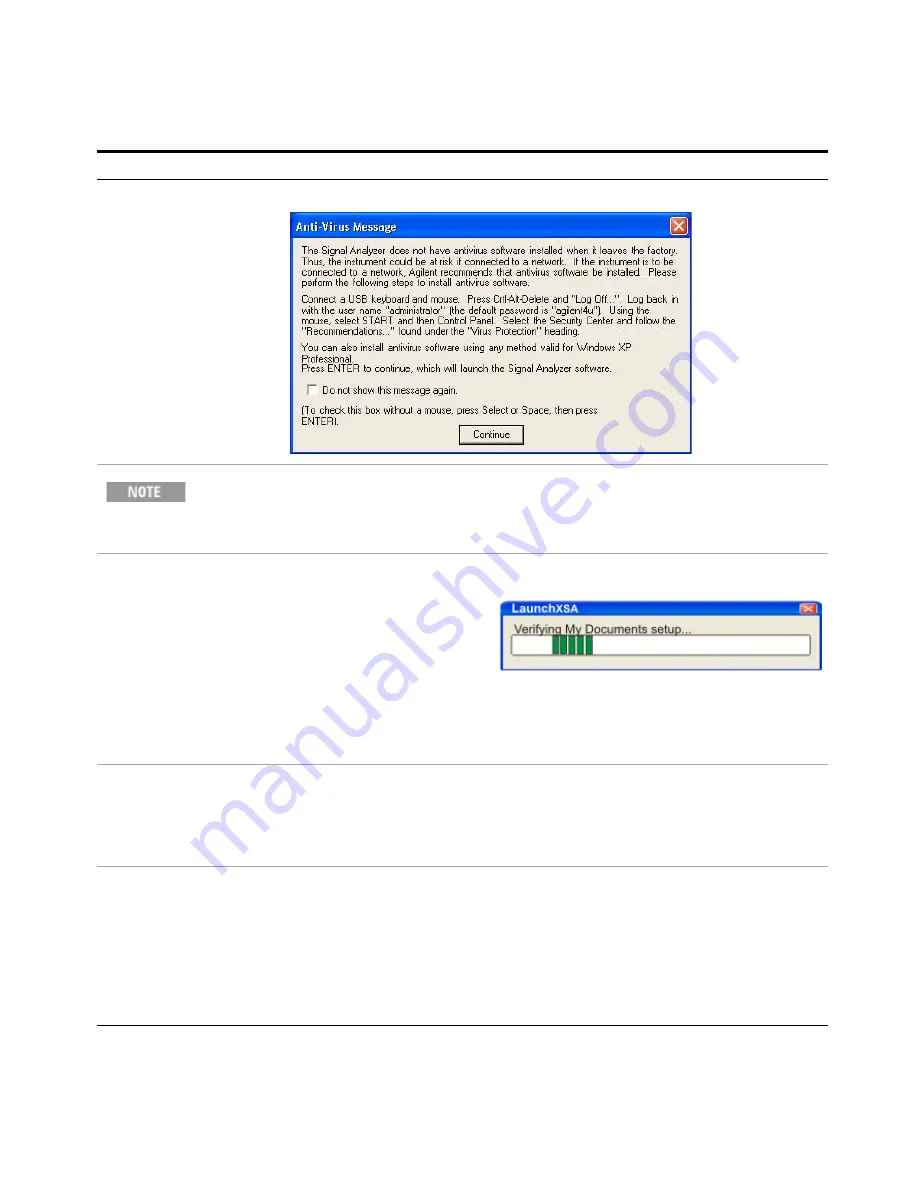
Quick-Start
1
Getting Started Guide
21
•
This window appears and covers the LaunchXSA window.
If you do not check the “Do not show this message again” check box, this message will
be displayed each time the analyzer is turned on. No application will start while this
message is displayed. Before continuing, make sure that you carefully read the Anti-Virus
message and determine what action is appropriate.
4
Disable the Anti-Virus
message
a
Press
Select
to select the
check box and
Enter
to
continue.
•
Messages similar to the following continue to
appears:
•
The system reboots.
•
Several required processes continue.
•
The system reboots.
•
The XSA application initializes
5
Verify the installation
a
Press
System
,
Show
,
System
.
b
Verify that the purchased
application(s) appear in the
list.
•
If you require further assistance, contact the Agilent
support team.
Online assistance:
http://www.agilent.com/find/assist
6
View a signal
a
Press
Input/Output
,
RF Calibrator
,
50
MHz
.
b
Press
AMPTD Y Scale
,
Ref
Value
,
10
,
dBm
.
c
Press
FREQ
,
Center Freq
,
50
,
MHz
.
d
Press
SPAN X Scale
,
Span
,
8
,
MHz
.
•
To view a signal without attaching any RF cables to
the test set, route the internal 50 MHz calibration
signal to the test set input.
•
Set the reference level to 10 dBm.
•
Set the analyzer center frequency to 50 MHz.
•
Set the analyzer span to 8 MHz.
Steps
Actions
Notes
Содержание Agilent X-Series
Страница 9: ...10 Getting Started Guide...
Страница 17: ...18 Getting Started Guide 1 Quick Start The 1 GHz signal appears on the display Steps Actions Notes...
Страница 26: ...Quick Start 1 Getting Started Guide 27...
Страница 39: ...40 Getting Started Guide 2 Front and Rear Panel Features...
Страница 107: ...108 Getting Started Guide 4 Using Microsoft Windows Operating System...






























