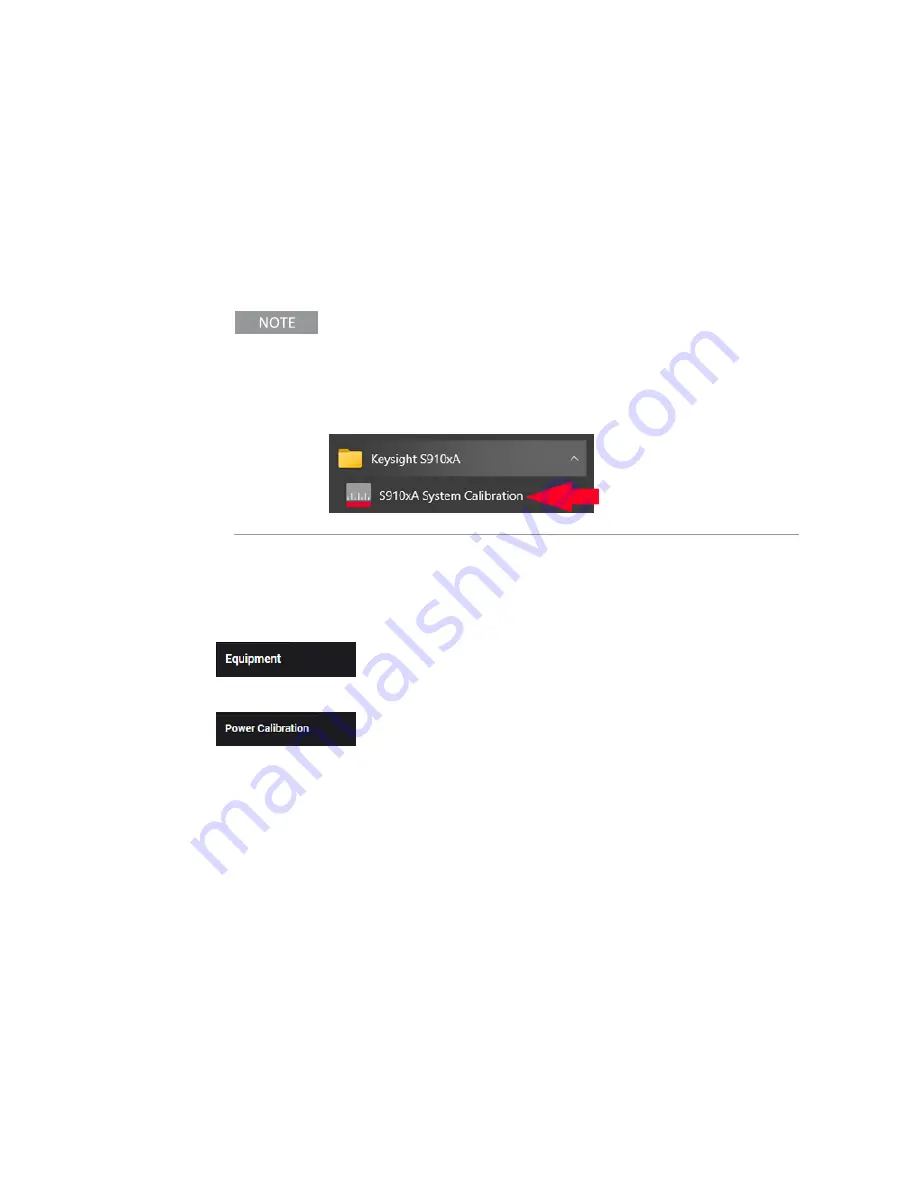
7 Run Power Calibration
7. 3 Run S910xA System Calibration Software
Once S910xA System Calibration has been installed, a shortcut can be found
in the Windows Start menu. S910xA System Calibration can also be started by
navigating to the installation folder:
C:\Program Files\Keysight\S9100A\System
Calibration
and running
S9100A System Calibration.exe
If it is not already running, start S910xA System Calibration:
S910xA System Calibration can be started as follows:
Select the
Start
menu (lower-left corner icon)
> Scroll down to "
K
" applications
> Select the
Keysight S910xA
drop-down arrow
> Scroll down the list and select
S910xA System Calibration
The following tabs are available in S910xA System Calibration software:
to enter VISA Address and hislip socket number "Connection Strings"
for all equipment used during Calibration.
Using the Power Calibration Tab
to provide an accurate power level at each mmWave Transceiver input
and output port.
64
S9100A 5G Multi-Band Vector Transceiver, Startup Guide
Содержание S9100A
Страница 1: ...Startup Guide S9100A 5G Multi Band Vector Transceiver...
Страница 6: ...2 S9100A 5G Multi Band Vector Transceiver Startup Guide...
Страница 40: ...36 S9100A 5G Multi Band Vector Transceiver Startup Guide...
Страница 52: ...48 S9100A 5G Multi Band Vector Transceiver Startup Guide...
Страница 54: ...50 S9100A 5G Multi Band Vector Transceiver Startup Guide...
Страница 93: ...7 Run Power Calibration S9100A 5G Multi Band Vector Transceiver Startup Guide 89...
Страница 94: ...90 S9100A 5G Multi Band Vector Transceiver Startup Guide...
Страница 105: ...S9100A 5G Multi Band Vector Transceiver Startup Guide 101...






























