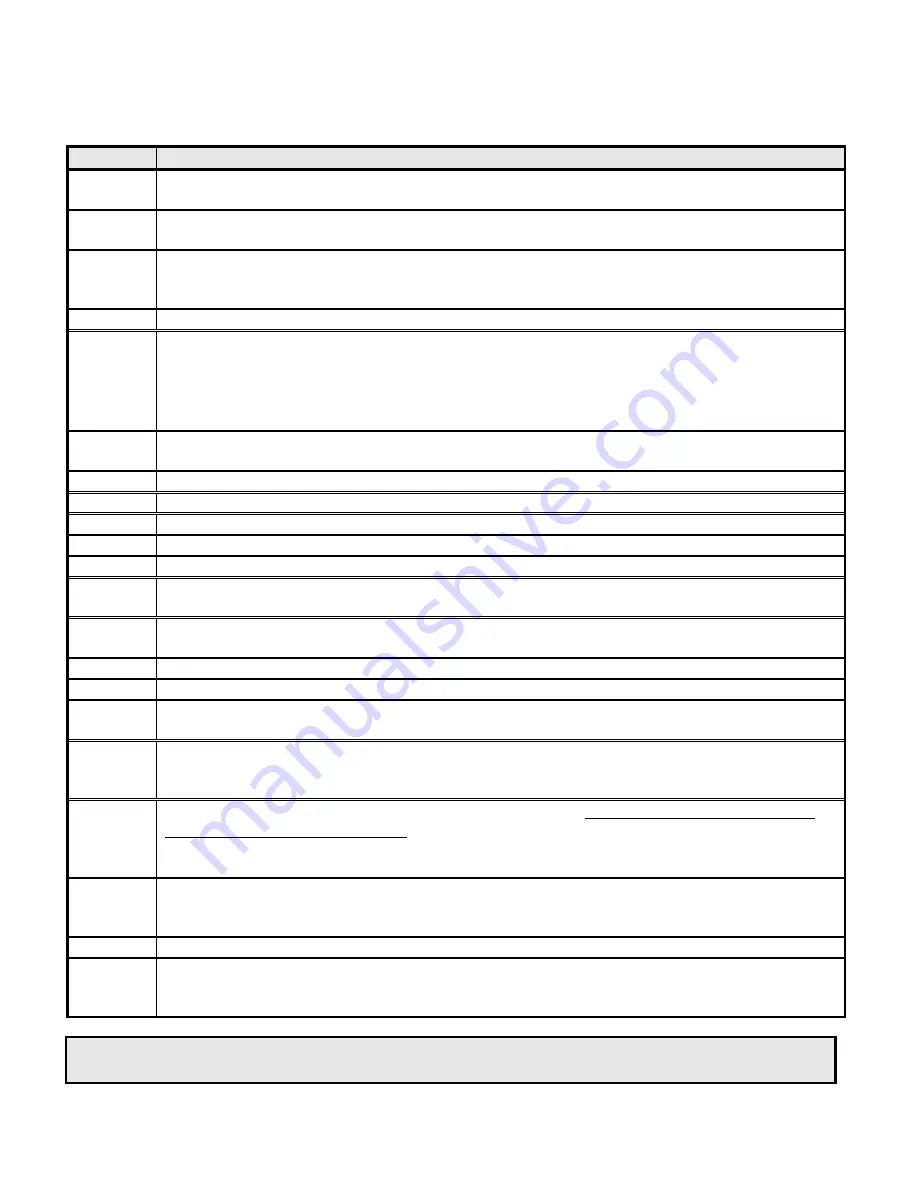
KEY DIGITAL
HD LEEZA, MODEL KD-HD1080P
HD Leeza Operating Instruction Manual Appendices Page
B-2
Please read these easy-to-follow step-by-step directions
in order to perform a successful Firmware Upgrade of your HD Leeza:
STEP #
HD LEEZA FIRMWARE UPGRADE PROCEDURE
1
Do not connect the special DB9 (black) cable to HD Leeza until Step #5.
Make sure HD Leeza is
OFF
by using your HD Leeza Remote control.
2
Open the Firmware Upgrade zip file provided by Key Digital, and save the upgrade file
hd_Leeza.#.#.hex
and the
Bootloader.exe
in the same directory on the C drive of your PC.
3
Make sure that no devices are using the COM1 serial port on your PC. A typical culprit is the
PALM “Hot Sync” program and cradle that is set for a Serial connection. Disconnect the cables and
disable the PALM program or any other programs from usage of COM1.
4
Double click the Bootloader.
Do NOT click the OK button.
5
Connect the
special DB9 black cable
to the COM1 serial port on your PC, and the other end to the
RS232 port on HD Leeza. You can extend the cable or use a longer cable provided:
•
your RS232 cable has correct connectors on each end,
•
it is DIRECT cable, pin-pin, and
NOT
a NULL CABLE, and
•
the extension cable
must
go between the black RS-232 HD Leeza cable and your PC.
6
Turn
ON
HD Leeza, and note that with the special DB9 cable connected, all LED’s on the front panel
of HD Leeza will turn ON, except SDI.
At this time all HD Leeza firmware is erased!
7
Click
OK
on the Bootloader window.
8
Click
DOWNLOAD
on the Bootloader window.
9
Select the latest firmware upgrade file you received from Key Digital.
10
Click
OPEN
on the Bootloader window.
11
If your PC refuses to connect to COM1 with all proper steps above –
please restart your PC.
12
Wait about 4 minutes until HD Leeza is upgraded.
Please do not use any other application on
your PC or permit any type of interruption while the upgrade is in progress*.
13
Only when the Bootloader window shows
100% complete
can you use your HD Leeza remote
control to turn
OFF
HD Leeza.
14
DISCONNECT
the special DB9 cable from HD Leeza.
15
Click the
EXIT
button on the Bootloader program.
16
Turn
ON
HD Leeza using your remote control –
the special DB9 cable MUST be disconnected
from the RS232 port on the back of HD Leeza.
17
At this point you will see that only one front LED is ON or blinking on HD Leeza.
If all LED’s
except SDI are ON after you disconnected the special black cable, then the upgrade was NOT
successful, and you must re-program HD Leeza starting with step #4, above.
18
You MUST reset HD Leeza after each Firmware Upgrade.
This can be achieved by pressing
and releasing the green GB button
on your HD Leeza remote control, wait 5 seconds and press and
release the
Right Arrow
key on the remote control. HD Leeza will reboot to 720x480, 60 Hz
resolution, RGBHV output, Composite 1 (CV1) input.
19
To select the 480p/60 Hz Component Video output
, press the green
GB
button on your HD Leeza
remote control, wait 5 seconds and press the
Up or Down Arrow
key on the remote control. HD
Leeza reboots to 720x480p/60 Hz resolution, Component Video output, Composite 1 (CV1) input.
20
HD Leeza is ready to be used with your new firmware!
21
Store the serial cable in a safe place for future firmware upgrades. Save your special DB9 cable
far
away from HD Leeza
-- s
imply plugging this cable to the RS232 port of HD Leeza will erase the
firmware and you must then reload the firmware following the above steps.
*If there is an interruption with the firmware upgrade process, and/or if ever HD Leeza firmware is
erased – please reboot your computer and repeat the above Firmware Upgrade Procedure.
Содержание HD Leeza KD-HD1080P
Страница 2: ... This Page Intentionally Left Blank ...
Страница 4: ...KEY DIGITAL HD LEEZA MODEL KD HD1080P HD Leeza Instruction Manual Page ii ...
Страница 5: ... This Page Intentionally Left Blank ...
Страница 7: ... This Page Intentionally Left Blank ...
Страница 33: ... This Page Intentionally Left Blank ...
Страница 35: ... This Page Intentionally Left Blank ...
Страница 43: ... This Page Intentionally Left Blank ...
Страница 45: ... This Page Intentionally Left Blank ...
Страница 51: ... This Page Intentionally Left Blank ...
Страница 56: ... This Page Intentionally Left Blank ...






























