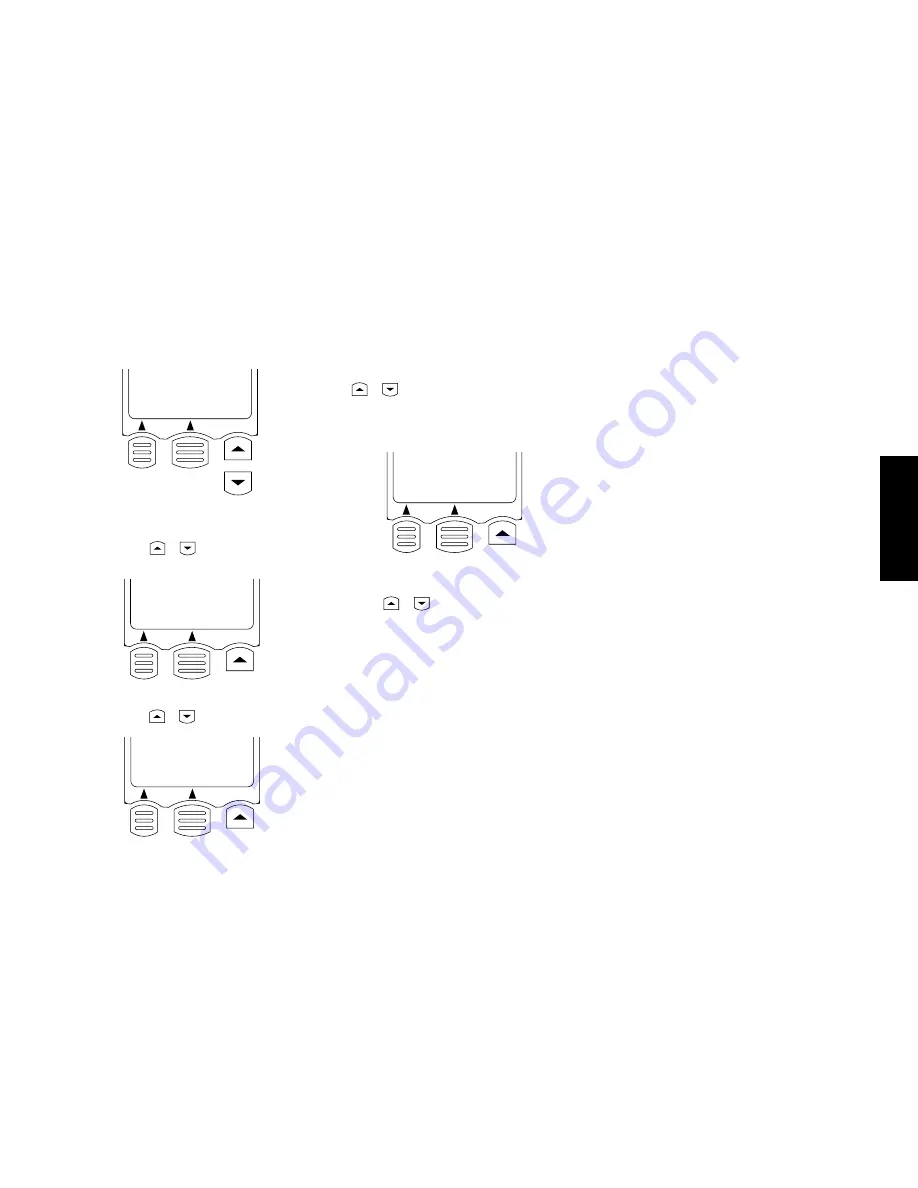
39
R
emote Setup
Chapter Two : Setting Up the Remote Control Unit
5. See “Noting Your Devices” on page 3 to check the de-
vices and the jacks to which they are connected.
6. Select a device connection jack name (CD1, MD/Tape1,
etc.) using the
or
key, then press the Enter key
(LCD function key 2).
7. Select the device name connected to the jack (CD, Tape,
etc.) using the
or
key, then press the Enter key.
8. Select the manufacturer name of the device using the
or
key, then press the Enter key.
If the manufacturer name of the device is not listed, se-
lect "Nothing" and press the Enter key. In this case, the
code can be programmed using the Learn function (see
page 40).
01.0505
02.Nothing
Back Enter
9. Select the setup code of the device (each device has a
remote control identification number matching it) us-
ing the
or
key.
• When the device is connected through a KENWOOD
system control cord, select System. In this case, the
remote control signal is sent to the receiver then to
the device connected to it.
10. Press the
AV.POWER
key.
Pressing the
AV.POWER
key causes Remote Control unit
to transmit the signal turning on/off the device being
set. The device is turned on if the selected setup code is
correct. If it is not turned on, select another code and
press the
AV.POWER
key again. In case it cannot be
turned on by any code, see “If a device cannot be re-
mote controlled with any code in the list, or to add re-
mote control target functions...”.
Skip this step if
System
is selected in the setup code se-
lection.
11. After ensuring that the setup code is correct, press the
Enter key.
12. The display in step 3 re-appears.
Set other devices by repeating steps 4 to 11 for each of them.
To change a setup code:
When a new device is purchased to replace the previously
connected device, it is required to let Remote Control unit
identify the new device as described below.
1. Connect the new device (see pages 4 to 32).
2. Perform the procedure in “Identifying Components for
Remote Control Unit” on page 38 to select the jacks of
the new device and enter a new setup code. The newly
selected code replaced the previous code at the moment
the Enter key is pressed to save the new code.
To delete a setup code:
When a device is disconnected and no replacing device is
connected, it is required to remove the setup code from this
Remote Control unit memory as described below.
1. Perform the procedure in “Identifying Components for
Remote Control Unit” on page 38 to select the jacks
where the disconnected device was connected.
2. In step 7, select “Delete” by scrolling the device names.
This makes Remote Control unit no longer identify the
device.
• If you select “Delete”, the setup is deleted together
with the input name. For example, once you delete
VIDEO1
to
VIDEO3
, the
VIDEO1
to
VIDEO3
inputs
are skipped even when they are selected.
• If you select “No Type”, the input name is displayed
but only the registered device name is deleted.
01.CD1
02.MD/Tape1
03.CD-R
Back Enter
01.CD
02.Tape
03.MD
Back Enter
Kenwood
Akai
Alba
Back Enter


























