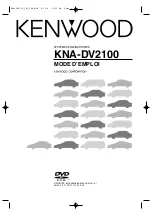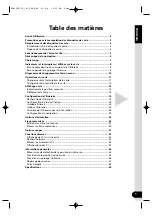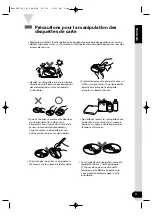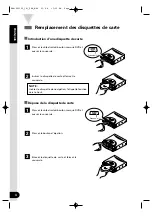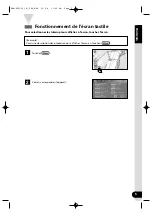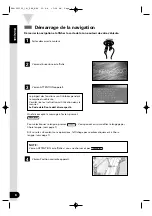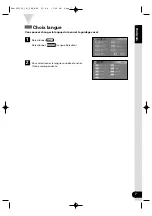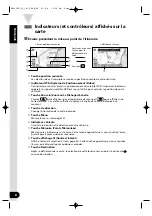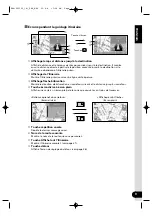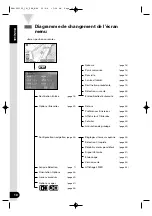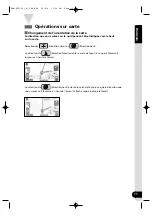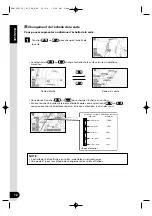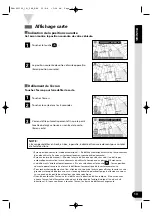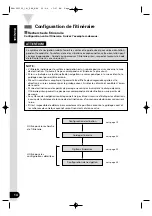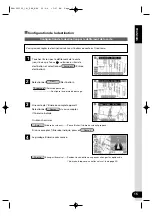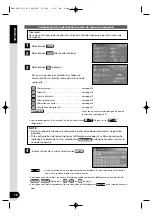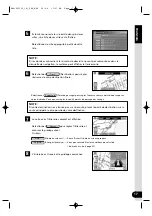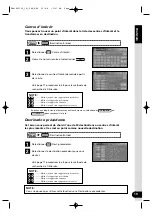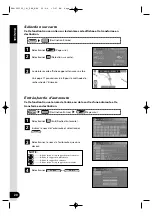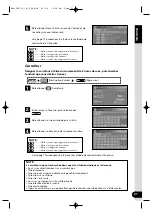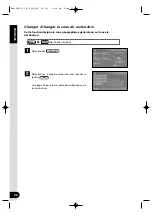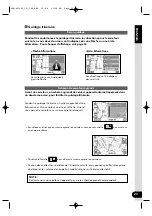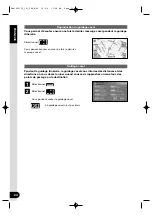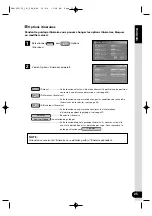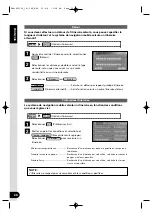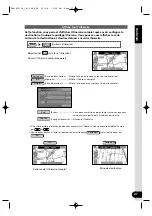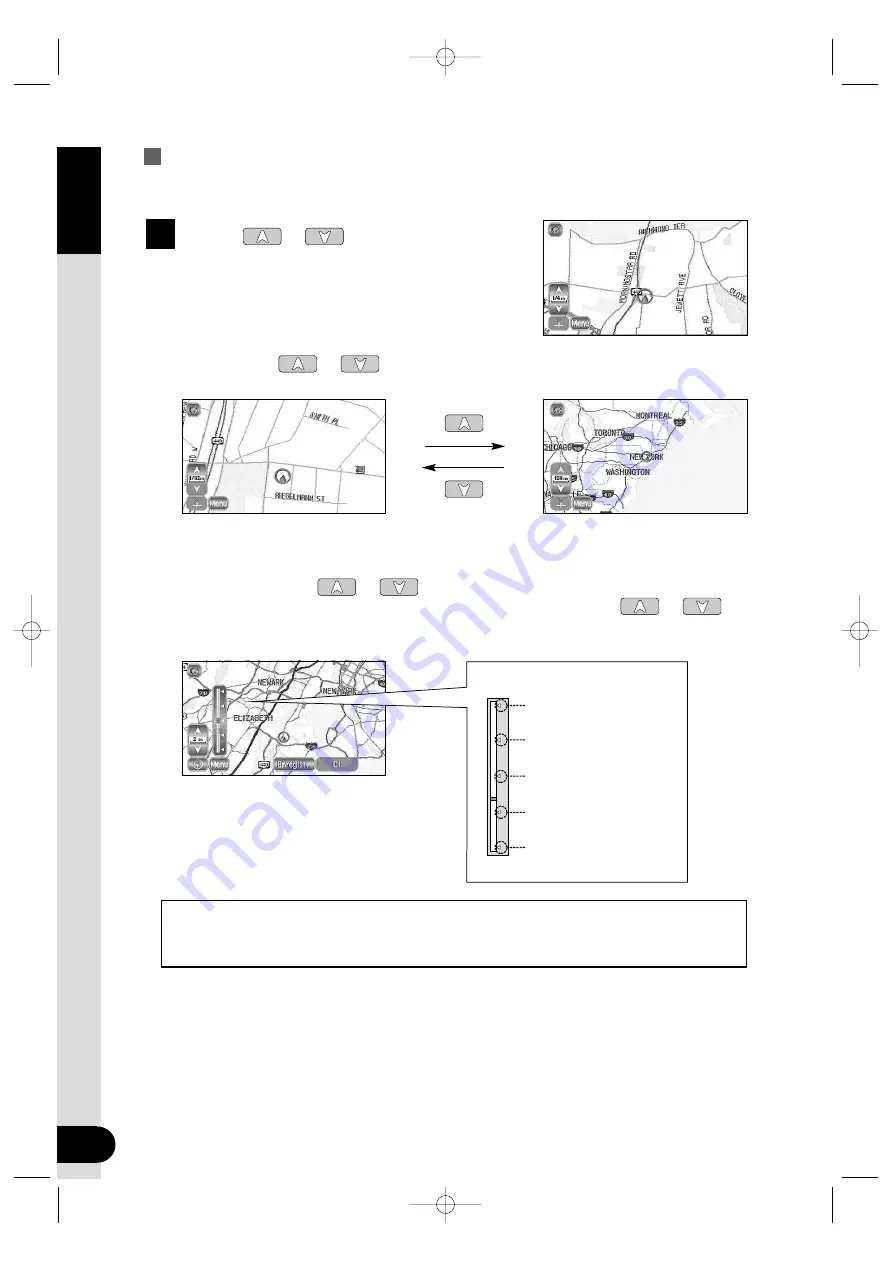
FRANÇAIS
12
128m (mile)
16m (mile)
2m (mile)
1/4m (mile)
1/32m (mile)
256Km
32Km
4Km
500m
50m
Changement de l’échelle de la carte
Vous pouvez augmenter ou diminuer l’échelle de la carte.
Touchez
ou
pour changer l’échelle de
la carte.
1
•
La sélection de
ou
change l’échelle de la carte selon les indications
suivantes.
•
Vous pouvez toucher
ou
pour changer l’échelle en continu.
•
Si vous touchez à droite de la barre d’échelle après avoir sélectionné
ou
,
vous pouvez choisir directement parmi 5 niveaux d’échelle. (voir ci-dessous)
Carte détaillé
Zone plus vaste
Affichage système
impérial
Affichage système
métrique
<Barre d’échelle>
NOTE :
•
L'échelle peut être affichée en unités impériales ou en métriques.
•
Voir page 41 pour la méthode de changement des unités affichées.
KNA-DV2100_(K)_FRE_MMC 03.4.8 11:56 AM Page 12
Содержание KNA-DV2100
Страница 52: ...KNA DV2100_ K _ENG_MMC 03 4 8 9 52 AM Page 50 ...
Страница 104: ...KNA DV2100_ K _FRE_MMC 03 4 8 0 01 PM Page 50 ...