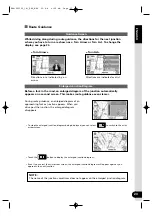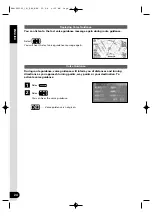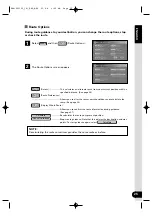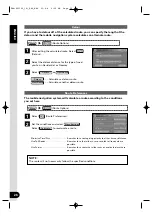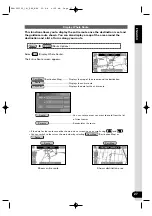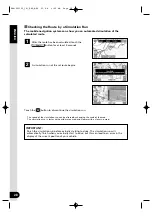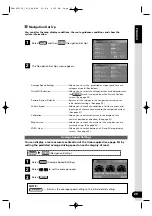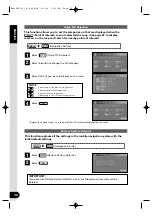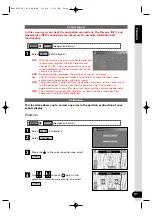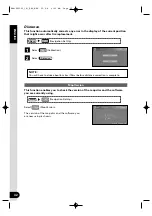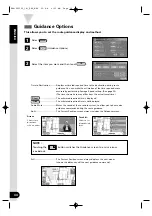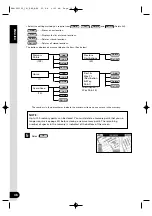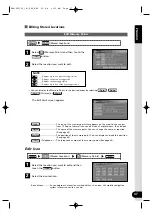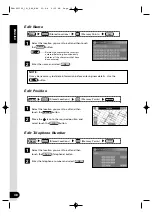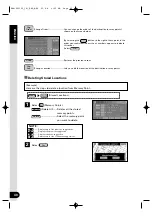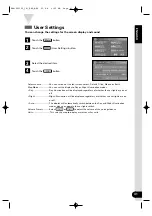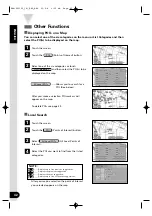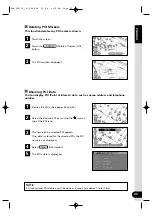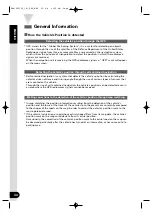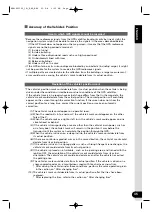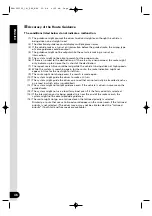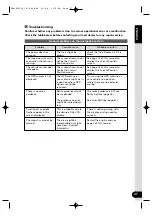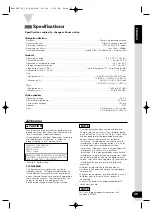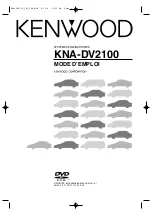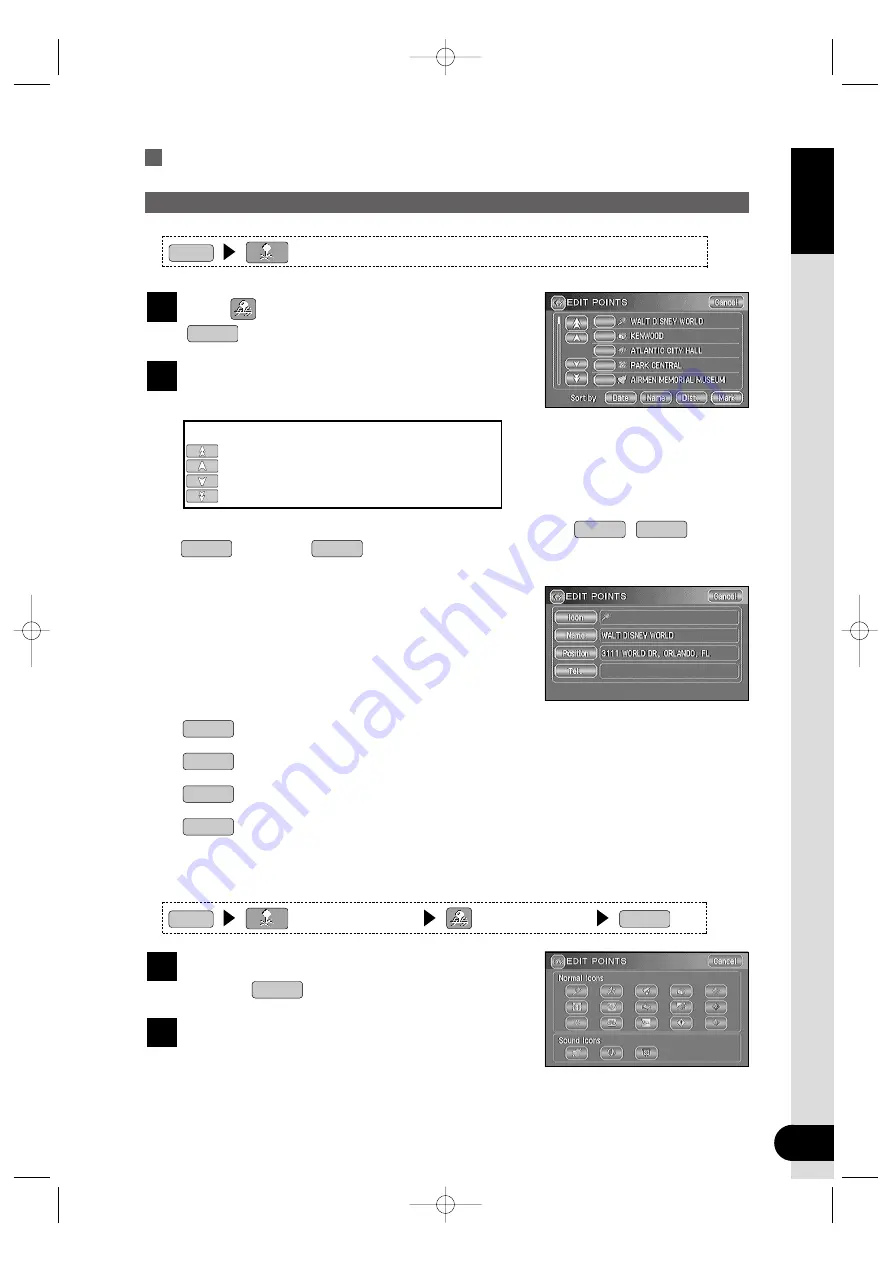
37
ENGLISH
Editing Stored Locations
Edit Memory Points
Select
(Memory Points) and then touch the
button.
Select the location you want to edit.
2
List
1
•
You can display the Memory Points in the desired order by selecting
,
,
(Distance) or
.
Mark
Dist.
Name
Date
The Edit Point screen appears.
·····························The icon of the memory point that appears on the map. You can select
from 15 kinds of normal icons and 3 kinds of audible icons. (See below)
·····························The name of the memory point. You can change the name as required.
(See page 38)
·····························The position of the memory point. You can display and edit this position.
(See page 38)
(Telephone)·······The telephone number of the memory point.(See page 38)
Tel.
Position
Name
Icon
Edit Icon
Edit Icon
Select the location you want to edit and then
touch the
button.
Select the desired icon.
2
Icon
1
Sound Icons ··········As you approach a location marked with such an icon, the mobile navigation
system informs you with a sound.
(Stored Locations)
Menu
(Stored Locations)
(Memory Points)
List
Menu
NOTE :
·········Displays up to five previous suggestions.
·········Displays the previous suggestion.
·········Displays the next suggestion.
·········Displays up to five of the next suggestions.
KNA-DV2100_(K)_ENG_MMC 03.4.8 9:51 AM Page 37
Содержание KNA-DV2100
Страница 52: ...KNA DV2100_ K _ENG_MMC 03 4 8 9 52 AM Page 50 ...
Страница 104: ...KNA DV2100_ K _FRE_MMC 03 4 8 0 01 PM Page 50 ...