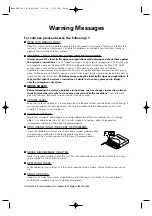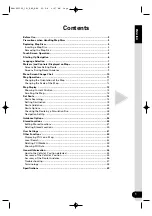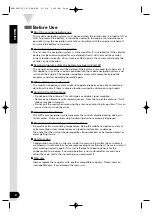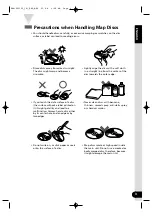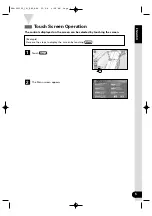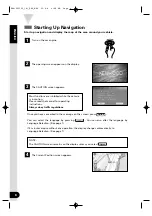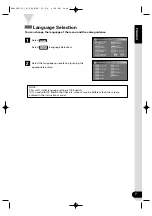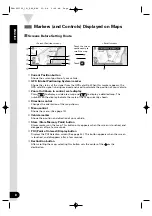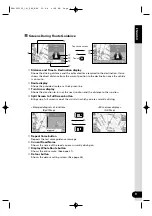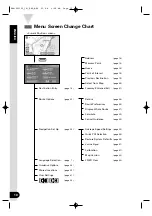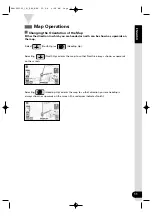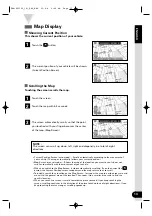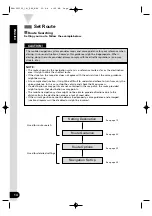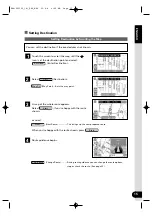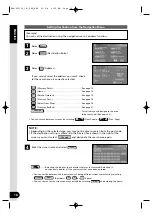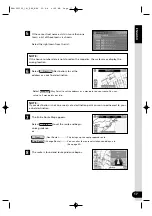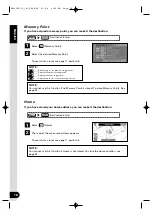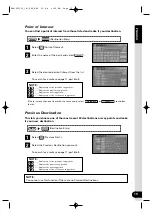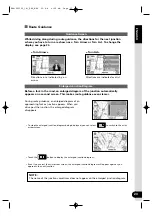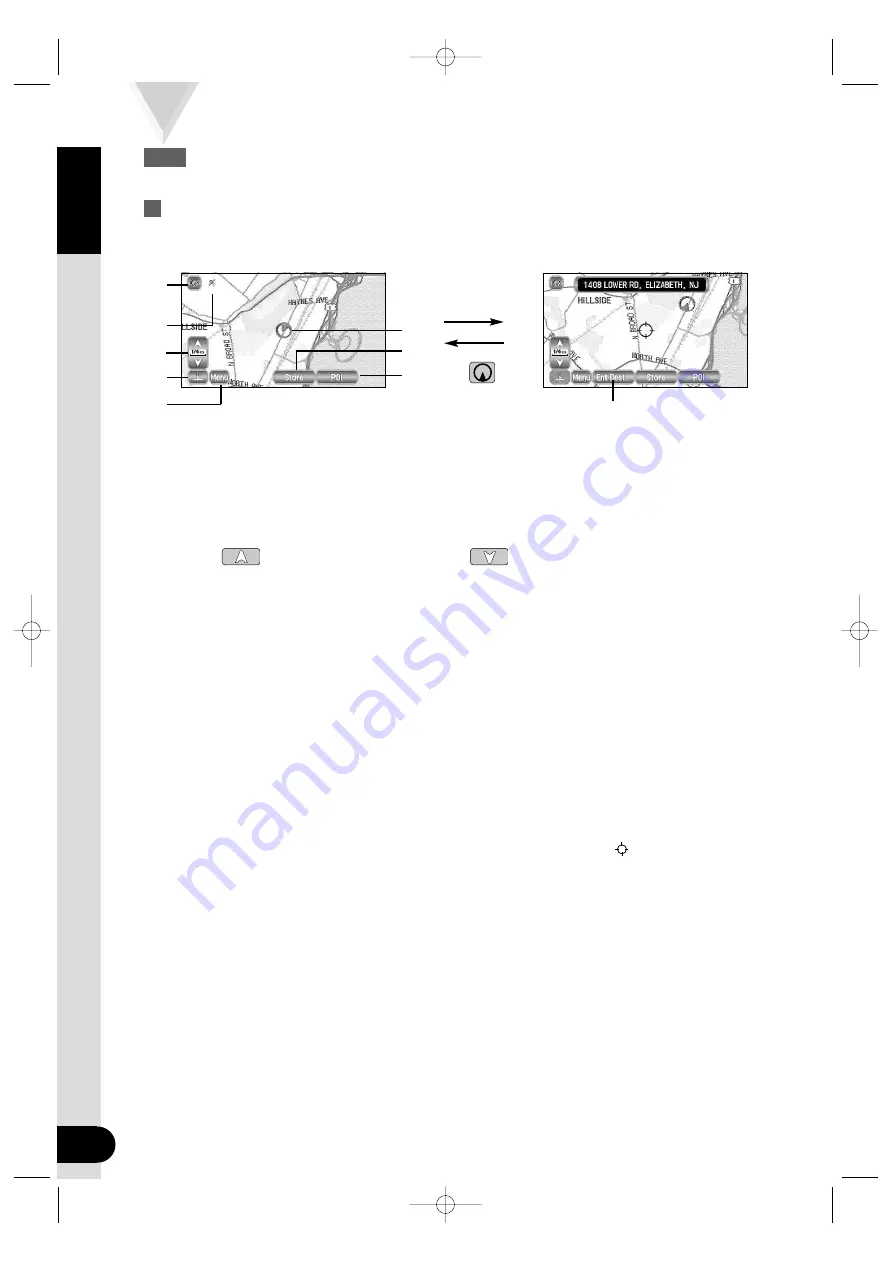
ENGLISH
8
Markers (and Controls) Displayed on Maps
Screens Before Setting Route
<Current Position screen>
<Scroll screen>
Touch the screen
continuously to
scroll the map
Touch
➀
Current Position button
Shows the current position of your vehicle.
➁
GPS (Global Positioning System) marker
Shows the status of the signal from the GPS satellite. When this marker appears, the
GPS satellite signal is being received and used to calculate the position of your vehicle.
➂
Zoom Out/Zoom In control, scale display
Press
to display a wide area map and
to display a detailed map. The
numbers on the display indicate the scale of the map currently shown.
➃
Direction control
Changes the orientation of the map shown.
➄
Menu control
Shows the menu. (See page 10)
➅
Vehicle marker
Shows the position and direction of your vehicle.
➆
Store (Store Memory Point) button
Stores markers on the map. This button only appears when the screen is touched, and
disappears after a few seconds.
➇
POI (Point of Interest) Display button
Displays the POI Selection screen (See page 42). This button appears when the screen
is touched, and disappears after a few seconds.
➈
Destination button
After scrolling the map, selecting this button sets the center of the
as the
destination.
➈
➀
➃
➂
➅
➆
➇
➄
➁
KNA-DV2100_(K)_ENG_MMC 03.4.8 9:48 AM Page 8
Содержание KNA-DV2100
Страница 52: ...KNA DV2100_ K _ENG_MMC 03 4 8 9 52 AM Page 50 ...
Страница 104: ...KNA DV2100_ K _FRE_MMC 03 4 8 0 01 PM Page 50 ...