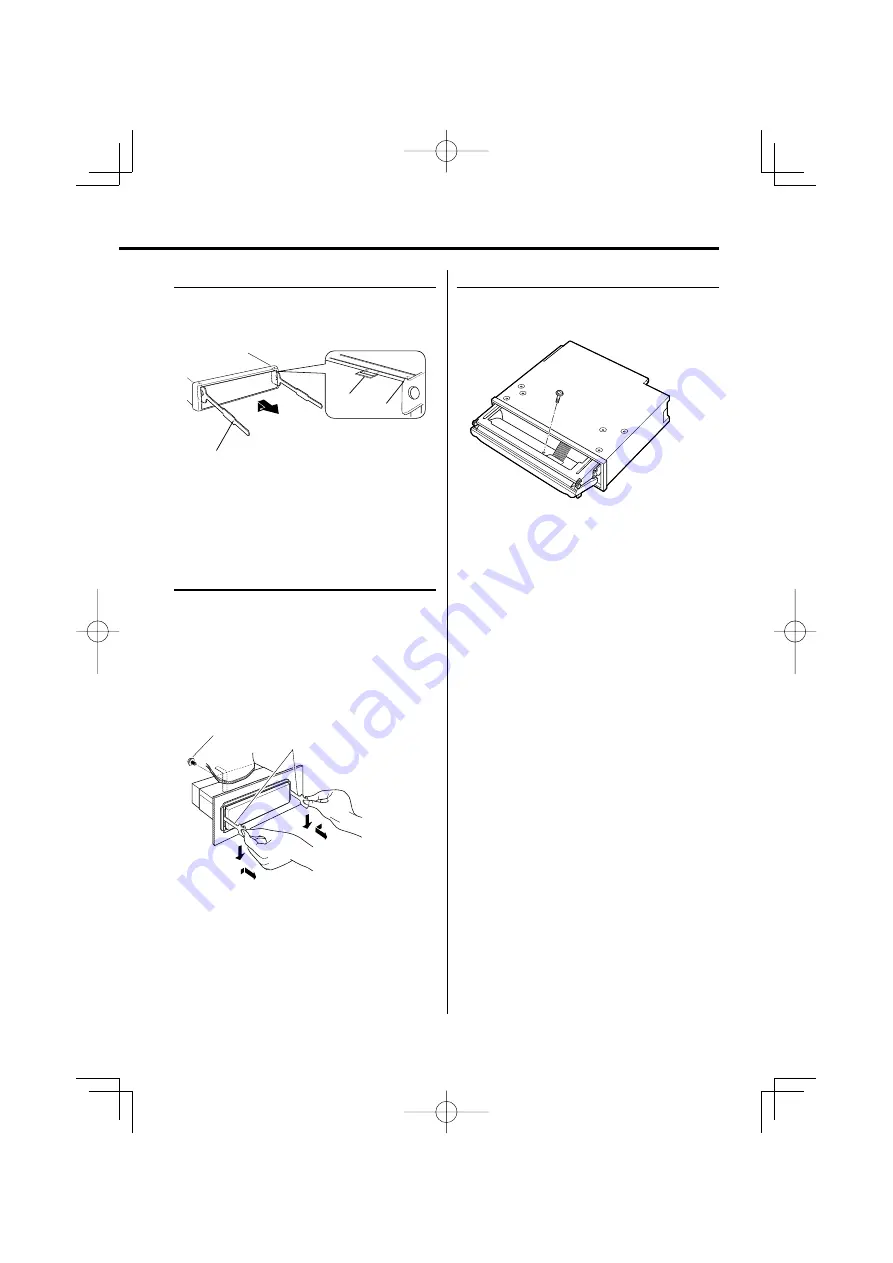
English
|
43
Removing the hard rubber frame
1
Engage the catch pins on the removal tool and
remove the two locks on the upper level.
Upper the frame and pull it forward as shown in
the figure.
Catch
Lock
Accessory
2
Removal tool
2
When the upper level is removed, remove the
lower two locations.
⁄
• The frame can be removed from the bottom side in the
same manner.
Removing the Unit
1
Refer to the section <Removing the hard rubber
frame> and then remove the hard rubber frame.
2
Remove the screw (M4 × 8) on the back panel.
3
Insert the two removal tools deeply into the slots
on each side, as shown.
4
Lower the removal tool toward the bottom, and
pull out the unit halfway while pressing towards
the inside.
Screw (M4X8)
(commercially available)
Accessory
2
¤
• Be careful to avoid injury from the catch pins on the
removal tool.
5
Pull the unit all the way out with your hands, being
careful not to drop it.
Screwing the Faceplate on the Unit
If you want to fasten the faceplate to the main unit
so that it does not fall off, screw in the provided
screws in the holes shown below.
Accessory
5
Bottom panel
¤
• Never insert the screw in any other screw hole than the one
specified. If you screw them in another hole, it will contact
and may cause damage to the mechanical parts inside the
unit.
B64-3770-00̲00̲M̲English.indd 43
B64-3770-00̲00̲M̲English.indd 43
07.5.10 2:03:57 PM
07.5.10 2:03:57 PM






































