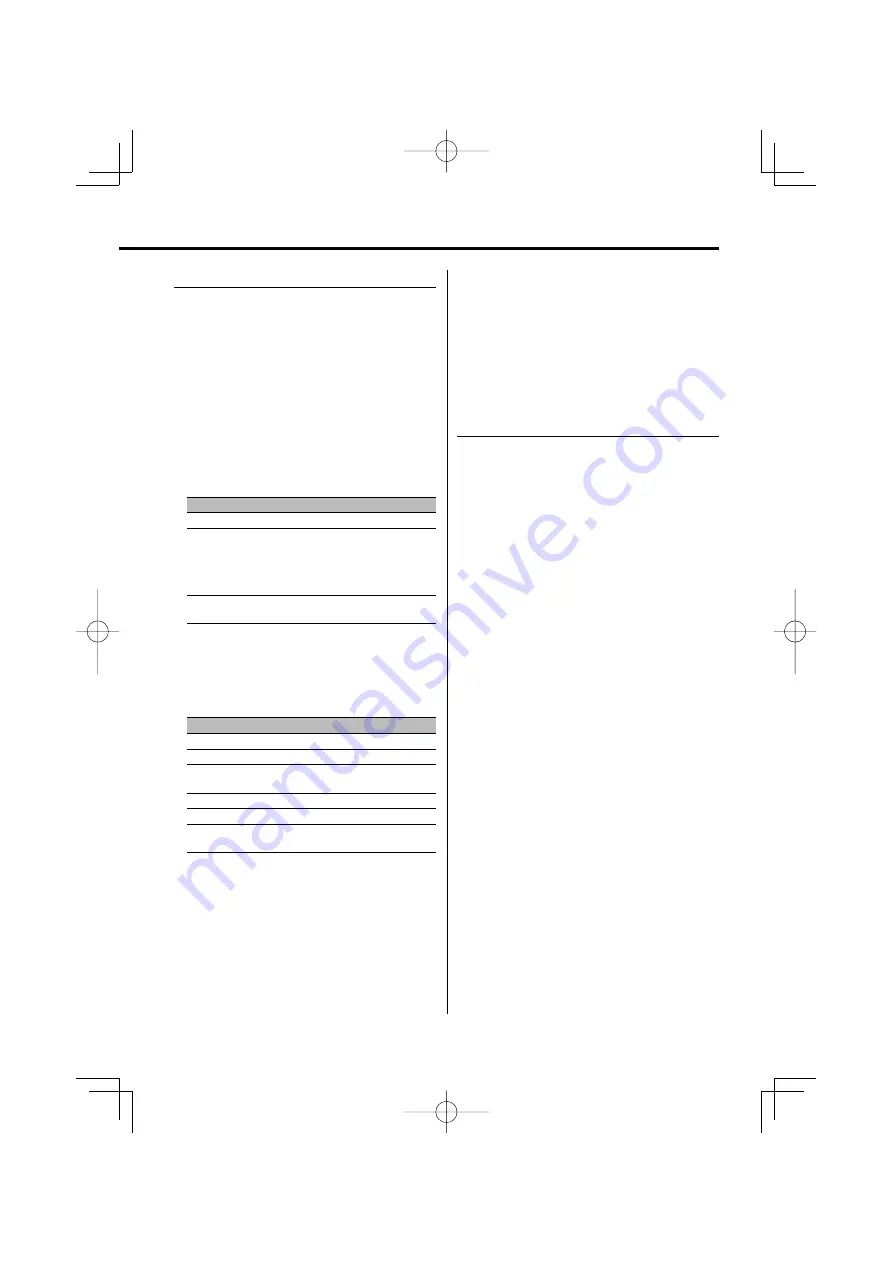
English
|
13
WOW HD Control
1
Select the source to adjust
Press the [SRC] button.
Refer to <Selecting the Source> (page 7).
2
Enter WOW HD Control mode
Using the Control knob, select "DSP" > "SND
CONT" > "WOW HD".
For the operation method, refer to <Function
Control mode> (page 9).
3
Select the WOW HD Control item to adjust
Turn the Control knob or push it towards left
or right.
Press the Control knob.
Icon
WOW HD Control Item
"PRESET"
Preset WOW HD
"FRONT" >"FOCUS"
>"TruBass"
>"Space"
>"Center"
>"Defini"
FOCUS
TruBass Front
SRS 3D Space Control
SRS 3D Center Control
Definition Front
"REAR"
>"TruBass"
>"Defini"
TruBass Rear
Definition Rear
4
Adjust the WOW HD control item
Turn the Control knob or push it towards left
or right.
Each time you push the knob, the setting alternates
between the settings shown in the table below.
WOW HD Control Item
Range
Preset WOW HD
Middle/ High/ User/ Through/ Low
FOCUS
OFF/ 1 — 9
TruBass Front/
TruBass Rear
OFF/ 1 — 9
SRS 3D Space Control
OFF/ 1 — 9
SRS 3D Center Control
-4 — Neutral — 4
Definition Front/
Definition Rear
OFF/ 1 — 9
⁄
• Preset WOW HD:
FOCUS, TruBass, 3D Space Control, 3D Center Control
and Definition are all set.
• FOCUS: Adjusts the vertical position of the front speaker
and sound image by virtual adjustment.
• TruBass: Assists the playback for the super bass sound.
• SRS 3D Space Control: Adjusts the soundscape.
• SRS 3D Center Control:
Adjusts the center image such as vocal part in music.
• Definition:
Improves sound quality in high range and creates clear
sound.
5
Exit WOW HD Control mode
Press the [FNC] button.
⁄
• To get the best sound, first go through <Sound
Management system> (page 10).
Memory mode
Storing the values of DSP in memory.
1
Adjust the item you wish to put in memory
By referring to <Sound Management system>
(page 10), <Position Control> (page 11), and
<Equalizer Control> (page 12), adjust the item you
wish to put in the memory.
2
Enter Memory mode
Using the Control knob, select "DSP" > "PRESET"
> "MEMORY".
For the operation method, refer to <Function
Control mode> (page 9).
3
Select the number to put in the memory
Turn the Control knob.
4
Determine whether to put the Audio Preset in
the memory
Press the Control knob.
"Memory?" is displayed.
5
Put the Audio Preset in the memory
Select "YES" using the Control knob.
"Memory Completed" is displayed.
6
Exit Memory mode
Press the [FNC] button.
⁄
• "Memory 1": When you press the Reset, all the sources
will be the setting value which is registered.
• "Memory 1", "Memory 2":
The memory cannot be erased by the Reset button.
• The following items cannot be registered.
System Q Setting
B64-3770-00̲00̲M̲English.indd 13
B64-3770-00̲00̲M̲English.indd 13
07.5.10 2:03:38 PM
07.5.10 2:03:38 PM














































