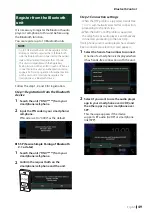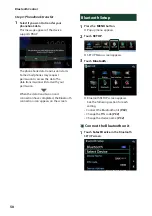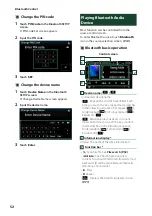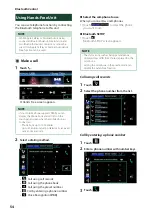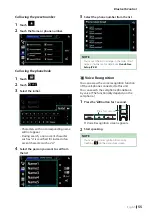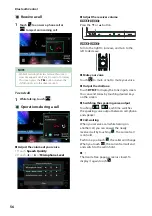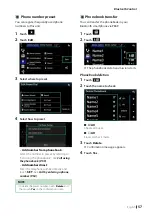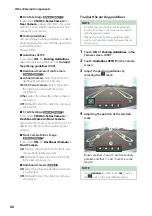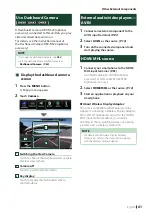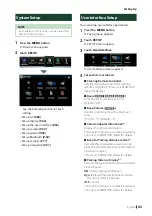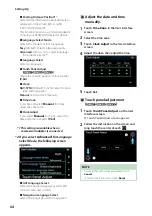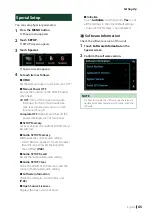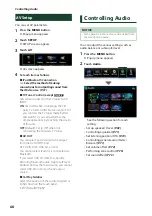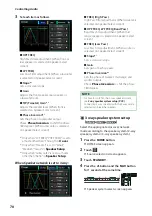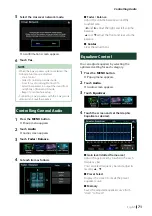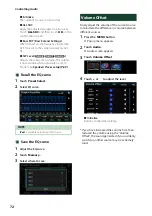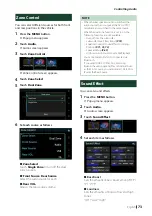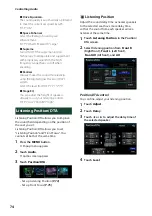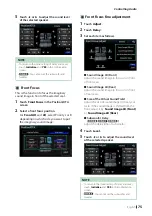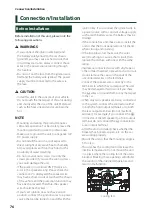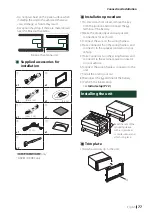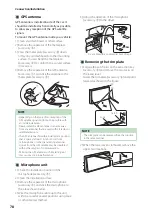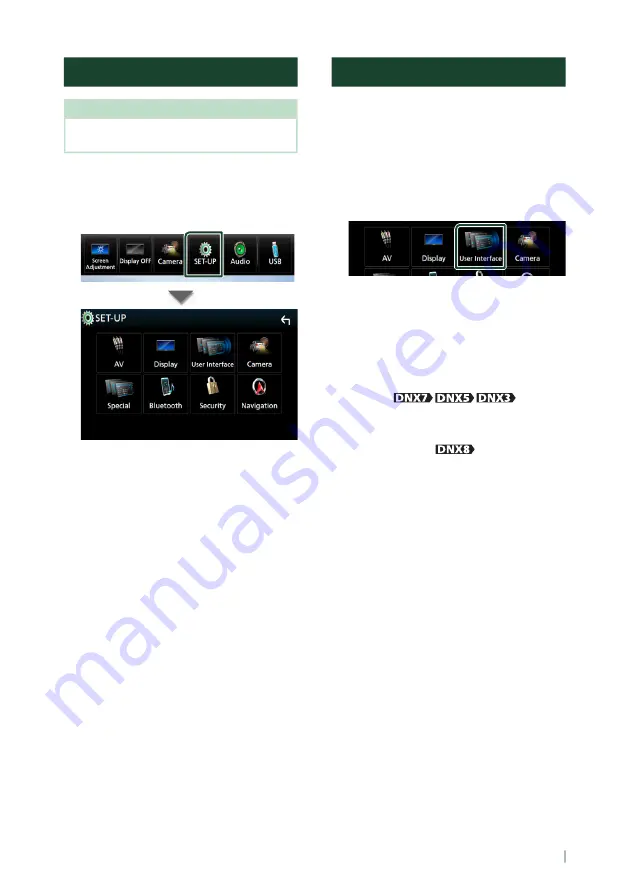
Setting Up
63
English
System Setup
NOTE
• Each operation in this section can be started from
the multi function menu.
1
Press the
[
MENU
]
button.
h
Popup menu appears.
2
Touch
[
SETUP
]
.
See the following section for each
setting.
• Set up AV
• Set up display
• Set up the user interface
• Set up camera
• Set up special
• Set up Bluetooth
• Set up security
• Set up navigation
User Interface Setup
You can setup user interface parameters.
1
Press the
[
MENU
]
button.
h
Popup menu appears.
2
Touch
[
SETUP
]
.
h
SETUP screen appears.
3
Touch
[
User Interface
]
.
h
User Interface screen appears.
4
Set each item as follows.
■
Steering Remote Controller
Sets the desired function in the steering
remote controller. (Contact your KENWOOD
dealer for details.)
■
Beep (
)
Turns the key touch tone on or off.
Default is “ON”.
■
Beep Volume (
)
Sets the sound volume of the key touch
tone.
"0" (Off ) – "3" (Default) – "5"
■
Vehicle Adaptor Information*
1
Displays the vehicle information.
This function requires a commercial adaptor.
Consult your KENWOOD dealer for details.
■
Beep for Parking distance control*
1
Sets whether to generate a warning tone
when the onboard proximity sensor detects
a human or object.
Consult your KENWOOD dealer for details.
■
Parking Distance Display*
1
You can display information about obstacles
around the car.
ON
: Always displays information.
Dyn.
(Default): Displays information when
the sensor detects obstacles.
OFF
: Cancels.
This function requires a commercial adaptor.
Consult your KENWOOD dealer for details.
Содержание DNX317BTS
Страница 97: ......