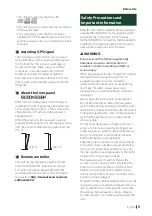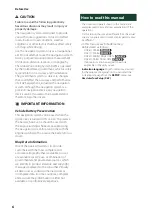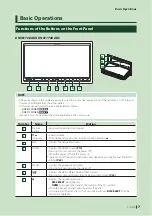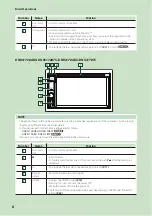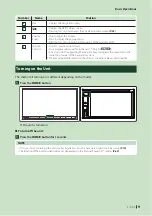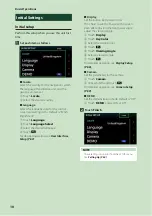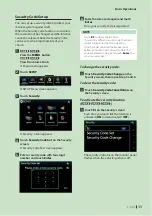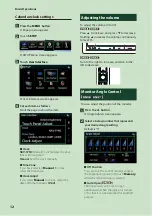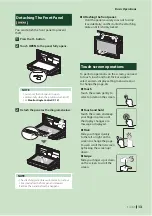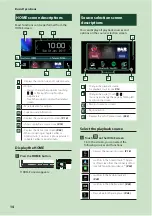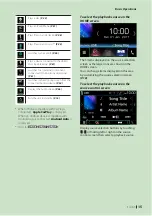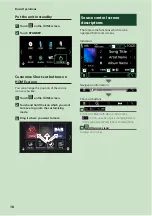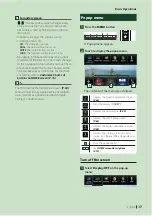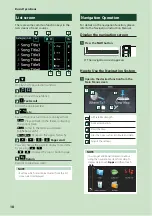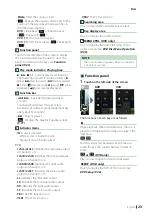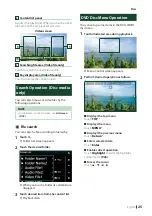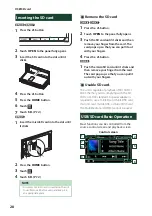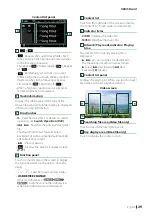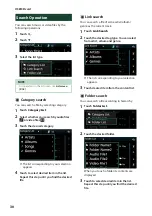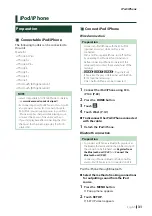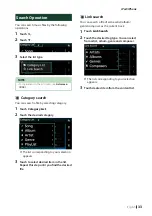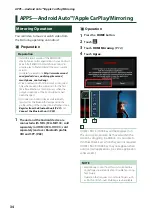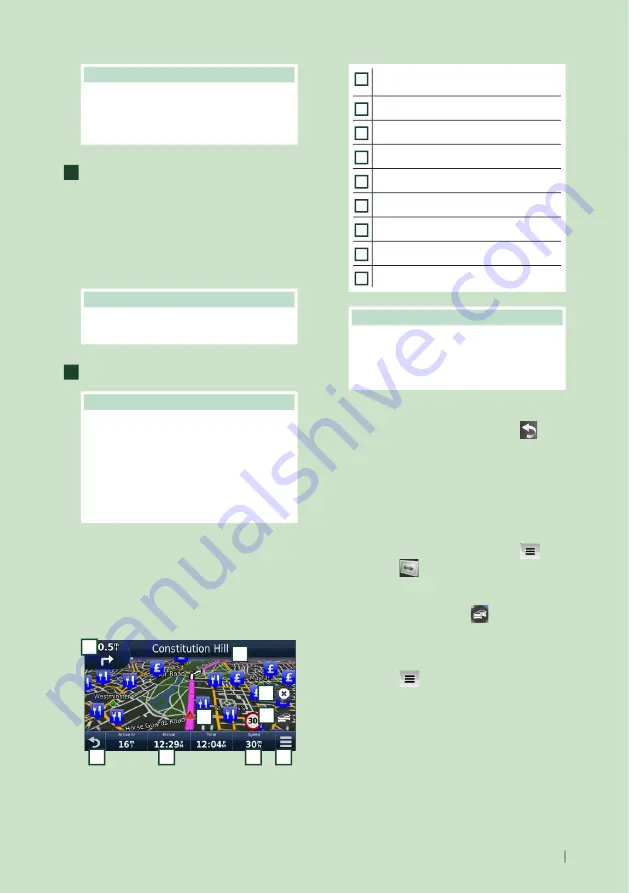
Basic Operations
19
English
NOTE
• For more information about your navigation
system, download the latest version of
the Owner’s Manual from
2
Enter your destination and start the
guidance.
Finding points of interest
1
Touch
[
Where To?
]
.
2
Select a category and a subcategory.
3
Select a destination.
4
Touch
[
Go!
]
.
NOTE
• To enter letters contained in the name, touch
the Search bar and enter the letters.
3
Follow your route to the destination.
NOTE
• The speed limit icon feature is for information
only and does not replace the driver’s
responsibility to abide by all posted speed
limit signs and to use safe driving judgment
at all times. Garmin and JVC KENWOOD will
not be responsible for any traffic fines or
citations that you may receive for failing to
follow all applicable traffic laws and signs.
Your route is marked with a magenta
line. As you travel, your navigation
system guides you to your destination
with voice prompts, arrows on the map,
and directions at the top of the map. If
you depart from the original route, your
navigation system recalculates the route.
5
6
7
8
9
1
2
3
4
1
Views the Next Turn page or the junction
view page, when available.
2
Views the Turn List page.
3
Views the Where Am I? page.
4
Stops the currents route.
5
Displays traffic information on the route.
6
Returns to the Main menu.
7
Displays a different data field.
8
Views the Trip Computer.
9
Displays more options.
NOTE
• Touch and drag the map to view a different
area of the map.
• A speed limit icon could appear as you travel
on major roadways.
●
Adding a stop
1
While navigating a route, touch
[
]
and
then touch
[
Where To?
]
.
2
Search for the extra stop.
3
Touch
[
Go!
]
.
4
Touch
[
Add to Active Route
]
to add this
stop before your final destination.
●
Taking a detour
1
While navigating a route, touch
[
]
.
2
Touch
[
]
.
■
Manually avoiding traffic on your route
1
From the map, touch
[
]
.
2
Touch
[
Traffic On Route
]
.
3
If necessary, touch the arrows to view
other traffic delays on your route.
4
Touch
[
]
>
[
Avoid
]
.
■
Viewing the traffic map
1
The traffic map shows color-coded traffic
flow and delays on nearby.
Содержание DNX317BTS
Страница 97: ......