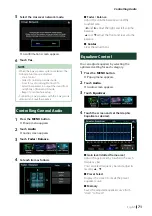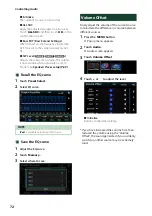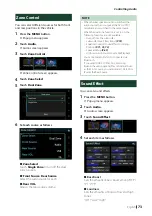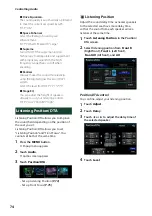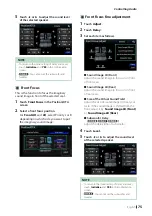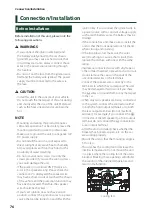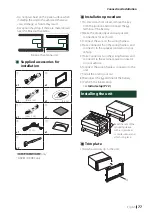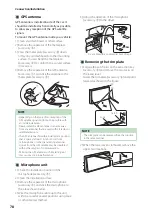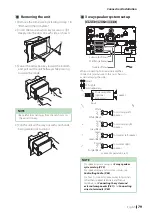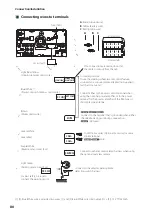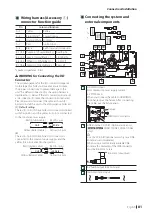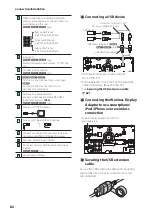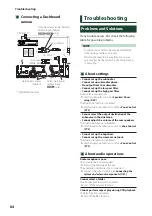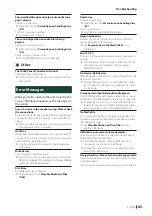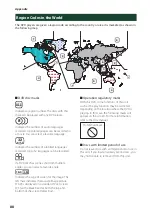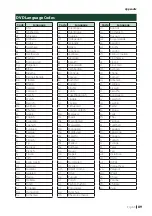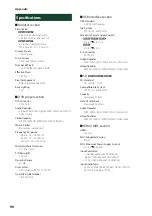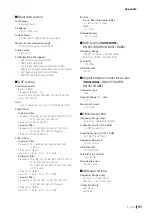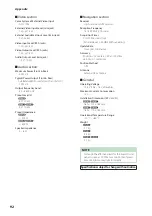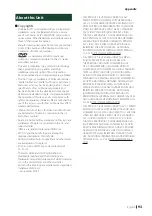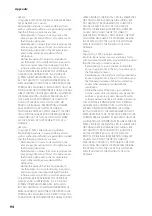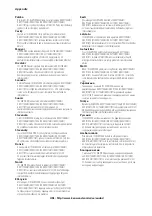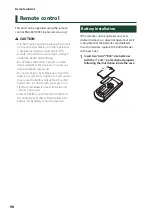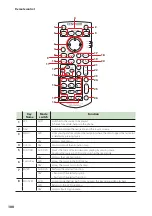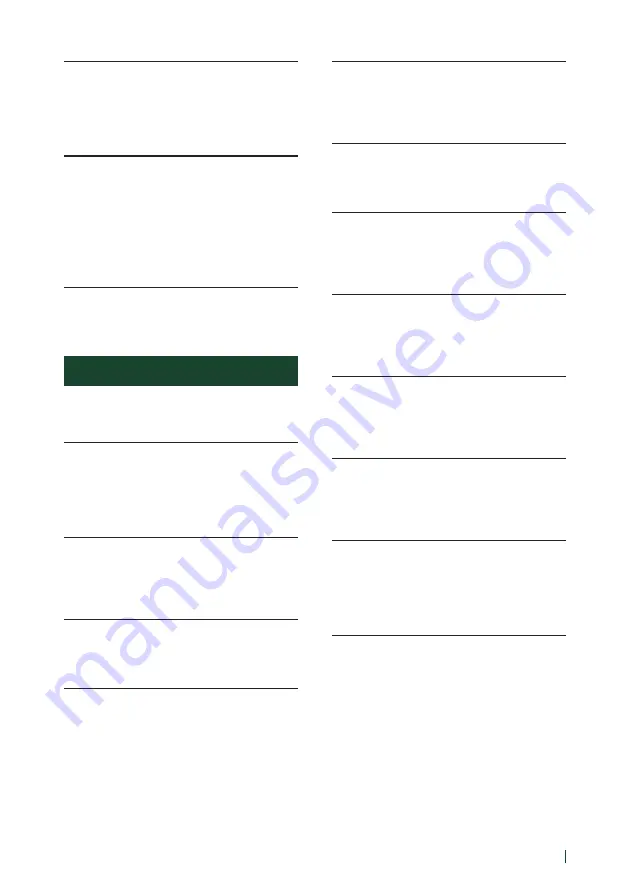
Troubleshooting
85
English
The specified disc does not play, but another one
plays instead.
The disc is quite dirty.
h
Clean the disc. See
The disc is severely scratched.
h
Try another disc instead.
The sound skips when an audio file is being
played.
The disc is scratched or dirty.
h
Clean the disc. See
The recording condition is bad.
h
Record the file again or use another disc.
Ñ
Other
The Touch Sensor Tone doesn’t sound.
The preout jack is being used.
h
The Touch Sensor Tone cannot be output from the
preout jack.
Error Messages
When you fail to operate the unit correctly, the
cause of the failure appears as the message on
the screen.
here is an error in the speaker wiring. Please check
the connections.
Protective circuit has been activated because a speaker
cord has shorted or it has come in contact with the car
chassis.
h
Wire or insulate the speaker cord as appropriate and
turn the power off and on again.
Hot Error
When the internal temperature of this unit rises to 60°C
or more, the protection circuit is activated and you may
not be able to operate the unit.
h
Use the unit again after reducing the temperature
of the unit.
Mecha Error
The disc player is malfunctioning.
h
Eject the disc and try inserting it again. Contact the
KENWOOD dealer if this indicator continues blinking
or the disc cannot be ejected.
Disc Error
An unplayable disc is inserted.
h
Change the disc. See
.
Read Error
The disc is quite dirty.
h
Clean the disc. See
Disc is upside down.
h
Load the disc with the labeled side up.
Region Code Error
The disc you wanted to play has a region code that
cannot be played with this unit.
h
See
Region Codes in the World (P.88)
or try
another disc.
Error 07–67
The unit is not operating correctly due to some reason
or other.
h
Turn the power off and on again. If the “Error 07−67”
message does not disappear, see your nearest
KENWOOD dealer.
No Device (USB device)
The USB device is selected as a source although no USB
device is connected.
h
Change the source to any source other than USB/
iPod. Connect a USB device, and change the source
to USB again.
Disconnected (iPod, Bluetooth audio player)
The iPod/Bluetooth audio player is selected as a source
although no iPod/Bluetooth audio player is connected.
h
Change the source to any source other than iPod/
Bluetooth. Connect an iPod/Bluetooth audio player,
and change the source to iPod/Bluetooth again.
No Media file
The connected USB device contains no playable audio
file. Media was played that doesn’t have data recorded
that the unit can play.
h
See
Playable Media and Files (P.86)
and try
another USB device.
USB device over current status detected.
The connected USB device is rated a current capacity
higher than the allowable limit.
h
Check the USB device. Some trouble may have
occurred to the connected USB device.
h
Change the source to any source other than USB.
Remove the USB device.
Navigation Error. Please turn on power again later.
The communication error has occurred due to severely
cold temperature.
h
Turn on power again after warming your car interior.
Содержание DNX317BTS
Страница 97: ......