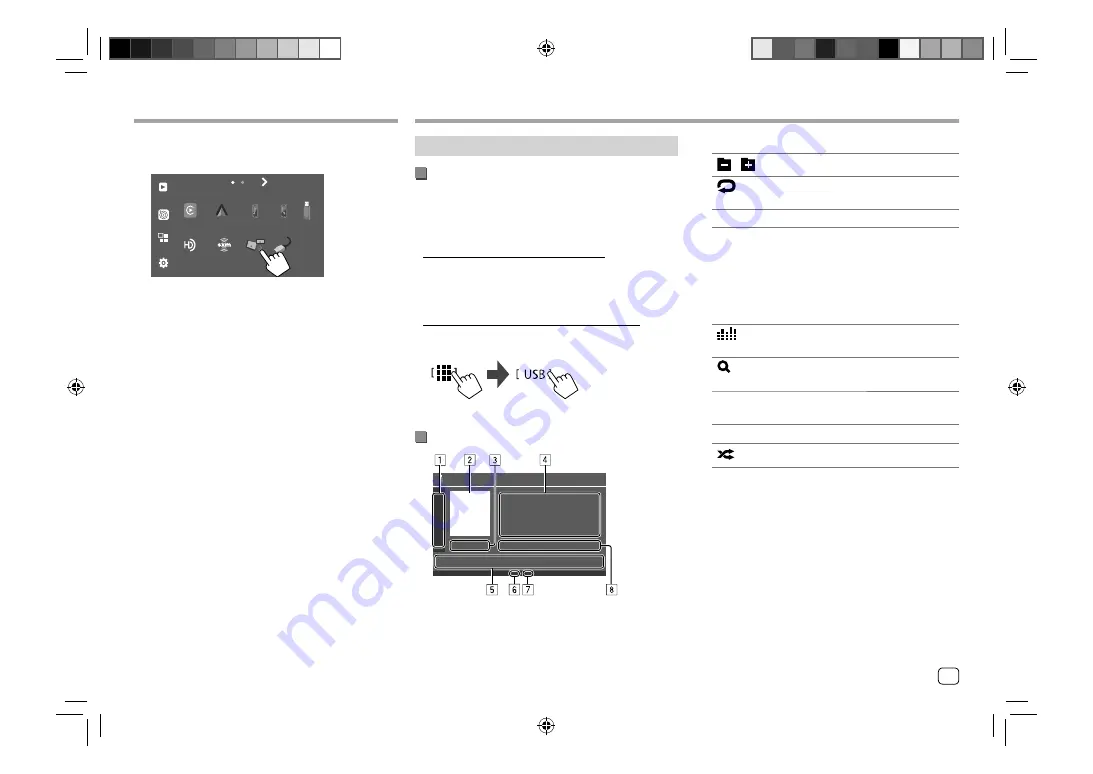
Apps
Apps
5
Touch [USB Mirroring].
On the source/option selection screen (page 10):
Now
Playing
Apps
Camera
Apple
CarPlay
USB
Bluetooth
Audio
TEL
USB
Mirroring
HD Radio
SiriusXM
HDMI
Android
Auto
SETUP
Eg. Source/option selection screen for
DMX709S
The Android device screen is displayed on the
monitor screen of this unit. You can access your
Android device from this unit.
To exit the Android device screen
Press the
HOME
button on the monitor panel.
USB
USB
Playback operations
Start playing the USB
All files in the USB device will be played repeatedly
until you change the source or disconnect the USB
device.
•
When no USB device is connected:
Connect a USB device to the USB terminal.
The playback source changes to
[USB]
and playback
starts.
•
When a USB device is already connected:
Select [USB] as the source.
From the Home screen (page 4), touch as follows:
Playback information and key operation
USB
1
Displays/hides the following operation keys
[
][
]
Selects a folder.
[
]
Selects repeat playback mode by
touching repeatedly.*
[MODE]
Displays the
<USB MODE>
screen.
2
Jacket picture (artwork) is shown if any
3
Playing time/playback status
4
Content information
• Touching
[< ]
scrolls the text if not all of the text
is shown.
5
Operation keys
[
]
Displays the
<Equalizer>
screen
(page 25).
[
]
Displays the search method selection
window.
[
S
]/[
T
]
• (Touch) Selects a file.
• (Hold) Reverses/forwards search.
[
IW
]
Starts/pauses playback.
[
]
Selects random playback mode.*
6
Repeat/Random mode indicator
7
File type indicator (MUSIC/MOVIE/PICTURE)
8
Current playback file information
(file type/folder no./file no.)
* You cannot activate repeat playback mode and random playback
mode at the same time.
15
ENGLISH
Содержание DMX709S
Страница 96: ......
















































