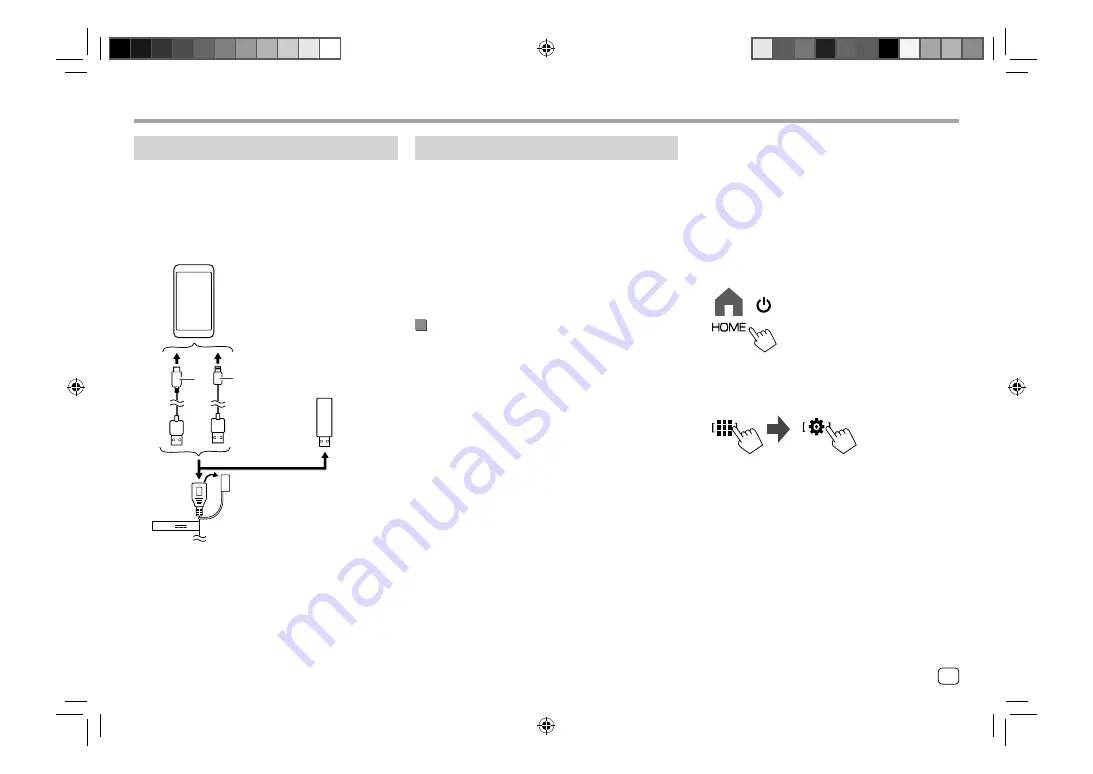
Bluetooth® connection
Information for using Bluetooth devices
Bluetooth is a short-range wireless radio
communication technology for mobile devices such as
mobile phones (smartphones), portable PCs, and other
devices. Bluetooth devices can be connected without
cables and communicate with each other.
• Some Bluetooth devices may not be used with this
unit depending on the Bluetooth version of the
device.
Pairing a Bluetooth device
When you connect a Bluetooth device to the unit for
the first time, register the device to this unit (pairing).
Pairing allows Bluetooth devices to communicate with
each other.
• The pairing method differs depending on the
Bluetooth version of the device.
–
For devices with Bluetooth 2.1:
You can pair the device and the unit using SSP
(Secure Simple Pairing) which only requires
confirmation.
–
For devices with Bluetooth 2.0:
You need to enter a PIN code both on the device
and the unit for pairing.
• Once the connection is established, it is registered
in the unit until you initialize the Bluetooth settings
or the unit itself. Up to five devices can be registered
in total.
• To use the Bluetooth function, you need to turn on
the Bluetooth function of the device.
USB connection
Connect your smartphone (iPhone or Android device)
for using Apps on the screen of this unit.
• You can also connect a USB mass storage class
device such as a USB memory, digital audio player,
etc. to the unit. But you cannot connect a PC,
portable HDD and USB hub.
A
B
(USB1)5V 1.5A
USB terminal from the rear panel
iPhone/Android device
USB device
A
For connecting your Android device, use the USB
cable (commecially available)
B
For connecting your iPhone, use the USB cable for
iPhone KCA-iP103 (optional accessory)
Auto pairing
When
<Auto Pairing>
is set to
[ON]
, Android devices
with Android Auto are automatically paired when
connected via USB. (Not available depending on
Android OS versions.)
Pairing a Bluetooth device using SSP
(for Bluetooth 2.1)
1
Display the Home screen.
2
Display the <Device List> screen.
From the Home screen (page 4), touch as
follows:
Then, on the
<Setup>
screen, touch as follows:
[System]
<Connections SETUP> : [Enter]
On the
<Connections SETUP>
screen, touch as
follows:
<Device List> : [Enter]
• You can also use the pop-up function menu to
display the
<Device List>
screen (page 11).
In-Car Connections
In-Car Connections
7
ENGLISH
Содержание DMX709S
Страница 96: ......


























