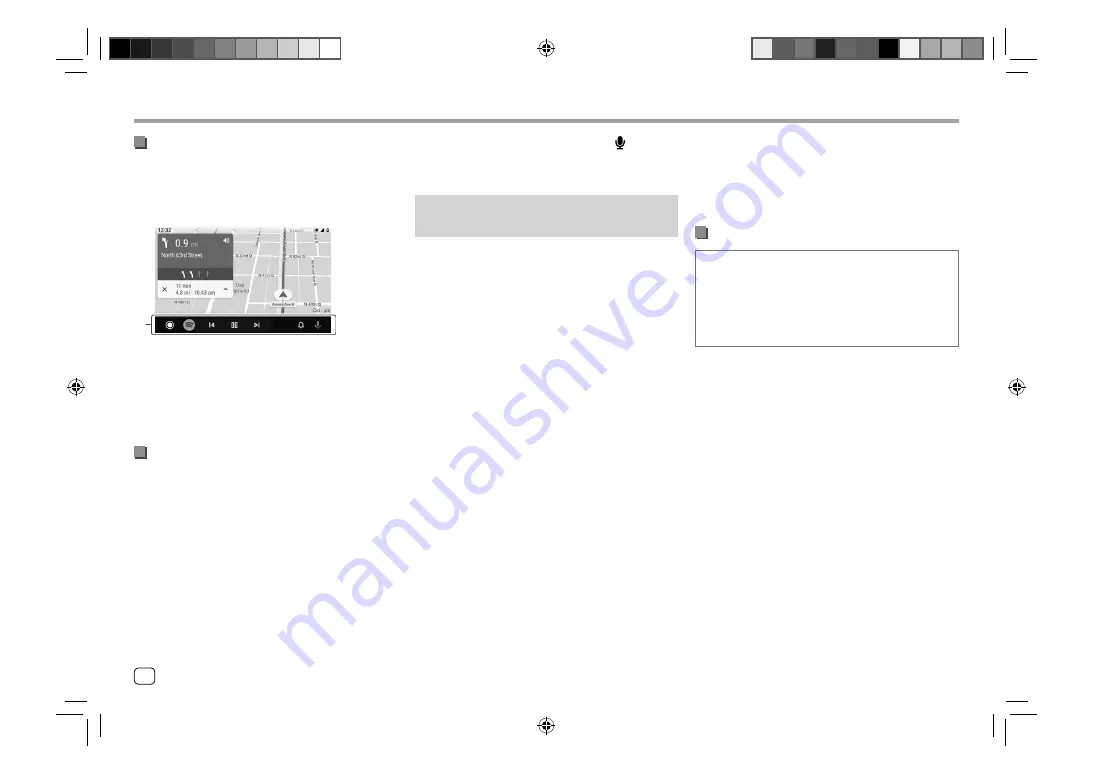
Operation buttons on the Android Auto
screen
You can perform the operations of the Apps of the
connected Android device. The items displayed on the
screen differ among the connected Android device.
1
1
Application/information buttons
Starts the application or displays information.
To exit the Android Auto screen
Press the
HOME
button on the monitor panel.
Using voice guidance of the Android device
You can activate the voice guidance of the Android
device while the Android Auto screen is displayed.
1
Press the
VOICE
button on the monitor
panel.
The voice guidance is activated.
2
Speak to the microphone to operate the
Android device.
Apps
Apps
To cancel the voice guidance,
press the button.
Each time you press the button, the voice guidance
turns on and off.
Using the Apps of an Android device —
USB Mirroring
This feature is only used with Android device.
By installing KENWOOD’s Mirroring OA App into your
Android device, the screen of the Android device is
displayed on the monitor panel of this unit, and you
can operate the Android device using the touch panel
of this unit.
• For details about KENWOOD’s Mirroring, visit
<https://www.kenwood.com/cs/ce/>.
Compatible Android device
Android version 7.0 or later
Installing KENWOOD’s Mirroring OA App
You can obtain “Mirroring OA for KENWOOD” in
Google Play.
• Make sure to install the most recent version into your
Android device.
• When you use “Mirroring OA for KENWOOD” for
the first time, the terms of service are displayed. It is
necessary to agree to the terms of service to use this
feature.
Connecting an Android device with KENWOOD’s
Mirroring OA App installed
Connect an Android device with KENWOOD’s
Mirroring OA App installed via both USB and Bluetooth
connection (page 7).
Starting USB Mirroring
Preparation:
• Unlock your Android device beforehand.
• Make sure that the KENWOOD’s Mirroring OA App
is installed.
• Be sure
[Mirroring for Android]
is selected for
the
<Android Mode Select>
setting.
1
Connect the Android device.
1
Connect the device with Bluetooth.
– Pair the device with the unit via Bluetooth.
See “Pairing a Bluetooth device” on page 7.
– Select
[USB Mirroring]
on the profile setting
of the
<Device List>
screen (page 9).
2
Then, connect the device with USB.
Then follow steps 2 to 4 below on the Android device
screen:
2
Touch the icon of KENWOOD’s Mirroring
OA App.
3
Touch [OK] to start KENWOOD’s Mirroring
OA App.
4
Touch [Start now] to capture the Android
device screen to the screen of this unit.
14
ENGLISH
Содержание DMX709S
Страница 96: ......






























