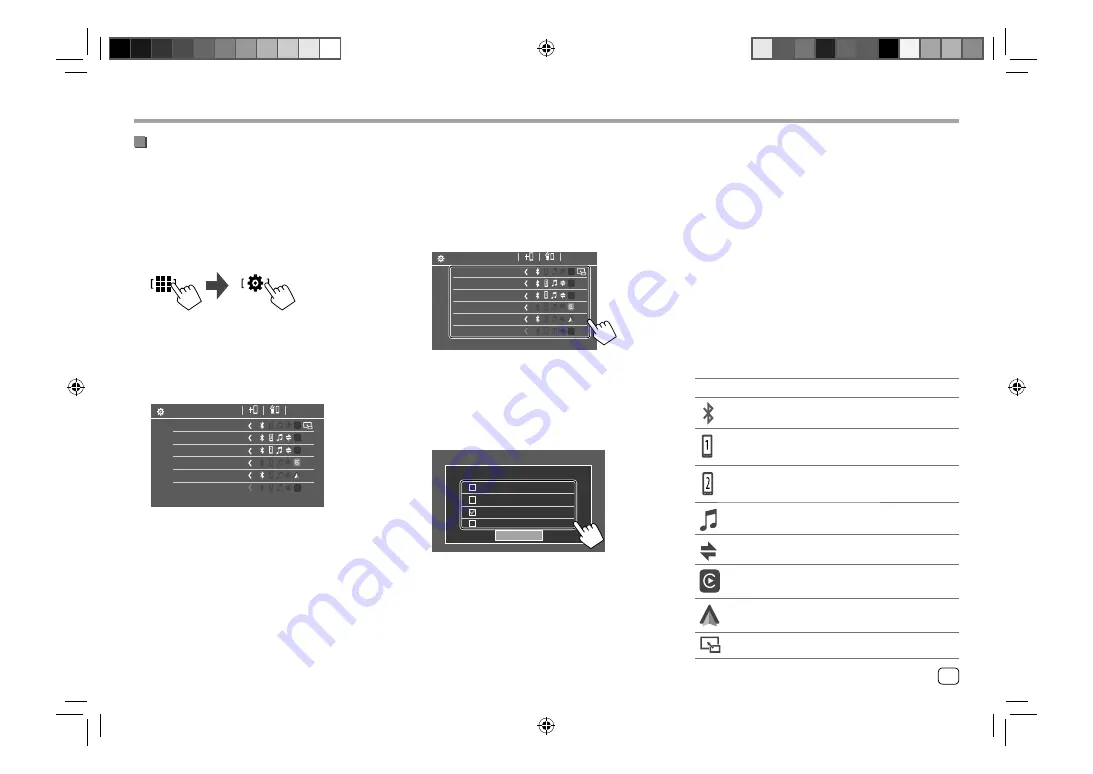
• You can also use the pop-up function menu to
display the
<Device List>
screen (page 11).
• Touch
[ < ]
scrolls the text if not all of the text is
shown.
• For list/setting screen operations, see also page
11.
2
Select the device you want to use.
Device Name 1
Device Name 2
Device Name 3
Device Name 4
Device Name 5
Device Name 6
Device List
• When Apple CarPlay or Android Auto is activated
for the selected device, it will be disconnected.
A warning message appears. Touch
[Yes]
to
continue.
3
Select the profile for the selected device.
Please Select a profile
Close
TEL(HFP)1
TEL(HFP)2
Audio(A2DP) / APP(SPP)
USB Mirroring
• [TEL(HFP)1]/[TEL(HFP)2]
: To use the device as
hands-free phone 1 and 2.
• [Audio(A2DP)/APP(SPP)]
: To use the device as
Bluetooth audio or Apps (Apple CarPlay/Android
Auto).
•
[USB Mirroring]
: To use the device as USB
Mirroring.
4
Touch [Close] to finish.
The
<Device List>
screen is displayed again. This
unit searches for the device you have just set the
usage (profile) for, and activates the device if it is
connected.
About the profile icons
• Available profile for the listed devices are in white.
When the profile is active for the devices, it becomes
blue. Unavailable device and profile are in gray.
• Bluetooth icon is displayed only when the device is
connected by Bluetooth.
• Apple CarPlay and Android Auto icons illuminate
when they are active.
• Mirroring icon is displayed when the device is
selected as Mirroring in profile setting.
Icon
Profile
Status (on/off/unavailable)
Bluetooth
Bluetooth connection
HFP1
Hands-Free phone 1
HFP2
Hands-Free phone 2
A2DP
Bluetooth audio player
SPP
Apps
Apple
CarPlay
Apple CarPlay
Android
Auto
Android Auto
Mirroring
USB Mirroring
In-Car Connections
In-Car Connections
Registering the usage of the devices
You can confirm and change the usage (profile) of the
registered devices on the
<Device List>
screen.
• You can also connect/disconnect and delete
unwanted devices on the device list.
1
Display the <Device List> screen.
From the Home screen (page 4), touch as
follows:
Then, on the
<Setup>
screen, touch as follows:
[System]
<Connections SETUP> : [Enter]
On the
<Connections SETUP>
screen, touch as
follows:
<Device List> : [Enter]
Device Name 1
Device Name 2
Device Name 3
Device Name 4
Device Name 5
Device Name 6
Device List
The currently activated (connected) devices are
highlighted on the list.
• Six devices can be displayed on the list; five
devices connected by Bluetooth and one by USB.
9
ENGLISH
Содержание DMX709S
Страница 96: ......




























