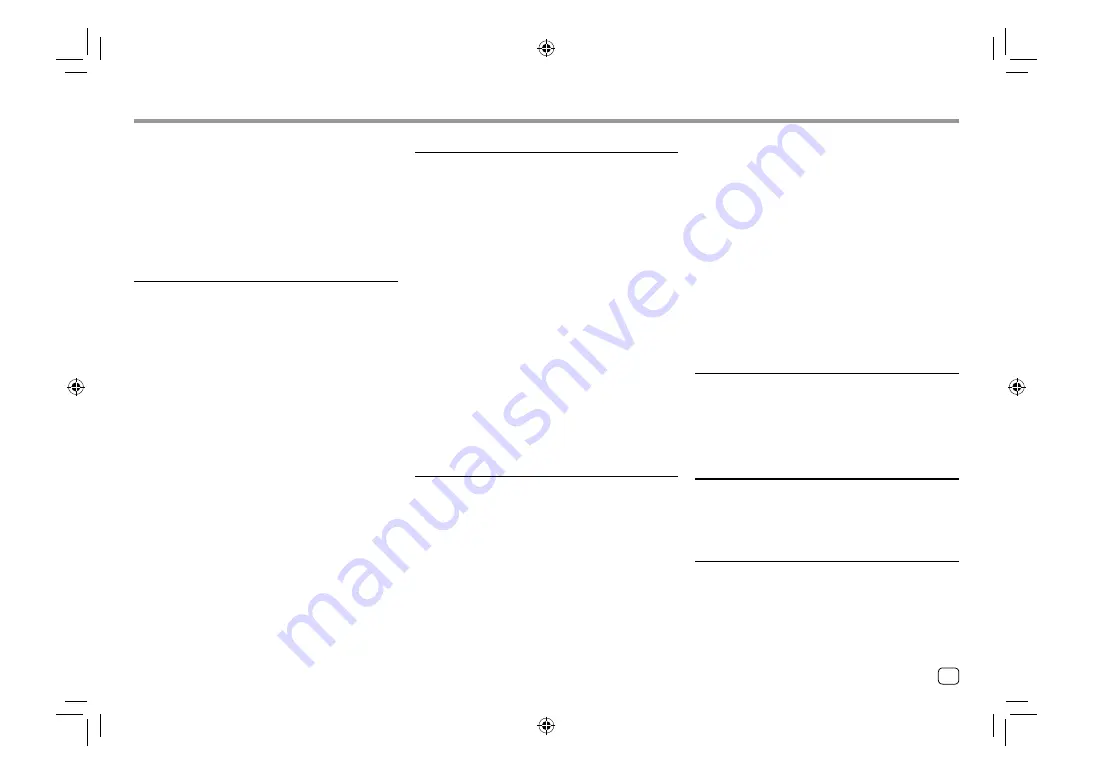
Troubleshooting
Troubleshooting
Tracks on the recordable/rewritable discs are not
played back as you have intended them to play.
Playback order may differ from the one played back
using other players.
“Region Code Error” appears.
You have inserted a DVD Video disc of an incorrect
region code. Insert a correct region code disc.
USB
“Reading” does not disappear from the screen.
Turn the power off and on again.
While playing a track, sound is sometimes
interrupted.
The tracks are not properly copied into the USB
device. Copy the tracks again, and try again.
Tracks are not played back as you have intended
them to play.
Playback order may differ from the one played back
using other players.
The source does not change to “USB” when you
connect a USB device while listening to another
source or “USB Device Error” appears when you
connect a USB device.
The USB port is drawing more power than the
design limit.
Turn the power off and unplug the USB device.
Then, turn on the power and reattach the USB
device.
If the above does not solve the problem, turn
the power off and on (or reset the unit) before
replacing with another USB device.
Sound is distorted.
Deactivate the equalizer either on this unit or the
iPod/iPhone.
A lot of noise is generated.
Turn off (uncheck) “VoiceOver” on the iPod/ iPhone.
For details, visit <http://www.apple.com>.
No operations are available when playing back a
track containing artwork.
Operate the unit after the artwork has loaded.
“Authorization Error” appears.
Check whether the connected iPod/iPhone is
compatible with this unit. (Page 48)
Radio
AME automatic presetting does not work.
Store stations manually. (Page 17)
Static noise while listening to the radio.
Connect the antenna firmly.
AV-IN
No picture appears on the screen.
Turn on the video component if it is not on.
Connect the video component correctly.
Spotify
The application does not work.
The application on your iPod touch/iPhone/
Android is not the latest version. Update the
application.
Android
Sound cannot be heard during playback.
Reconnect the Android device.
Launch any media player application on the
Android device and start playback.
Sound output only from the Android device.
Use another media player application.
Restart the Android device.
If this does not solve the problem, the connected
Android device is unable to route the audio signal
to unit.
If USB connection does not work, connect the
Android device via Bluetooth or through the AV-IN
jack on the rear panel.
“NO DEVICE” or “READING” keeps flashing.
Reconnect the Android device.
If USB connection does not work, connect the
Android device via Bluetooth or through the AV-IN
jack on the rear panel.
iPod/iPhone
No sound comes out of the speakers.
Disconnect the iPod/iPhone, then connect it again.
Select another source, then reselect “iPod”.
The iPod/iPhone does not turn on or does not
work.
Check the connection.
Update the firmware version.
Charge the battery.
Reset the iPod/iPhone.
49
ENGLISH
00_DDX_2019ST_MN.indb 49
00_DDX_2019ST_MN.indb 49
1/6/2018 9:28:51 AM
1/6/2018 9:28:51 AM
Содержание DDX4019BT
Страница 57: ...00_DDX_2019ST_MN indb 55 00_DDX_2019ST_MN indb 55 1 6 2018 9 28 51 AM 1 6 2018 9 28 51 AM ...
Страница 58: ...04_DDX_2019ST_MN_Body02 indd 56 04_DDX_2019ST_MN_Body02 indd 56 28 6 2018 5 09 37 PM 28 6 2018 5 09 37 PM ...
Страница 59: ...04_DDX_2019ST_MN_Body02 indd 57 04_DDX_2019ST_MN_Body02 indd 57 28 6 2018 5 09 37 PM 28 6 2018 5 09 37 PM ...










































