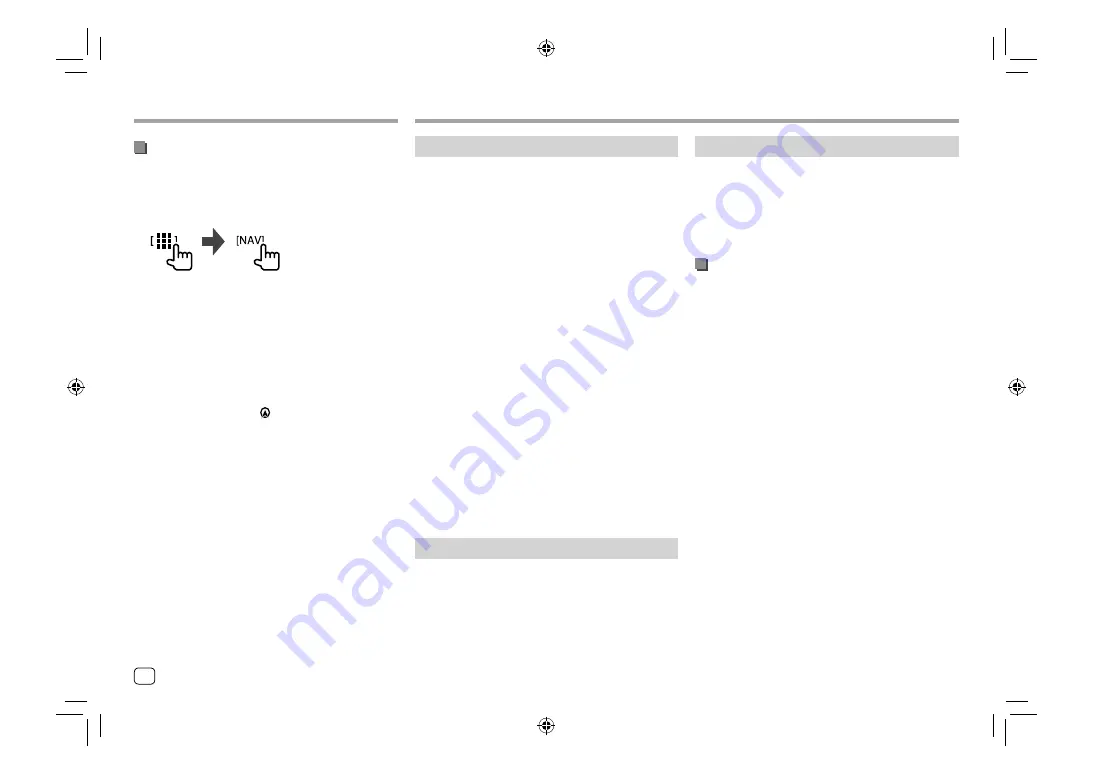
Other External Components
Other External Components
Connection
When you connect a Bluetooth device to the unit for
the first time:
1
Register the device by pairing the unit and the
device.
2
Connect the device to the unit. (Page 23)
Registering a new Bluetooth device
Pairing allows Bluetooth devices to communicate with
each other.
• The pairing method differs depending on the
Bluetooth version of the device.
–
For devices with Bluetooth 2.1:
You can pair the device and the unit using SSP
(Secure Simple Pairing) which only requires
confirmation.
–
For devices with Bluetooth 2.0:
You need to enter a PIN code both on the device
and unit for pairing.
• Once the connection is established, it is registered in
the unit even if you reset the unit. Up to five devices
can be registered in total.
• Two devices for Bluetooth phone and one for
Bluetooth audio can be connected at a time.
However, when “BT Audio” is selected as the source,
you can connect up to five Bluetooth audio devices
and switch between these five devices.
• To use the Bluetooth function, you need to turn on
the Bluetooth function of the device.
Bluetooth®
Bluetooth®
Information
Bluetooth is a short-range wireless radio
communication technology for mobile devices such as
mobile phones, portable PCs and other devices.
Bluetooth devices can be connected without cables
and communicate with each other.
Note
• While driving, do not perform complicated
operations such as dialing numbers, using the phone
book, etc. When you perform these operations, stop
your car in a safe place.
• Some Bluetooth devices may not connect to this unit
depending on the Bluetooth version of the device.
• This unit may not work for some Bluetooth devices.
• Connecting conditions may vary depending on your
environment.
• For some Bluetooth devices, the device is
disconnected when the unit is turned off.
• If your mobile phone supports PBAP (Phone Book
Access Profile), you can display the following items
on the touch panel when the mobile phone is
connected.
–
Phone book
–
Dialed calls, received calls, and missed calls (up to
10 entries in total)
Preparation
For
DDX419BT
:
Select the microphone (built-in or external) to use. See
<MIC SETUP>
on page 28.
For
DDX419BTM
/
DDX4019BT
:
Connect and install the microphone beforehand. For
details, see page 44.
Viewing the navigation screen
• For settings to use a navigation unit, see page 34.
Select “NAV” as the source.
On the Home screen, touch as follows:
• While the navigation screen is displayed, the touch
panel operations are available only for navigation.
• The aspect ratio of the navigation screen is fixed
to
<FULL>
regardless of the
<Aspect>
setting.
(Page 12).
When receiving a call during navigation guidance
The screen is switched automatically. To return to the
navigation screen, touch
[ ]
.
To exit the navigation screen
On the pop-up short-cut menu (Page 8), touch
[Current Source]
.
22
ENGLISH
03_DDX_2019ST_MN_Body01.indd 22
03_DDX_2019ST_MN_Body01.indd 22
18/6/2018 10:25:32 AM
18/6/2018 10:25:32 AM
Содержание DDX4019BT
Страница 57: ...00_DDX_2019ST_MN indb 55 00_DDX_2019ST_MN indb 55 1 6 2018 9 28 51 AM 1 6 2018 9 28 51 AM ...
Страница 58: ...04_DDX_2019ST_MN_Body02 indd 56 04_DDX_2019ST_MN_Body02 indd 56 28 6 2018 5 09 37 PM 28 6 2018 5 09 37 PM ...
Страница 59: ...04_DDX_2019ST_MN_Body02 indd 57 04_DDX_2019ST_MN_Body02 indd 57 28 6 2018 5 09 37 PM 28 6 2018 5 09 37 PM ...
















































