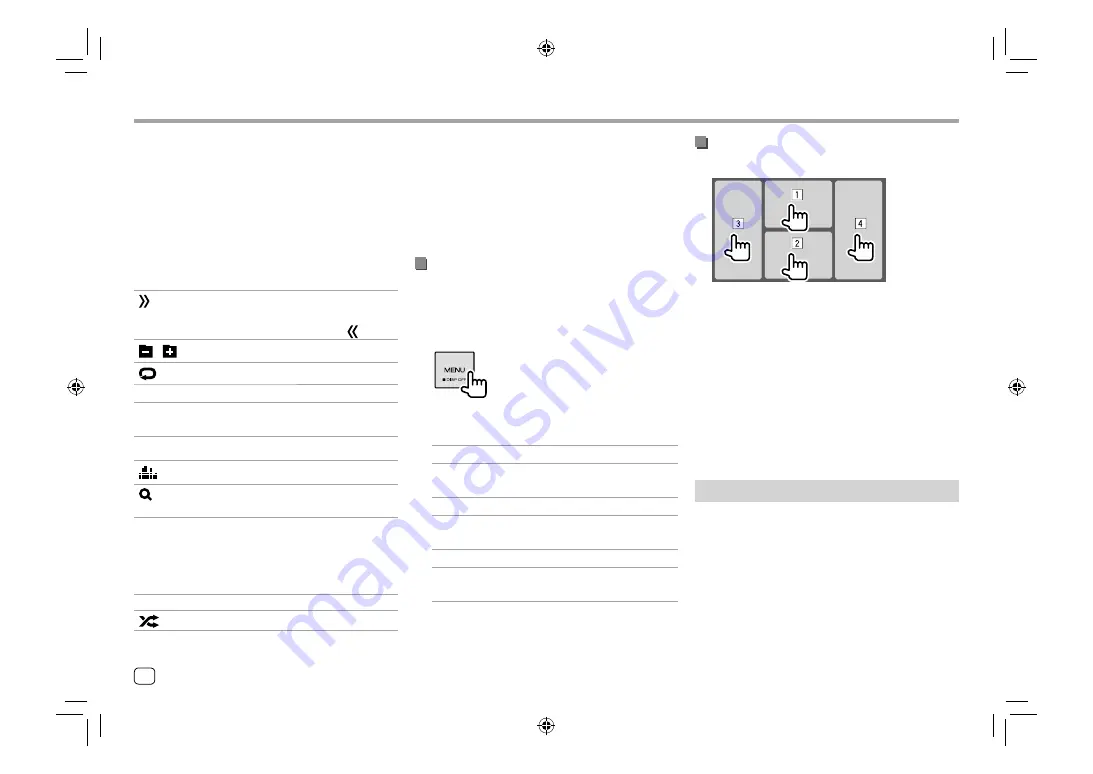
Various Screens and Operations
Various Screens and Operations
Common operation keys on source control screen
• The appearance of the operation keys may differ,
however the similar operation keys have the same
operations.
• Available operation keys differ depending on the
selected source or connected device.
Touching the operation keys performs the following
actions:
7
[ ]
Displays other available operation keys
besides those shown on
8
.
• To hide the window, touch
[ ]
.
[
][
]
Selects a folder.
[
]
Selects repeat playback mode.*
[
o
]
Stops playback.
[MODE]
Displays the setting screen of the current
playback source.
8
[
]
Displays the
<Equalizer>
screen.
[
]
Displays the folder list/track list/audio
menu/video menu.
[
S
]/[
T
]
• (Touch) Selects an item (chapter/
folder/track/audio file/video file).
• (Hold) Reverses/forwards search.
• (Hold) Plays in slow-motion while
paused for video playback.
[
IW
]
Starts/pauses playback.
[
]
Selects random playback mode.*
* About playback mode:
–
Available playback modes differ depending on the source, disc
type, connected device, etc.
–
You cannot activate repeat playback mode and random
playback mode at the same time.
–
To cancel the playback mode, touch repeatedly until the
indicator disappears.
Using the pop-up short-cut menu
While displaying the source control screen, you can
jump to another screen by touching the operation
keys on the pop-up short-cut menu.
1
Display the pop-up short-cut menu.
2
Select an item to jump to by touching as
follows.
[Eject]
Ejects the disc from loading slot.
[Screen
Adjustment]
Displays the picture adjustment
screen.
[Display OFF]
Turns off the screen.
[Camera]
Displays the picture from the
connected camera.
[SETUP]
Displays the
<Setup>
screen.
[Current
Source]
Displays the current source
control screen.
To close the pop-up menu:
Touch the screen
anywhere other than the pop-up short-cut menu.
Using touch screen operation during
playback
Touching the areas performs the following actions:
1
Displays the video control menu while playing a
video.
2
While playing a video: Displays the source control
screen.
While playing an audio file: Displays the playback
operation keys.
3
Goes to the previous chapter/track.*
4
Goes to the next chapter/track.*
* Not available for video from an external component (AV-IN).
List/setting screen
Below are the common operation keys which appear
on the list/setting screen.
• The appearance of the operation keys may differ,
however the similar operation keys have the same
operations.
• Available operation keys differ depending on the
setting screens. Not all these operation keys are
shown on every screen.
8
ENGLISH
03_DDX_2019ST_MN_Body01.indd 8
03_DDX_2019ST_MN_Body01.indd 8
28/6/2018 4:20:11 PM
28/6/2018 4:20:11 PM
Содержание DDX4019BT
Страница 57: ...00_DDX_2019ST_MN indb 55 00_DDX_2019ST_MN indb 55 1 6 2018 9 28 51 AM 1 6 2018 9 28 51 AM ...
Страница 58: ...04_DDX_2019ST_MN_Body02 indd 56 04_DDX_2019ST_MN_Body02 indd 56 28 6 2018 5 09 37 PM 28 6 2018 5 09 37 PM ...
Страница 59: ...04_DDX_2019ST_MN_Body02 indd 57 04_DDX_2019ST_MN_Body02 indd 57 28 6 2018 5 09 37 PM 28 6 2018 5 09 37 PM ...

























