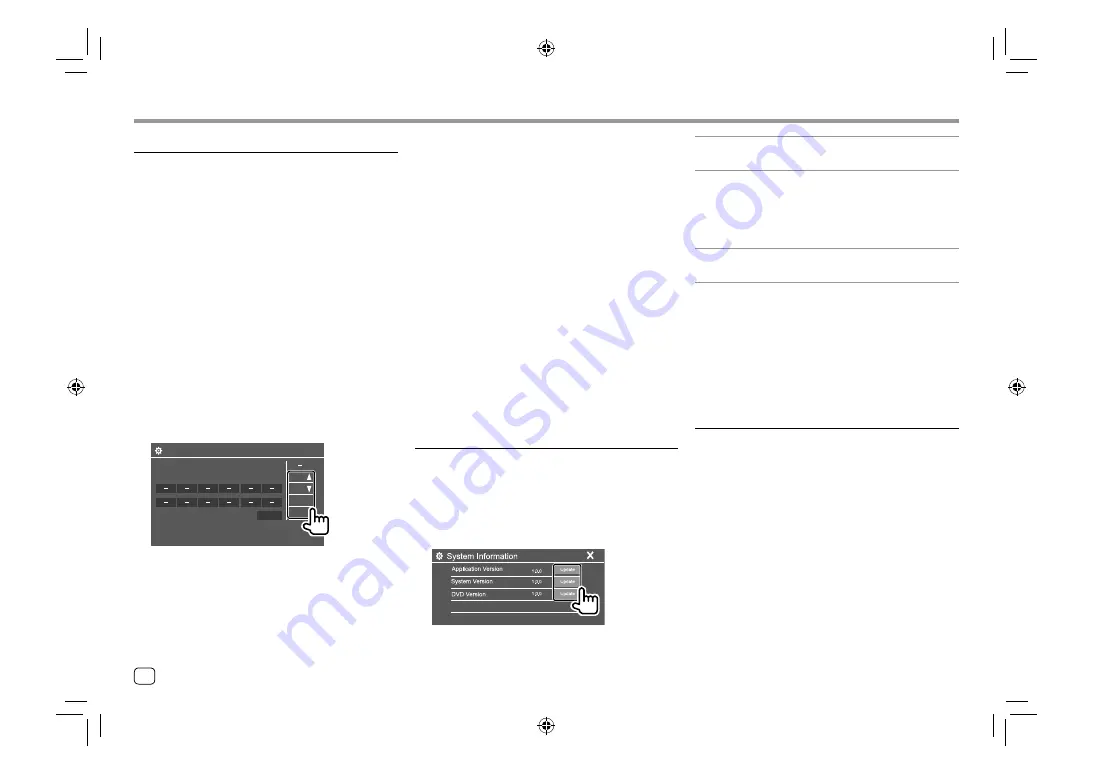
Settings
Settings
5
Touch [Done] to finish the procedure.
• The unit can register/change all of the buttons’
functions at the same time. To do this, press all
buttons in turn and after pressing all of them, touch
[Done]
on the
<Steering Remote Control Setting>
screen. However, new functions cannot be learned
after this operation.
• When changing the functions already learned, touch
the assigned function you want to change in step 3
and then touch to select the new function from the
function list.
• Confirm the contents of the settable functions in the
function list. You cannot edit the function list.
To initialize the setting:
Touch
[Initialize]
for
<Steering Remote Control Setting>
.
• A confirmation message appears. Touch
[Yes]
.
–
To cancel the initialization, touch
[No]
.
<System Information>
Update the system by connecting a USB device
containing an update file.
• To obtain the update file, visit
<www.kenwood.com/cs/ce/>.
Connect a USB device with the update file to the unit.
<Application Version>
Updates the system application.
<System Version>
Updates the system.
• If you turn the power off then on or turn the ignition
switch off then on after selecting
<Update>
, the unit
will reset.
<DVD Version>
Updates the DVD system application.
The system update starts. It may take a while.
If the update has been completed successfully,
“Update Completed” appears, then reset the unit.
• Do not disconnect the USB device while updating.
• If the update has failed, turn the power off and then
on, and retry the update.
<Open Source Licenses>
Shows the Open Source Licenses.
<Steering Remote Control Setting>
Assign functions to the keys of the remote controller
on the steering wheel.
• This function is available only when your car is
equipped with the electrical steering remote
controller.
• You can only register/change the functions while
you are parked.
• If your steering remote controller is not compatible,
learning may not be completed and an error
message may appear.
• For connection, see page 43 for more information.
1
Touch [Set] for <Steering Remote Control
Setting> to display the setting screen.
2
Press and hold a button on the steering
remote controller to register or change.
3
Select a function to assign to the selected
button.
Steering Remote Control Setting
VOL
Please select the function to assign to the button.
VOL
ATT
SRC
Done
4
Repeat steps 2 and 3 to register other
buttons.
36
ENGLISH
00_DDX_2019ST_MN.indb 36
00_DDX_2019ST_MN.indb 36
1/6/2018 9:28:49 AM
1/6/2018 9:28:49 AM
Содержание DDX4019BT
Страница 57: ...00_DDX_2019ST_MN indb 55 00_DDX_2019ST_MN indb 55 1 6 2018 9 28 51 AM 1 6 2018 9 28 51 AM ...
Страница 58: ...04_DDX_2019ST_MN_Body02 indd 56 04_DDX_2019ST_MN_Body02 indd 56 28 6 2018 5 09 37 PM 28 6 2018 5 09 37 PM ...
Страница 59: ...04_DDX_2019ST_MN_Body02 indd 57 04_DDX_2019ST_MN_Body02 indd 57 28 6 2018 5 09 37 PM 28 6 2018 5 09 37 PM ...






























