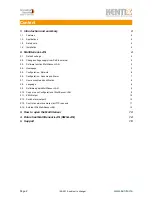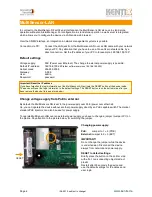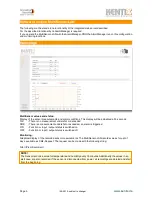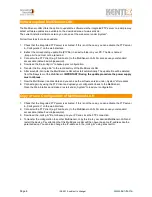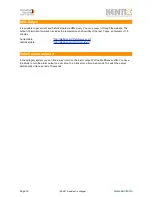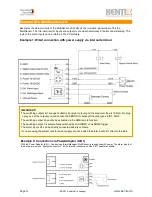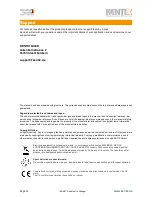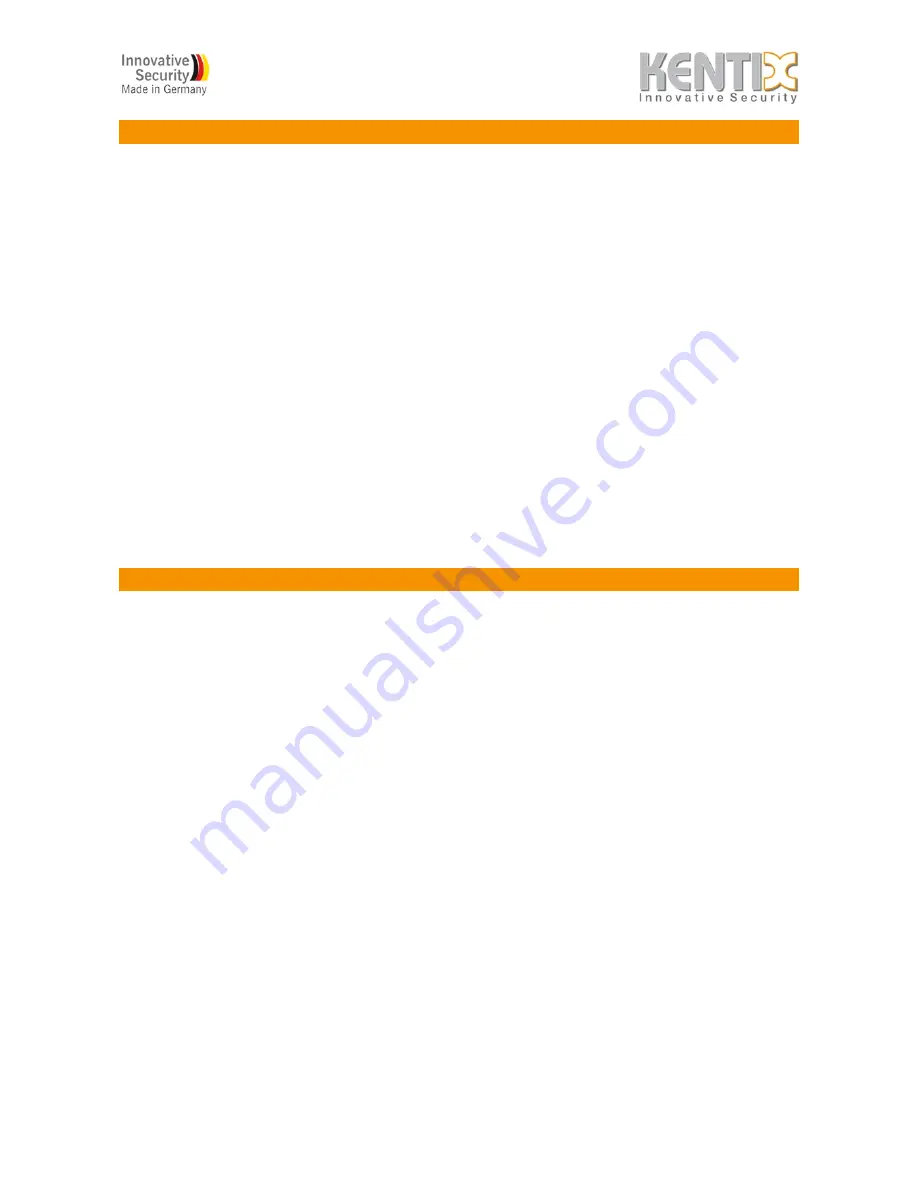
Software update MultiSensor-LAN
The MultiSensor-LAN offers the option to update the software via the integrated FTP server on a simple way.
Latest software updates are available on the download area at www.kentix.de.
The current installed software version you can see at the web server under „System“.
Follow this steps to make an update:
1. Check that the integrated FTP server is activated. If this is not the case, you can activate the FTP server
in „Configuration“ on the web interface.
2. Extract the corresponding update file (ZIP file) in an extra folder on your PC. The file is named
„image.bin“ and must not be renamed.
3. Connect with a FTP client (e.g. Filezilla etc.) to the MultiSensor-LAN. For access use your standard
access data (default: admin/password).
4. Download the file „config.ini“ to backup your configuration.
5. Transfer the file „image.bin“ to the root directory of the MultiSensor-LAN.
6. After around 4-5 minutes the MultiSensor-LAN will restart automatically. The update file will be deleted
from the filesystem of the MultiSensor.
IMPORTANT! During the update procedure the power supply
must not break.
7. Now the MultiSensor is accessible and you can see the software version under „System“ after access.
8. Connect again by using the FTP client and upload your configuration back to the MultiSensor.
Open the Web-Interface and make a restart under „System“ to load your configuration.
Copy or save Configuration of MultiSensor-LAN
1. Check that the integrated FTP server is activated. If this is not the case, you can activate the FTP server
in „Configuration“ on the web interface.
2. Connect with a FTP client (e.g. Filezilla etc.) to the MultiSensor-LAN. For access use your standard
access data (default: admin/password).
3. Download the „config.ini“ file for backup on your PC and close the FTP connection.
4. To transfer the configuration to another MultiSensor, copy this file to your desired MultiSensor-LAN and
restart the device. Pay attention that this MultiSensor-LAN will then have the same IP-address like the
parents device. You can also change the IP-address in the „config.ini“ using a text editor.
Page 9
!
(09-2012, subject to change)
!
www.kentix.de