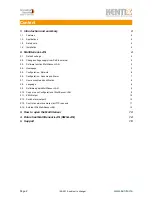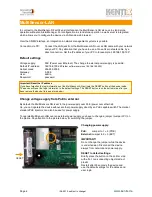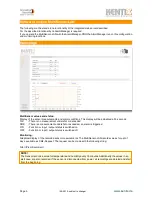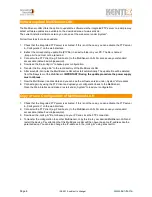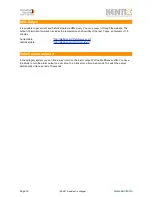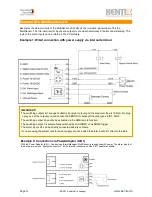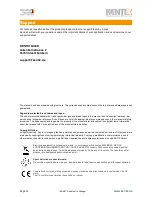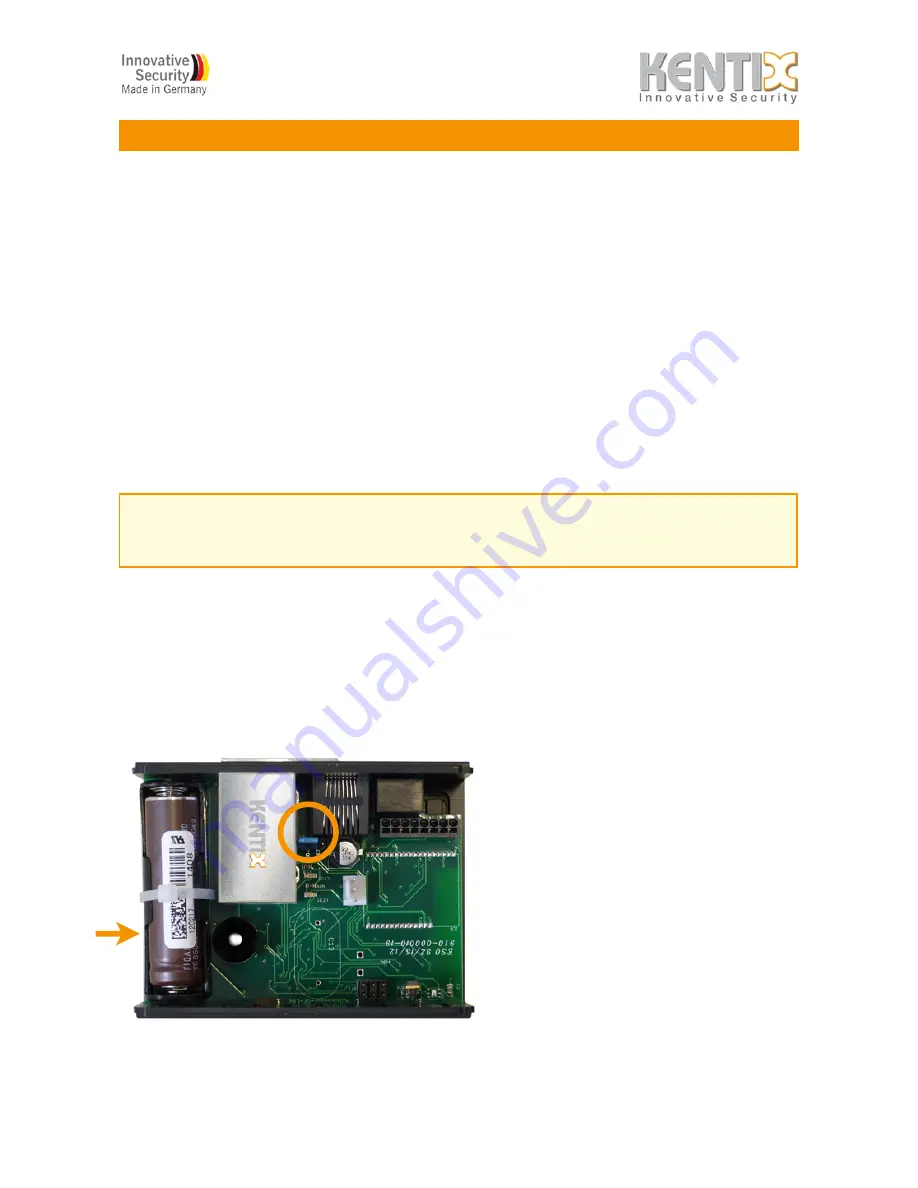
MultiSensor-LAN
In contrast to the MultiSensor-RF with Funk interface can the MultiSensor-LAN also use in stand alone
operation without an AlarmManager. For configuration in stand alone operation a web server is integrated,
which allows you to configure the device via LAN and a web browser.
Over the SNMP interface, an integration in network management systems is possible.
Connection via PC:
!
Connect the LAN jack from the MultiSensor-LAN over a LAN cable with your network
!
!
!
and your PC. Pay attention that you have to use a Cross-Over network cable, by a
!
!
!
direct connection. Set the IP address of your PC to for example „192.168.100.123“.
Default settings
Voltage supply:
!!
PoE (Power over Ethernet). The change to external power supply is possible.
Default IP-address:
!
192.168.100.223
(older software versions 192.168.100.222)
Subnet mask:
! !
255.255.255.0
Gateway:
!
!
0.0.0.0
User:
! !
!
admin
Password:
!
!
password
Change voltage supply from PoE to external
By default, the MultiSensor-LAN is set to the power supply over PoE (power over ethernet).
So, you can operate the device without another power supply direct by an PoE capable switch.The market
standard PoE injectors can also be used for power supply.
To operate MultiSensor-LAN over an external power supply, you have to change a jumper (Jumper JP1) on
the platine. Pay attention to the picture below, for switching the jumper.
Changing power supply:
PoE:
Jumper to 1 + 2 (POE)
External:
Jumper to 2 + 3 (EXT)
IMPORTANT!
Do not change the jumper while the device
is under tension. Disconnect the device
always from network and power supply.
RESET to default settings:
Briefly press the button on the bottom side
with a flat, non-conducting object made of
plastic.
Restart after 30 seconds the device and
use the default settings for IP address and
user login.
Important! Reset the IP address
If you have forgotten the login informations of the MultiSensor-LAN, activate the RESET button at the device inside.
The device will reset the login information to the default settings. The RESET button is on the bottom side, after you
have remove the device-lid (see picture below).
Page 4
!
(09-2012, subject to change)
!
www.kentix.de
RESET