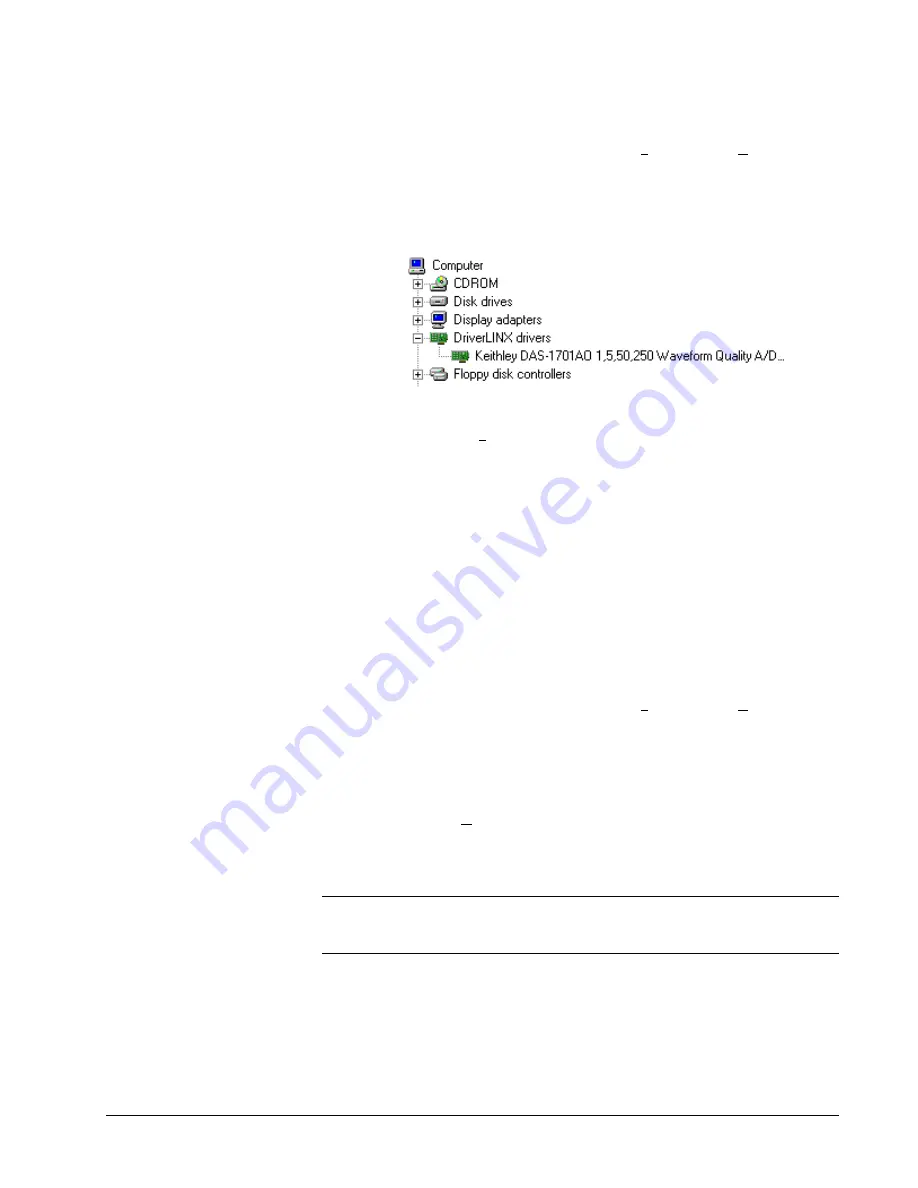
104
•
Uninstalling DriverLINX
Keithley DAS-1700 Series
How to Disable a DriverLINX Driver in Windows 95/98
1.
From the Windows Start menu, select “Settings”, then “Control Panel”.
Left click on the System icon in the Control Panel. Select the “Device
Manager” tab in the System Properties dialog.
2.
Left click the “+” icon next to “DriverLINX drivers” to display the
installed Keithley DAS-1700 devices.
3.
Select the DAS-1700 device you want to disable.
4.
Click the “Remove” button.
5.
In the “Confirm Device Removal” dialog, select “OK”.
6.
Repeat steps 3-5 for each DAS-1700 card or driver that you
uninstalling.
7.
When finished, click “Close”, shut down your computer, and physically
remove any installed DAS-1700 hardware.
8.
Reboot Windows.
9.
To finish uninstalling, see “How to Remove DriverLINX for the
Keithley DAS-1700 Series” on page 104.
How to Remove DriverLINX for the Keithley DAS-1700
Series
1.
From the Windows Start menu, select “Settings”, then “Control Panel”.
Left click on the Add/Remove Programs icon in the Control Panel.
2.
Select “DriverLINX for Keithley DAS-1700” in the Add/Remove
Programs Properties dialog.
3.
Click the “Add/Remove…” button.
4.
Answer “Yes” to “Are you sure you want to remove ‘DriverLINX for
Keithley DAS-1700 Series’ and all of its components?” in the Confirm
File Deletion dialog.
5.
The DriverLINX uninstall program will proceed.
The uninstall program will not remove the folder, “\DrvLINX4\System”. This folder
contains copies of any \Windows\System or \Windows\System32 files that the
original DriverLINX installation updated.
StockCheck.com























