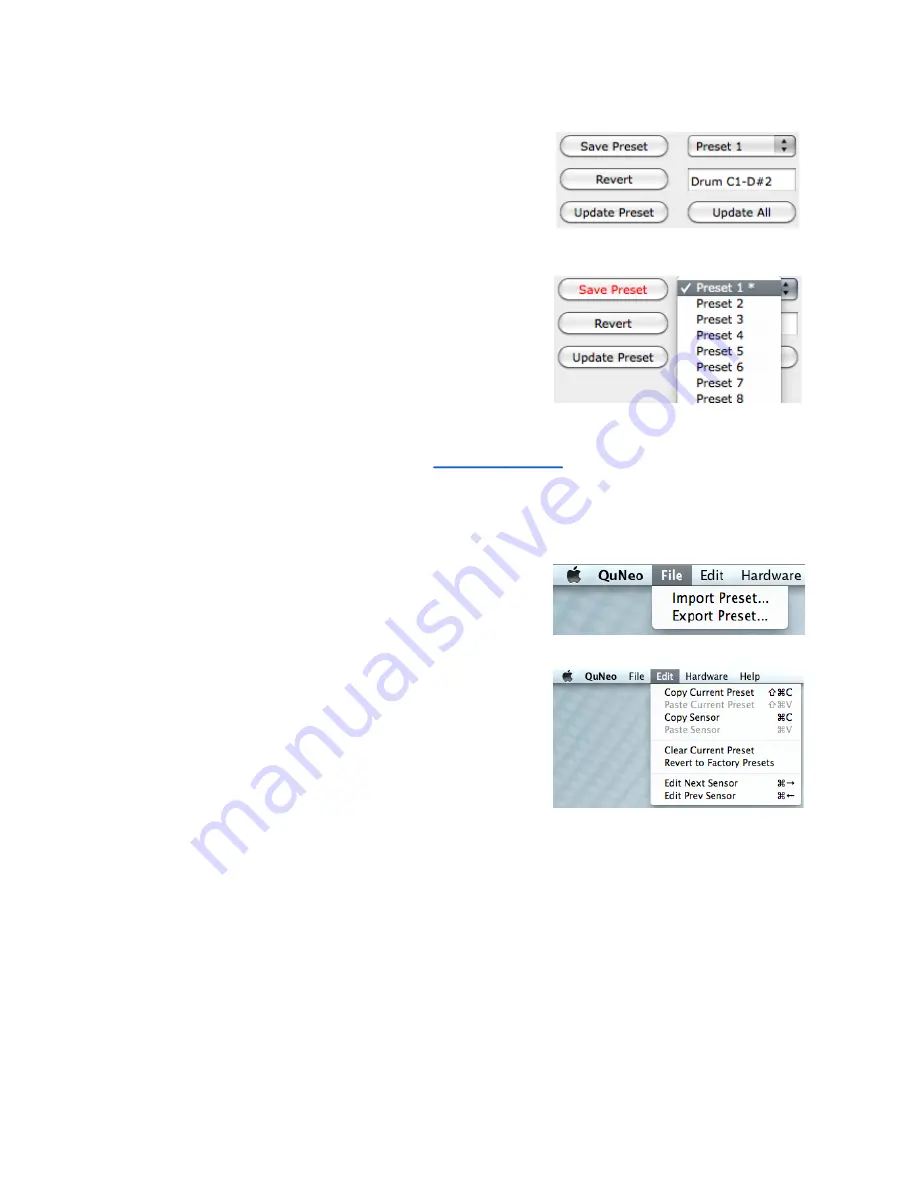
Saving
Select presets from the menu, name them in the text
box, and save or revert them with the “
Save Preset
”
and “
Revert
” buttons. Press the “
Update Preset
”
button to send the current preset to the QuNeo or
press the “
Update All
” button to send all of the
presets to the QuNeo.
If edits are made to the selected preset, the
Save
Preset
button will begin to blink red as a reminder
to save. Click the save button to save the selected
preset, and it will cease to blink red. Modified/unsaved
presets will appear in the preset list with an asterisk
until they are saved.
Click the
Revert
button to go back to the previously
saved state of the current preset.
In the menu, the presets are listed by number to correspond with the pad numbering when
selecting presets from the QuNeo (see the
chapter for more information).
Menu Bar
More functions can be accessed from the
File
menu.
“
Export Presets
” will save a file containing the
currently selected preset for safe keeping or sharing.
“
Import Presets
” opens previously exported presets
into the currently selected preset slot. Importing and
Exporting makes preset sharing easy.
The
Edit
menu contains copy and paste functions.
“
Copy Current Preset
” will put the current preset
onto the application’s clipboard. To paste a copied
preset into a different preset, use the “
Paste to
Current Preset
” option. It will then be necessary to
save the pasted preset.
“
Copy Sensor
” places parameters from the current sensor’s edit pane on the clipboard.
Selecting another sensor of the same type enables the “
Paste Sensor
” option.
“
Clear Current Preset
” will blank out the current preset. All sources will be off and
everything else will be set to their default values, allowing the user to start from scratch.
After clearing the current preset, save the preset to keep the factory versions. “
Revert to
Factory Presets
” reloads the original presets into the editor. After reverting to the factory
presets, save each preset to keep the factory versions.
“
Edit Next Sensor
” or “
Edit Prev Sensor
” opens the other sensor’s edit pane.
40

























