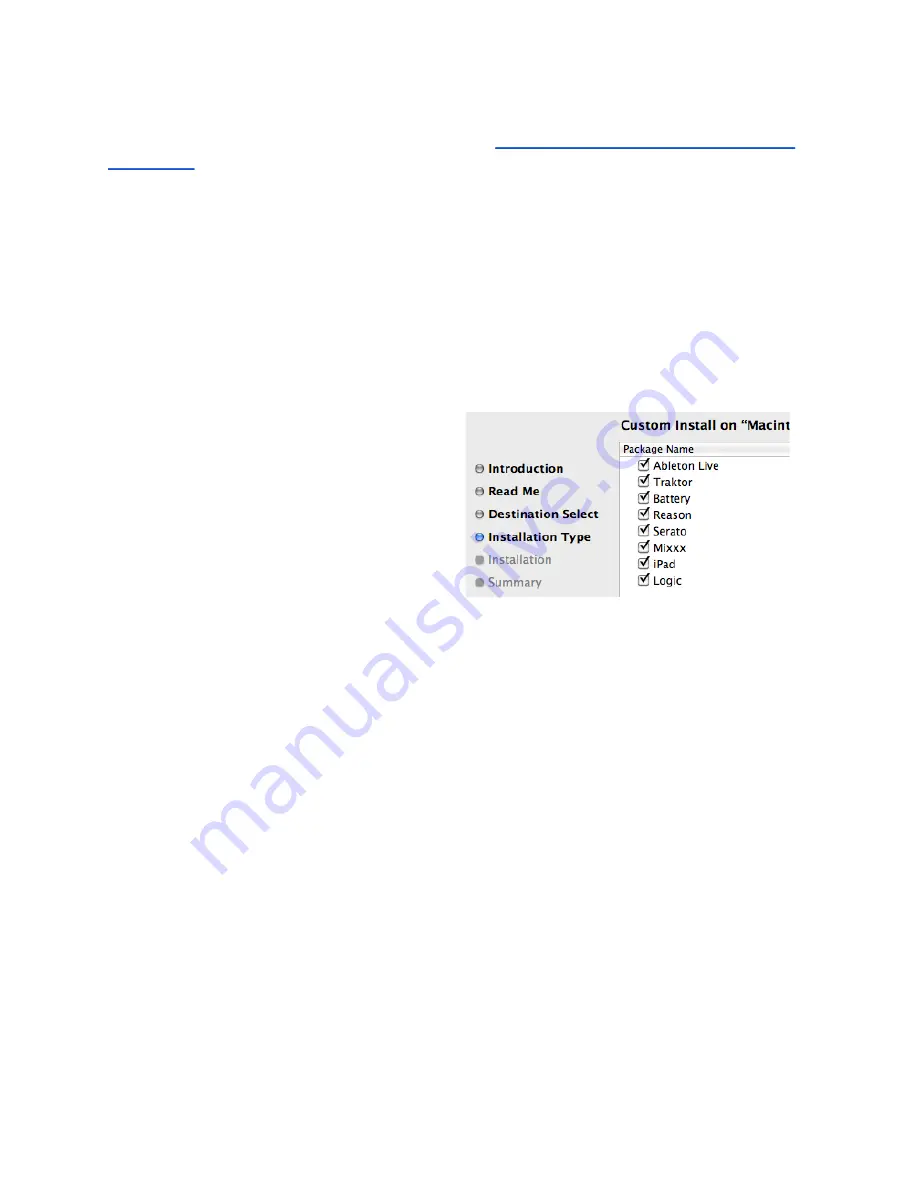
QuNeo Software
Download our free QuNeo Software Installer from:
http://www.keithmcmillen.com/QuNeo/
The Software Installer contains template files that go with QuNeo presets for Ableton Live,
Traktor, Battery, Reason, Mixxx, and BeatMaker (iPad). All of these can be automatically
copied onto a computer by running the QuNeo Software Installer. There is also a Manual
QuNeo Software Installer which will allow you to place the template files yourself. When
using the manual installer, be sure to read the README files associated with each
application template.
Installation Instructions (Mac)
Double-click on the .dmg file to open the disk image, then double-click on the QuNeo
Software Installer.
On the “Installation Type” page, select
the software you want to use with QuNeo
(as shown in the image to the right). Hit
continue, enter your admin password, and
the installer will copy over any necessary
auto-mapping files. A QuNeo folder will now
appear in the Applications directory on your
computer.
Installation Instructions (Windows)
Double-click on the .exe file to launch the QuNeo Software Installer. This will copy all of the
necessary files and documentation into the C: directory. When installation is complete click
the close button.
Now that the software is installed, look inside the QuNeo folder to find a “Documentation”
folder, a “Software Templates” folder, and a “QuNeo Editor” folder. Template files for the
software you selected will appear in the “Software Templates” folder. To use them just plug
in QuNeo, select the corresponding preset, and try out the template. Use the Quickstart
Guides in the respective Software Templates folders for more information about using these
templates.
The “QuNeo Editor” folder will contain the QuNeo Editor. Use this to make changes to
QuNeo’s presets. Once installed
keep everything in the “QuNeo Editor” folder as is
so
the application can access everything it needs to run.
37




























