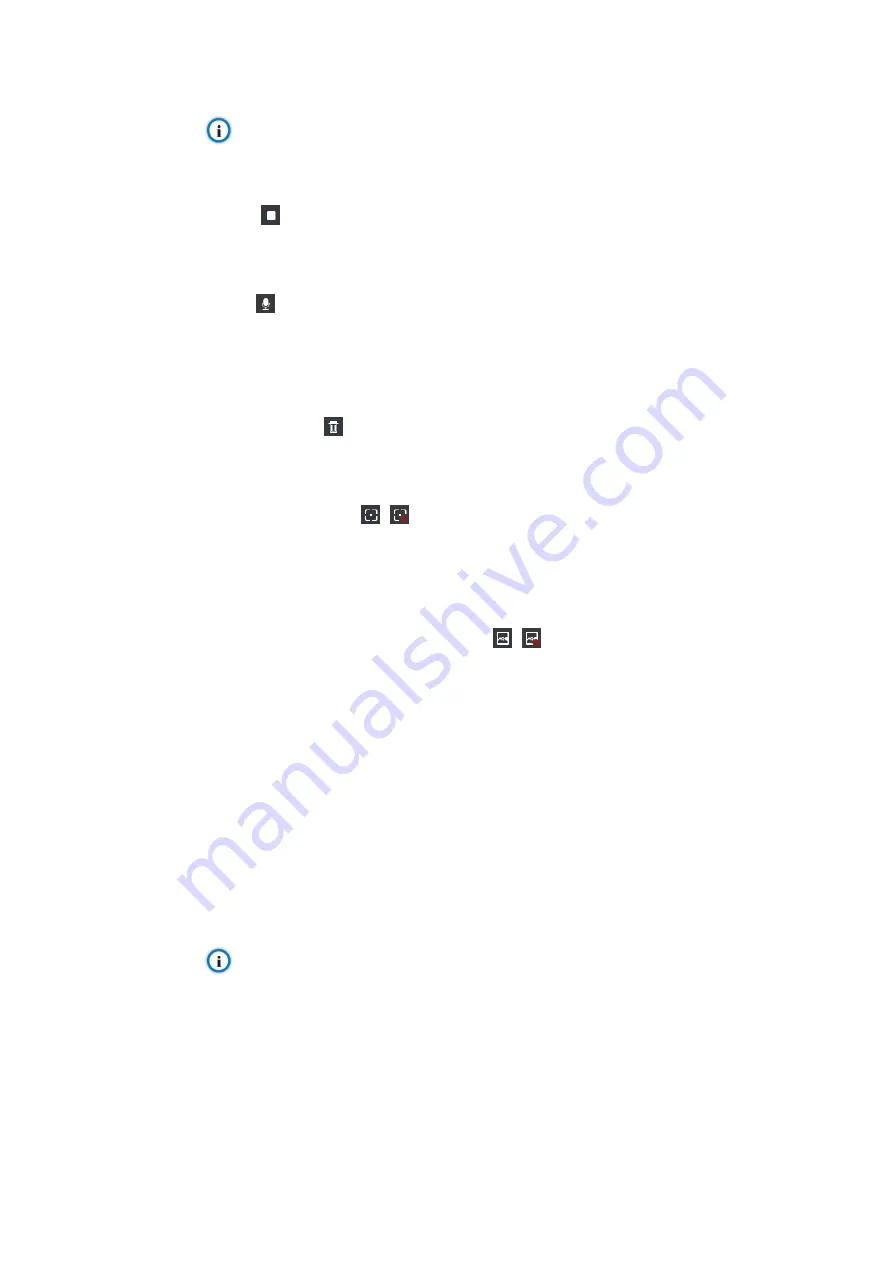
Intelligent Camera User Manual
22
Notice: Some buttons are the same as those on the live view interface on main menu.
Please refer to picture 2-11 for details.
Stop
Click this button to stop live view.
Call
Click this button to call the camera. This function is available when the camera supports
and meanwhile the local PC should be installed with audio input device
.
Clear Counter
Click this button to clear the people counter.
Show Tracking Box
/
Click this button to show the tracking boxes in the intelligent view window and click again
to stop displaying.
Capture and Display Optimal Snapshot
/
Click this button to set filter options. The system will filter the people snapshots and
display the proper ones on the right of the intelligent view window. Go to
Intelligent >
Intel Config > Parameters
to configure parameters about human face.
Go to
Intelligent > Intel Config > Parameters
, select “Head-ShWhole Person”
from the list of
Detection Mode
and click “Save”.
Return to
Intelligent > Live View
, confir
m that “Show Tracking Box” and “Capture and
Display Optimal Snapshot” are enabled, interface as shown below.
Notice:
1) The head-shoulder snapshots with a red dot are those with human faces detected.
2) Snapshots with a green line are current optimal head-shoulder and whole body
pictures.






























