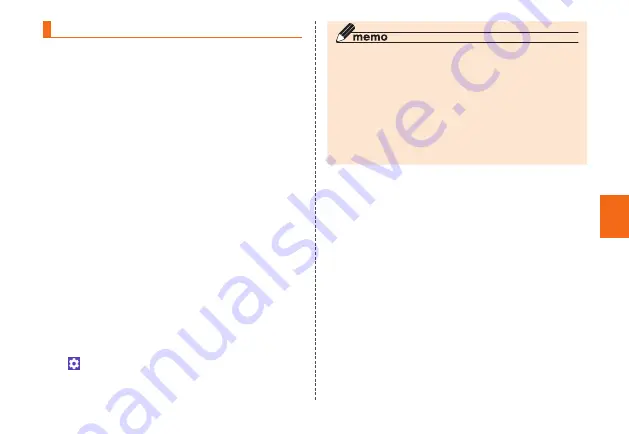
23
Basic Oper
ation
Setting the app permissions
The first time you launch an app/function that accesses
the functions or information of the product, a confirmation
screen for requesting access permission appears.
If the confirmation screen appears, confirm the content and
tap "DENY" / "ALLOW".
Example: When Gallery is activated
1
Apps permission confirmation screen
→
[DENY] / [ALLOW]
Tap "ALLOW", allow the use of function normally. When
you use multiple function, follow the same operations
for each function.
■
Setting every app/every function
■
Setting every app/every function
1
Apps menu
→
[Settings]
→
[More]
→
[Apps]
2
Select an app
→
[ALLOW]
→
Select a
function
■
When you set every function
1
Apps menu
→
[Settings]
→
[More]
→
[Apps]
2
[ ]
→
[App permissions]
→
Select a
function
→
Select an app
◎
If you do not permit, app/function may not be activated or
use of function may be limited.
◎
For some apps/functions, an explanation screen for
the permission appears. The confirmation screen may
also appear multiple times, or the display may differ.
Confirm the displayed content and follow the onscreen
instructions.
◎
In this manual, description of confirmation screens may
be omitted.






























