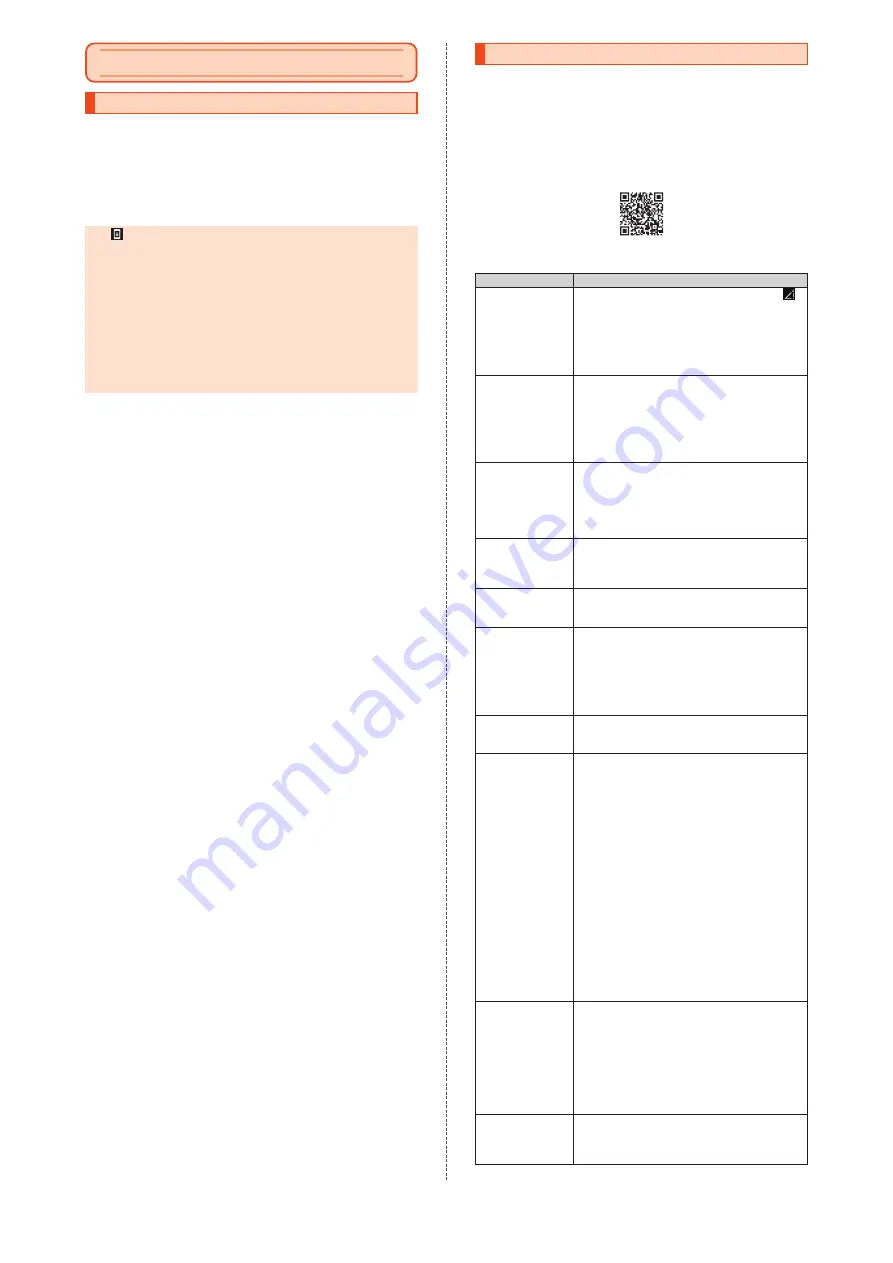
Appendix
Updating Software
You can update the product to the most recent software for optimal
performance and security improvement, and to get the latest
enhancements.
A
Home screen
→
[Apps list]
→
[Simple Settings]
→
[Software update]
→
[Check for update]
If there is an update, you can download and install it as needed.
Then follow the on-screen instructions.
◎
If
is displayed on the status bar, slide the status bar down,
tap the notification, and then follow the on-screen instructions.
◎
You can use other functions while software update is in
progress.
However, installation will be suspended temporarily for 10 days
after software update is notified if you are using other functions
while software update is in progress. Tap "Resume" to restart
installation and you can use other functions.
◎
Depending on the Wi-Fi
®
network status you are using, the
product searches an available network automatically and
switches the connected network from Wi-Fi
®
to mobile network.
In this case, note that unintended data communication fees may
be applied.
■
Notes on Software Update
•
You will be charged for data communication according to your
contract details when connecting to the Internet from the product
using mobile data communication. Large-volume data
communication occurs in particular for operating system updates.
•
Whenever a software update is available, the information will be
announced on the au website, etc. for you. For details, contact an
au shop/au Style or Customer Center (call toll-free 157). In addition,
users of the SHG09 may receive a notice from au when software
update is necessary to improve the functionality of the SHG09.
•
It is recommended that you back up data before updating the
software.
•
You need to restart the product to finish the software update.
•
If the software update has failed or stopped, perform it again.
•
A software update failure may disable the product. If this happens,
take the product to an au shop/au Style or Toyota store (not
accepted by some shops).
•
Charge the battery adequately before performing the update. If the
battery level is low or if the battery runs low during the update, the
software update will fail.
•
Check the signal reception. The software update may fail in poor
reception areas.
•
The software update will not change data stored on the product
(contacts, mails, still pictures, music files, etc.) or the settings.
However, data may be affected by the update depending on the
condition of the product (malfunctioning, damaged, water seepage,
etc.).
•
While using the product overseas, a software update may not be
available.
What not to do during the software update:
•
Do not change locations.
Troubleshooting
Before you assume that the product is malfunctioning, check
かんた
ん診断
(Simple diagnosis) of "
使い方サポート
(Usage support)" app.
■
You can use
かんたん診断
(Simple diagnosis) on "
使い方サ
ポート
(Usage support)" app for free.
•
You can also check the solution according to the diagnostic result.
•
Download "
使い方サポート
(Usage support)" app from:
https://play.google.com/store/apps/details?id=com.kddi.
* Tap [
診断
(Diagnosis)]
→
[
かんたん診断
(Simple diagnosis)] of "
使い方サポー
ト
(Usage support)" app.
Problem
Suggestion/possible cause
Battery runs out
fast
•
Avoid using the product in places where
(out of service area) appears (
z
P. 20).
•
The internal battery has reached the end of
its life. Check the battery status (
z
P. 16).
•
The battery is not adequately charged
(
z
P. 16).
•
Disable functions you are not using (
z
P. 20).
Cannot make calls
•
A proper SIM card is not inserted (
z
P. 14).
•
The phone number is incorrect or the area
code is missing (
z
P. 22).
•
Airplane mode is set (
z
P. 21).
•
The product is turned off (
z
P. 17).
•
Tap "Call" after entering the phone number
(
z
P. 22).
Cannot receive
calls
•
Reception is poor (
z
P. 20).
•
You are outside the service area (
z
P. 20).
•
Airplane mode is set (
z
P. 21).
•
The product is turned off (
z
P. 17).
•
A proper SIM card is not inserted (
z
P. 14).
•
Turn the product back on.
The display is dim
•
If the temperature of the product becomes
high, the display will be dim automatically. If
the temperature becomes low, the display
will return to the normal brightness.
Cannot hear the
other party
•
The call volume is too low (
z
P. 22).
•
The earpiece is blocked with your ear.
Place the earpiece over your earhole.
microSD memory
card is not
recognized /
Cannot find target
data
•
The microSD memory card is not inserted
correctly (
z
P. 15).
•
The microSD memory card is unmounted
(
z
P. 15).
•
The data is saved in the internal memory.
Data can be saved in the internal memory
besides microSD memory cards.
Cannot operate
the keys or touch
panel
•
Turn off the product and then turn it back on.
•
The product is turned off (
z
P. 17).
Cannot charge
the battery
•
The power plug of the specified charger (sold
separately) is not securely plugged into the
outlet (
z
P. 16).
•
Do not use an unspecified AC adapter (sold
separately). Be sure to use a specified one;
otherwise, the product cannot be charged or
may result in deterioration of the internal
battery.
•
The USB Type-C plug of the AC adapter (sold
separately) or the external connection jack of
the product may be stained. Clean the jack
with a dry and clean cloth and charge the
product again.
•
If the notification lamp is flashing red,
charging is suspended. Use a specified
charger to charge the product.
•
If the temperature of the product becomes
high, charging stops automatically. If the
temperature becomes low, charging will
resume.
Cannot turn on
the product
•
The internal battery is not adequately
charged (
z
P. 16).
•
Make sure that you press and hold
p
(
z
P. 17).
•
The product cannot be turned on shortly
after it turns off due to continued use with
the temperature of the product left high. Turn
it on after the temperature of the product
becomes low.
Cannot operate /
Screen is frozen /
Cannot turn off
the product
•
To force power off, press and hold
p
for at
least 8 seconds, and then release the key
after the screen turns off. Turn the product
back on after a while (
z
P. 17).
23
Содержание BASIO ACTIVE
Страница 1: ...SHG09 ...






















