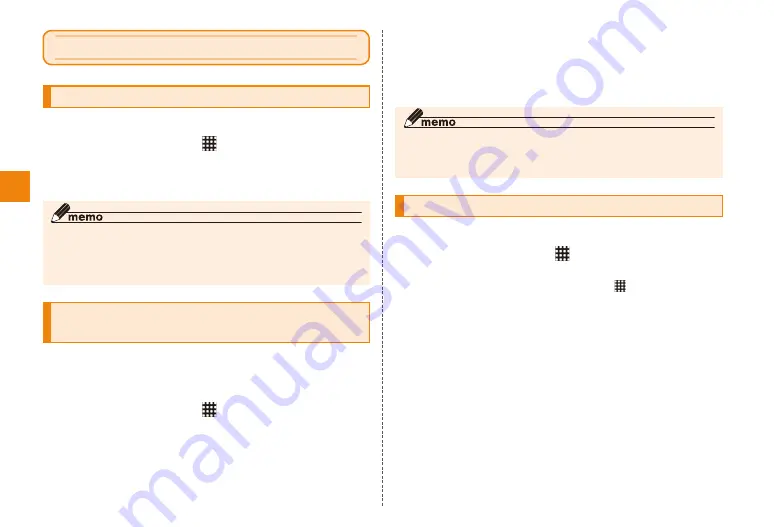
28
Initial settings
Initial settings
Initial settings
You can make initial settings required to use IS12F at once.
In the home screen, → "Settings"
→ "Initial settings"
Set required items
◎ Some settings can be made on the Getting started screen.
◎ Customers subscribed to Anshin Security Pack are required to
set up "ウイルスバスター™ モバイル for au (VirusBuster Mobile for
au software)" after Initial settings.
Setting up a Google account for your
IS12F
You need to set up a Google account to use Google talk,
Gmail, Android market, and other Google services on your
IS12F.
In the home screen, → "Settings"
"Accounts & sync" → "Add account"
"Google"
"Next"
"Create"/"Sign in"
• If you already have a Google account, tap "Sign in", enter
user name and password and tap "Sign in". If you have
no Google account, tap "Create" and register an account
following the on-screen instructions.
◎ It is necessary to return your IS12F to its original state at time
of purchase to change the first Google account your IS12F is
registered to.
Setting au one-ID
Set au one-ID on your IS12F to use au one Market.
In the home screen, → "Settings"
→ "au one-ID setting"
• In the home screen, you can also tap
→ "au one-ID
Setting" to operate.
"OK" → "au one-IDの設定・保存 (au one-ID
setting & saving)"
Authentication starts.
• Tap "au one-IDとは? (What is au one-ID?)" to start the
browser and display the description on the au one-ID.
Follow the on-screen instructions to set au
one-ID
• If you already have an au one-ID, set your au one-ID.
If you do not have an au one-ID, register a new ID.






























