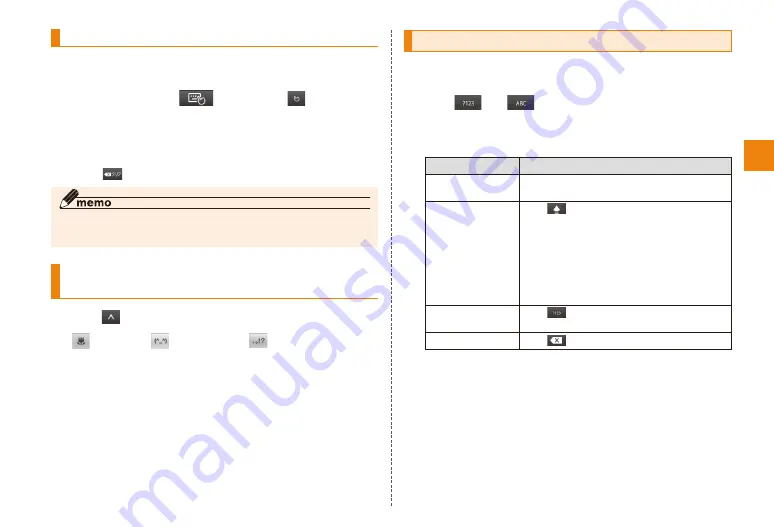
27
Character input
Handwritten input
You can enter characters by writing letters in the
handwritten area with your finger.
Touch and hold
→ Slide to
to open
the handwritten keypad
Slide your finger in the handwritten area to
enter character
• Tap
to delete a character.
◎ Korean and Chinese characters can also be entered by the
handwritten input.
Inputting smiley/emoticon/symbol/text
code/common phrase
Tap
(smiley)/
(emoticon)/
(symbol)/
"文字コード (Text code)"/
"定型文 (Common phrase)"
Inputting text from the Android keyboard
You can input alphanumerics, letters with accents, and
symbols from the Android keyboard.
Tap
or
to select the desired input
screen
Input text
Purpose
Operation
Input letters
with accents
Touch and hold a key and then tap an
accented letter on the list that appears.
Input upper
case letters
Tap
.
You can switch between the
uppercase screen → uppercase screen
(lock) → lowercase screen by tapping
→…. In the upper case screen (lock)
the Shift key in the upper left lights.
This is useful when consecutively
inputting upper case letters.
Input more
symbols
Tap
. You can toggle the screens
by tapping it.
Delete text
Tap
.






























