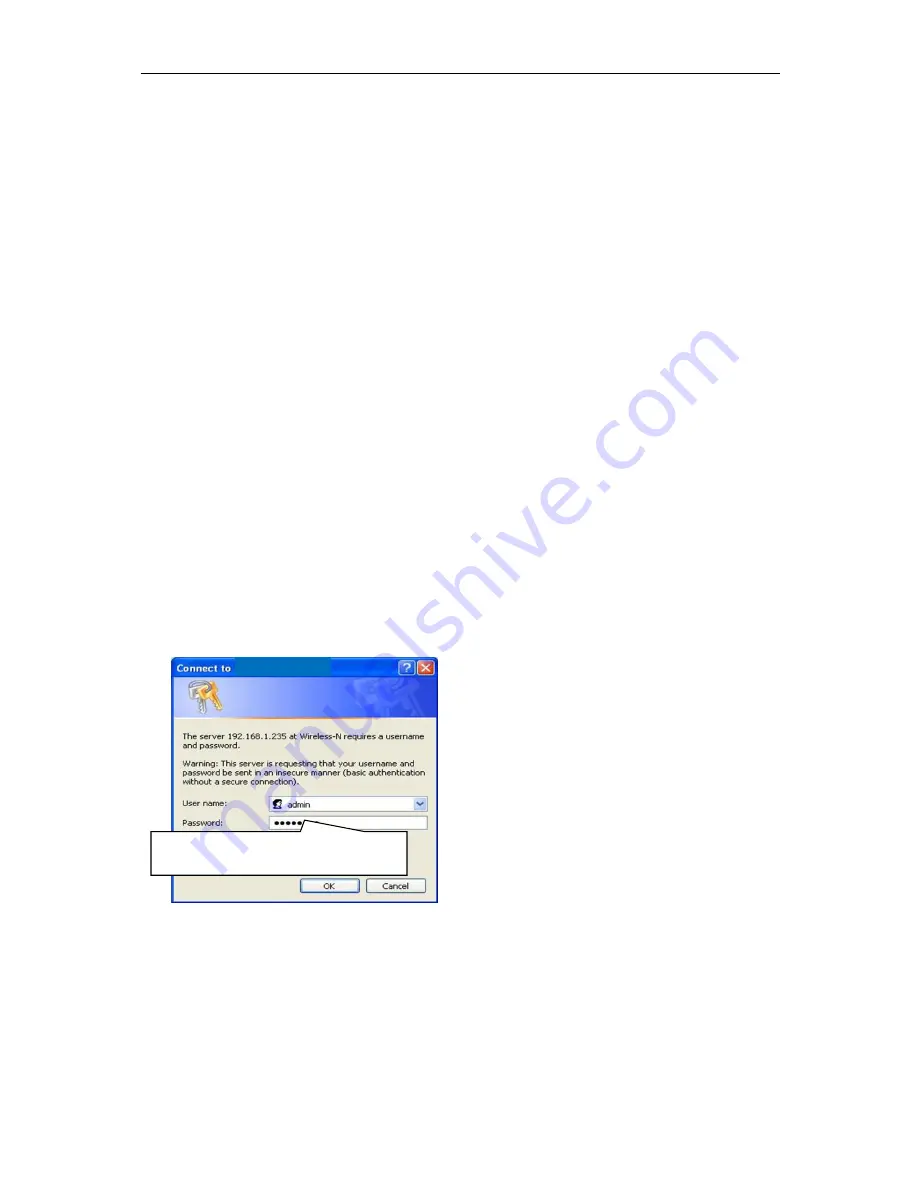
WESII User Manual
Manual-WESII-Rev1205A
Copyright © KBC Networks 2012
Page 17 of 48
www.kbcnetworks.com
Default User Name: admin
Default Password:
admin
192.168.1.200
3
Graphical User Interface
3.1
Accessing the WESII Graphical User Interface (GUI)
The WESII series provides a web browser based configuration system accessible by
either connecting directly to the WESII RF module through the PIM, via a WESII AP
connection to a Client PC/laptop or over the WESII wireless connection. If the
Host/AP is accessed via a PC/laptop WiFi Client it must be a Ptmp WESII RF Module
in order to connect another WESII Client through the WESII Host/AP. Single point
WESII Host/APs can only connect to either a Client PC/laptop or a WESII Client.
3.1.1
Connecting to the WESII GUI using a PC
Connect a straight-through Ethernet cable from a computer’s LAN port to the “Data
In” port on the PIM. Connect a second straight-through Ethernet cable from the
“P+Data Out” port on the PIM to the WESII Host/AP or Client. Connect the PSU to
the PIM and verify the green LED illuminates on the PIM. The right two green LEDs
of the WESII unit (LEDs 5 and 6) should also light up indicating power and link
activity (see section 2.3.4 for expected LED status). Due to various port types, a
crossover Ethernet cable may be required between the Ethernet device and “Data
In” port on the PIM. KBC Networks recommends a crossover cable be available
during set up, trouble-shooting and maintenance of the system.
3.1.2
Accessing the GUI via a Web Browser
The computer used to access the WESII GUI must be set to a static IP address on
the same subnet as the WESII unit. The WESII default configuration is on the
192.168.1.x subnet (refer to provided documentation for exact IP per unit Serial
Number) therefore the computer must also be set to a 192.168.1.x IP address if the
unit is still on its factory set configurations.
Once the computer’s IP address is confirmed, open a web browser such as MS
Internet Explorer
®
or Mozilla Firefox
®
. Type in the Host/AP or Client IP address in the
address bar at the top of the web browser. If the IP is correct and the link activity is
established, the browser will prompt you to enter the user ID and password. The ID
and password is “admin” / “admin” (case sensitive).






























