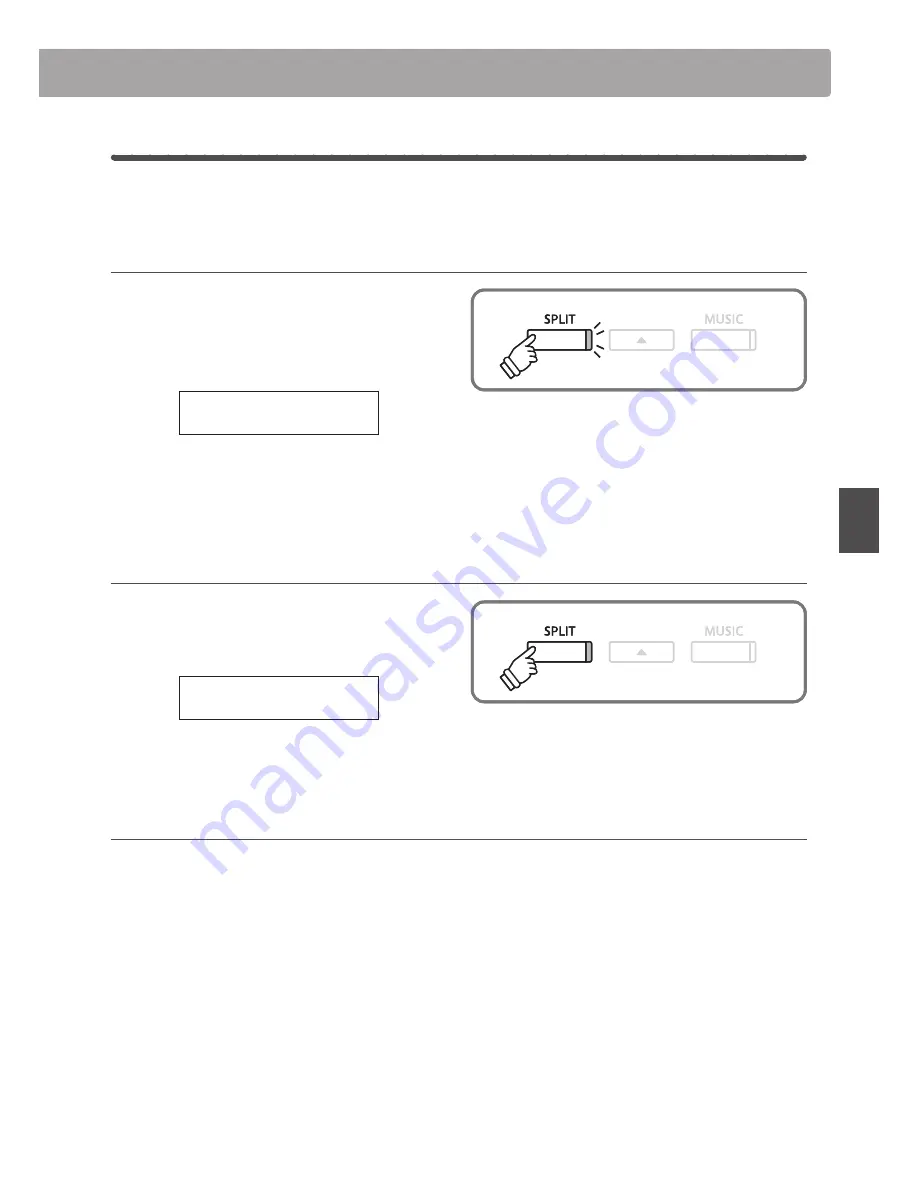
29
Music
Men
u
4
Repeating sections of a lesson song
This page will explain how to repeat (loop) specific sections of the selected lesson song between a defined ‘A’
and ‘B’ point, allowing difficult passages to be practiced continuously.
1. Specifying the start point (A) of the loop
After selecting a lesson book and song:
Press the PLAY/STOP button.
The LED indicator for the PLAY/STOP button will turn on, and a
one bar count-in will be heard before the song starts to play.
Burgmueller25-01
Bar=
5- 1 Œ=126
Press the SPLIT button to specify the start point of the loop.
The LED indicator for the SPLIT button will start to flash,
indicating that the start point (A) of the loop has been set.
2. Specifying the end point (B) of the loop
Press the SPLIT button again to specify the end point of the loop.
The LED indicator for the SPLIT button will turn on, indicating
that the end point of the (B) of the loop has been set.
Burgmueller25-01
Bar= 10- 2 Œ=126
The defined ‘A-B’ section of the lesson song will repeat (loop)
continuously, allowing the passage to be practiced.
3. Cancelling the ‘A-B’ loop
Press the SPLIT button once again to cancel the ‘A-B’ loop.
The LED indicator for the SPLIT button will turn off and the
lesson song will resume normal playback.
* After defining the loop section, press the
e
or
f
buttons to adjust the
left/right-hand part volume balance.
* After defining the loop section, press the
e
or
f
buttons to adjust the
left/right-hand part volume balance.
* The loop section can also be specified while the lesson song is paused
by pressing the EFFECTS and REVERB buttons to select the bar.
The last bar cannot precede the first bar.
* The loop section can also be specified while the lesson song is paused
by pressing the EFFECTS and REVERB buttons to select the bar.
The last bar cannot precede the first bar.
















































