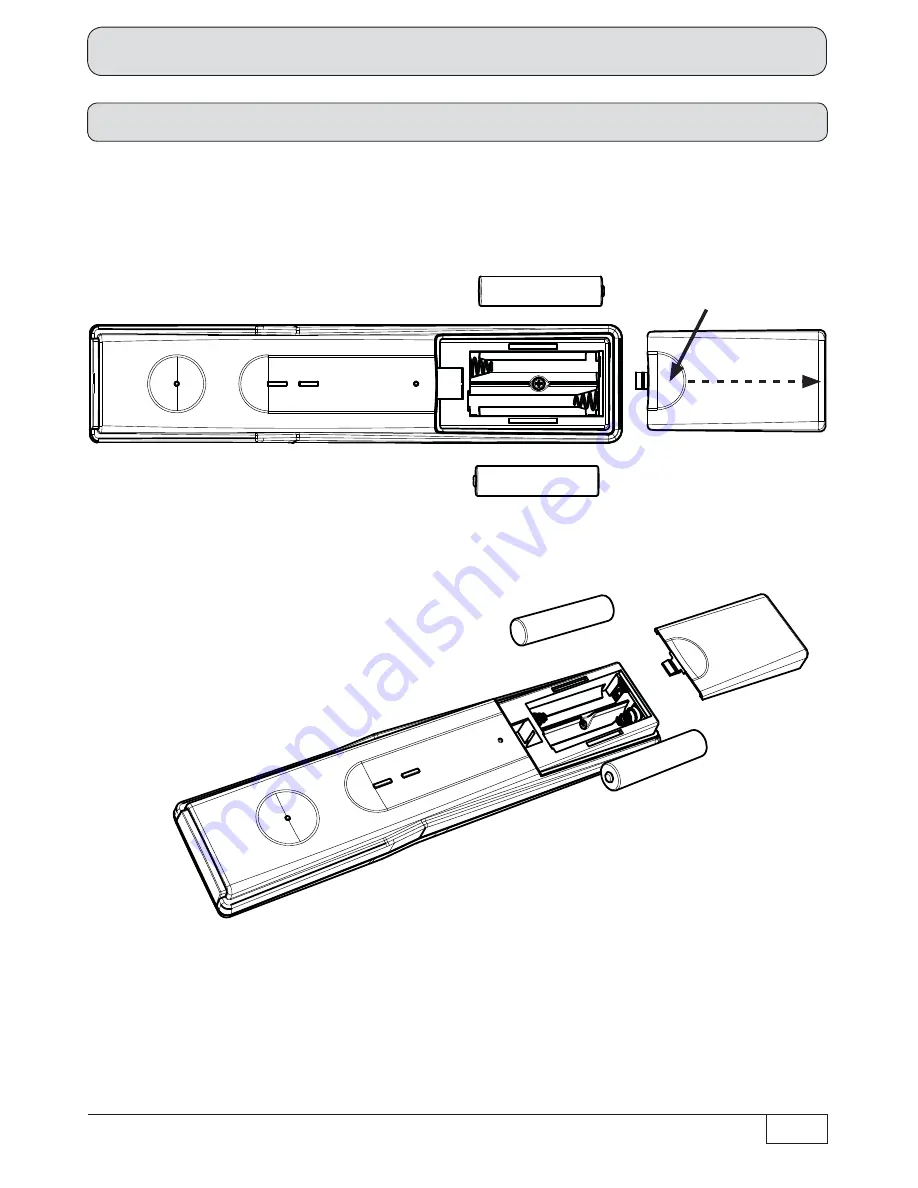
13
Connection and Set-Up
Remove the cover on the rear of the remote control. Insert the two batteries supplied into the remote
control. Ensure correct polarity of the batteries; the + and – markings are indicated inside the battery
compartment. Slide the cover back onto the housing until it locks in place.
Inserting batteries into the remote control
To open:
Gently press here and pull
backwards














































