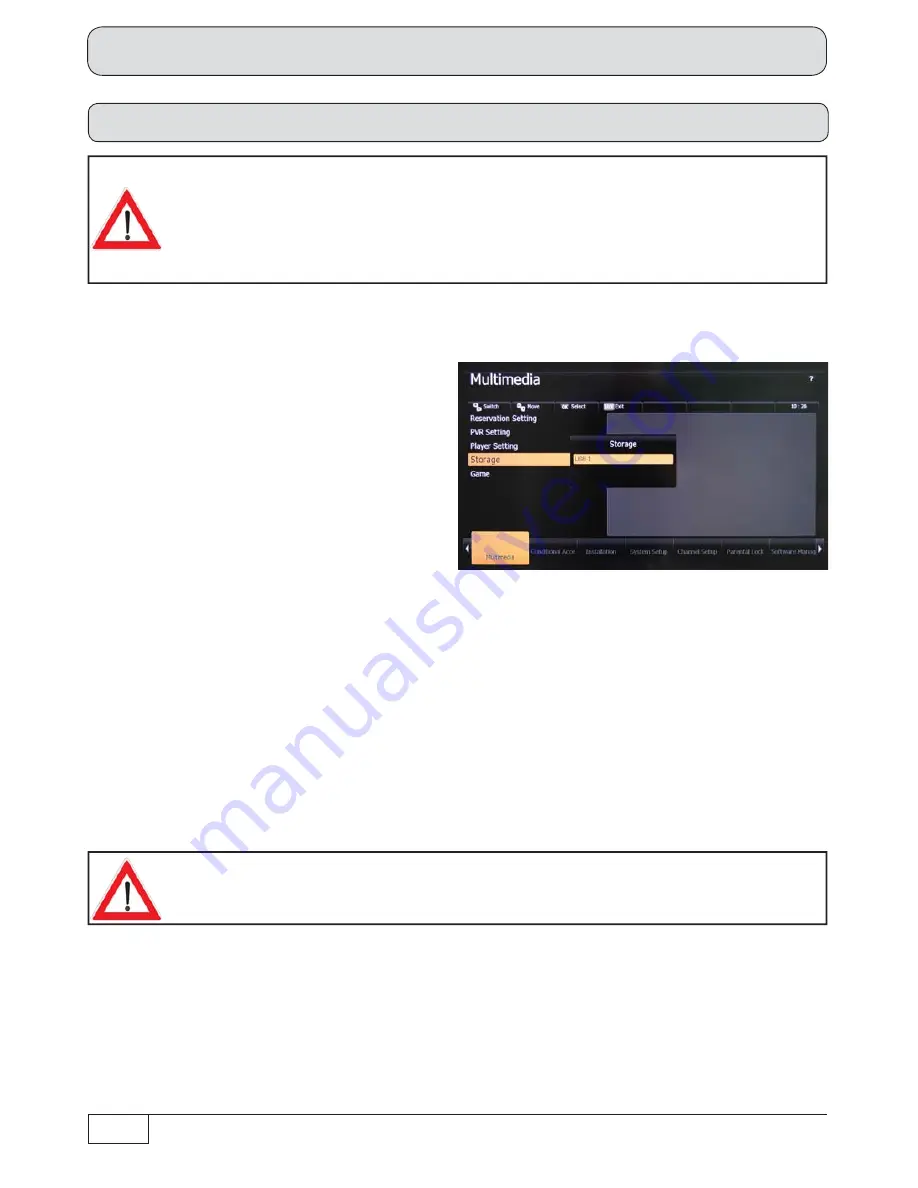
86
Main Menu - Multimedia
Software update
After calling up the Multimedia menu you
will see the following on-screen display
(example):
Use the
buttons to select
"Storage" and confi rm your selection with
the
button.
A prerequisite for update via a USB device is an empty USB device (such as
a USB stick), formatted as FAT32, containing only the operating software or
channel list to be loaded. It is essential that the operating software to be loaded is
stored on the USB device under the following directory structure:
Main folder:
Kathrein
Subfolder:
∟
ufc965
You can also download the updates from the Internet. The address is: http://www.kathrein.de
Press the
button several times to open the folder "USB 1", "kathrein" and "ufc965". Use the
buttons to select the new software in the above mentioned folder and press the
button to
confi rm. A system message is displayed with a prompt as to whether you want to update the software.
Use the
buttons to select "Yes" and press the
button to confi rm your selection if you want
to continue.
Once the update is complete, the receiver is re-initialised and starts operation again. Never turn
off the receiver during the update process, as otherwise you could lose the entire software.
You would then need to re-install it in a workshop or using a PC.
Follow all on-screen instructions!
Check the time setting following a software update!
If you select "No" with the
buttons and press the
button to confi rm your selection, the
software in your receiver is not updated; press the
button to return to the "Multimedia" menu

























