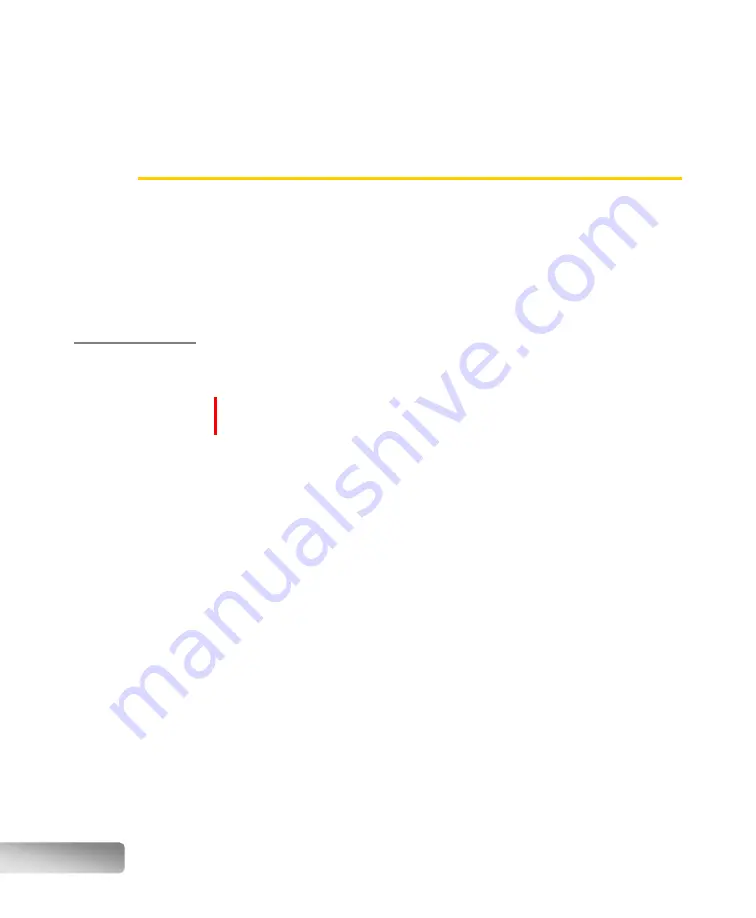
80
Appendix F
–
CPLive :
Remote access
It is possible to remotely access the touchscreen of your new-generation fluxer
remotely, through a computer, a tablet or a cellphone.
Additionally, with your explicit permission, it is possible for a Katanax technician to
access it, thus allowing for remote diagnostics of your unit.
Controlling the
fluxer from a
remote device
This allows the user to see a clone image of the fluxer’s touchscreen, and even
interact with it. Any action that can be done on the fluxer’s touchscreen can also
be done on the remote device.
NOTE :
Both the fluxer and the controlling device must be connected to the
same LAN.
1.
Connect the fluxer to your local network and note your fluxer’s IP address.
: Networking on page 78 for details.)
2.
In order to control the fluxer, you will need a program called a Virtual
Networking Computing (“VNC”) viewer. Although several such applications
exist on a multitude of devices and operating systems, the rest of this
example will be based on using a Windows PC with the free VNC viewer from
RealVNC:
https://www.realvnc.com/en/connect/download/viewer/
3.
Download and install the VNC viewer on your computer.
4.
Click “File > New Connection”. A new window will appear.
5.
“General” tab
a.
In the “VNC Server” field, type your fluxer’s IP address
b.
In the “Name” field, type a connection name. We suggest you use
the serial number of your instrument.
6.
“Options” tab
a.
If you wish to access the fluxer in view-only mode, you may tick the
box to that effect.
7.
Click “OK”. Your connection profile is now created.
Содержание X-FLUXER
Страница 1: ...Automatic fluxer...
Страница 2: ......



















